App Publishing
After completing analysis and exploration, apps can be published to the App Marketplace for browsing. During publishing, the system creates a snapshot of the app, saves all settings, and stores it in the App Marketplace. Published apps hide the creation features and primarily provide dashboard browsing. Apps in the App Marketplace can no longer be freely explored, but users can view detailed data, export data, and export app templates based on the interaction permissions set during publishing. This article mainly introduces the relevant settings for app publishing.
Publish Settings
Click the publish button in the three-dot menu of the app to enter the publish settings. 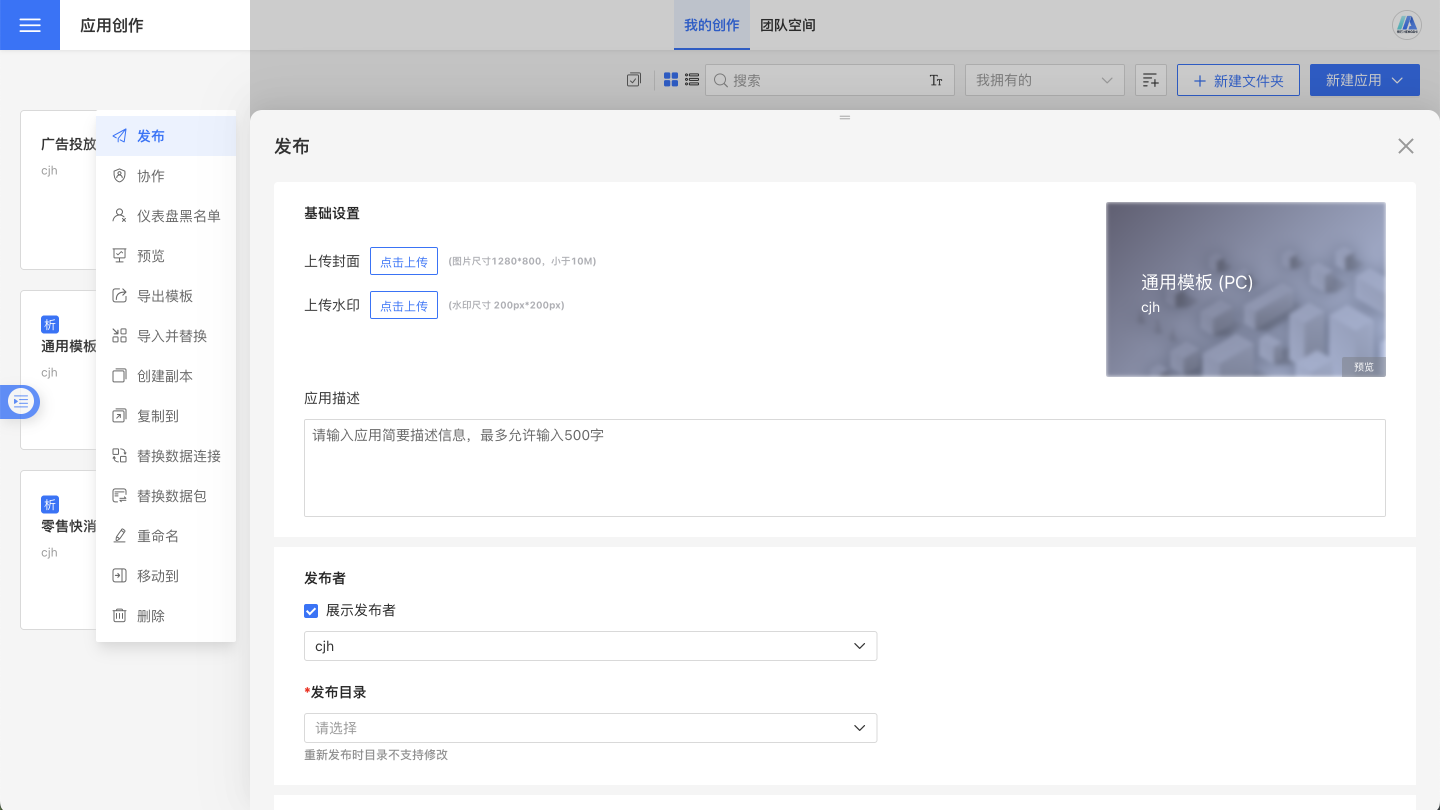
Basic Settings
Cover The cover image is displayed on the application card in the App Marketplace. The dimensions should not exceed 1280*800, and the size should be no more than 10MB. You can click to upload and overwrite the previous cover image, or reset to restore the default settings. The cover image appears blurred when displayed, but becomes clear when the mouse hovers over the application card.
Watermark In the PDF files exported from the App Marketplace, the watermark overlays the charts. The recommended dimensions are 200*200, and the size should be no more than 10MB. You can click to upload and overwrite the previous watermark image, or reset to restore the default settings.
App Description The description of the application is displayed when the mouse hovers over the application card.
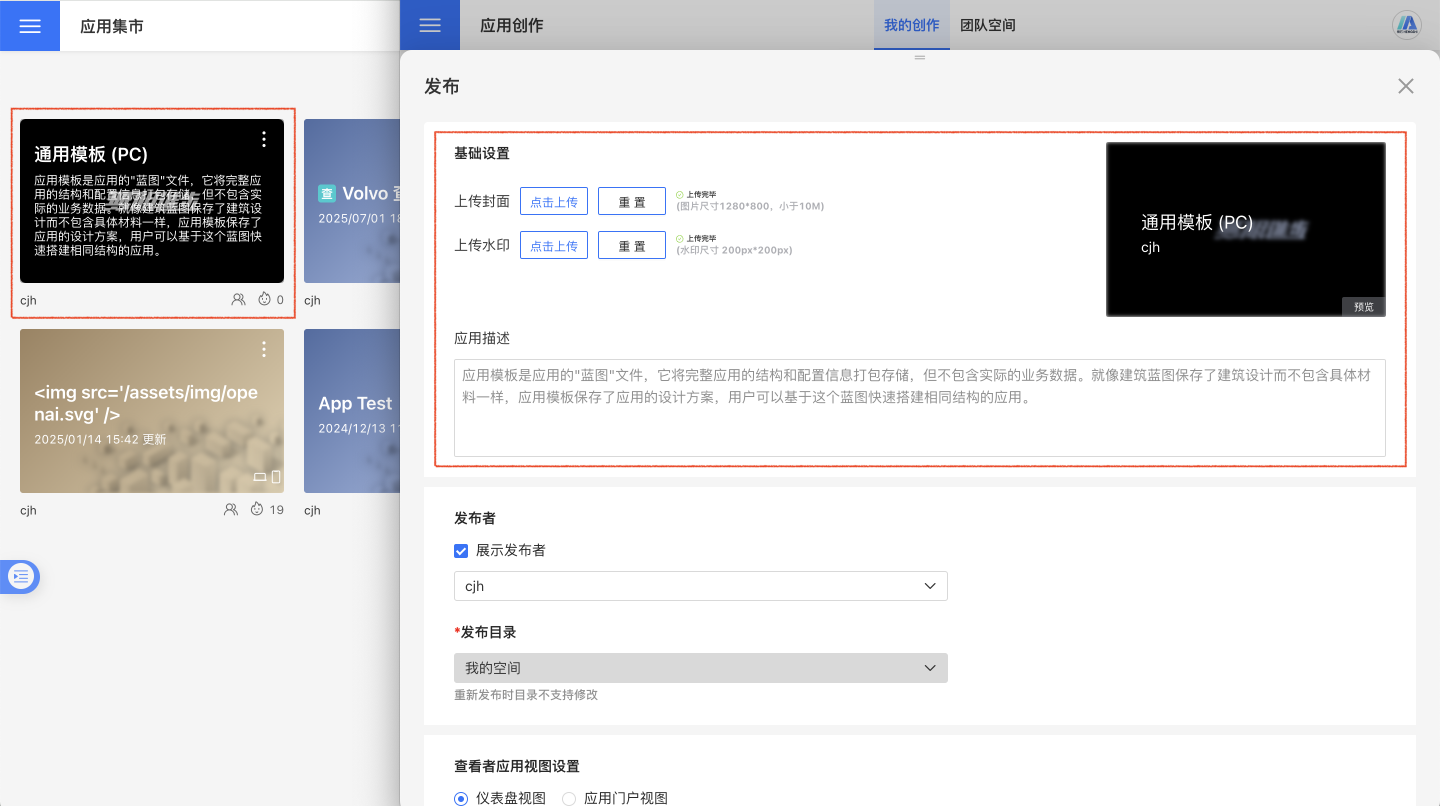
Publisher
When publishing an app, you can choose whether to display the publisher. If displayed, you can select the current user, the user's group, or the user's organization as the publisher to meet the needs of different publishing scenarios.
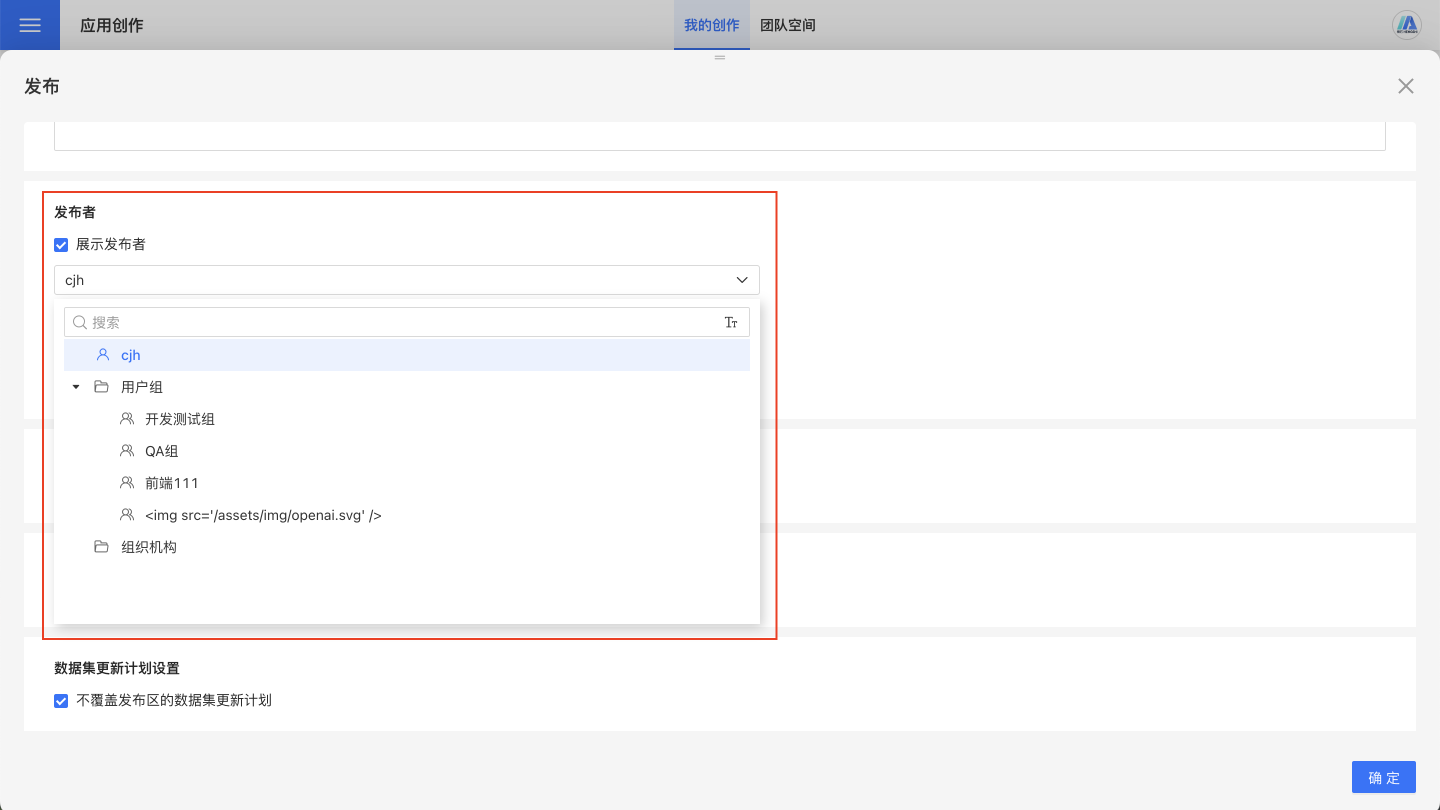
Publish Directory
When publishing an app, you can choose a directory in the App Marketplace where you have administrator or editor permissions. You can also create subfolders under the corresponding folder for easier management.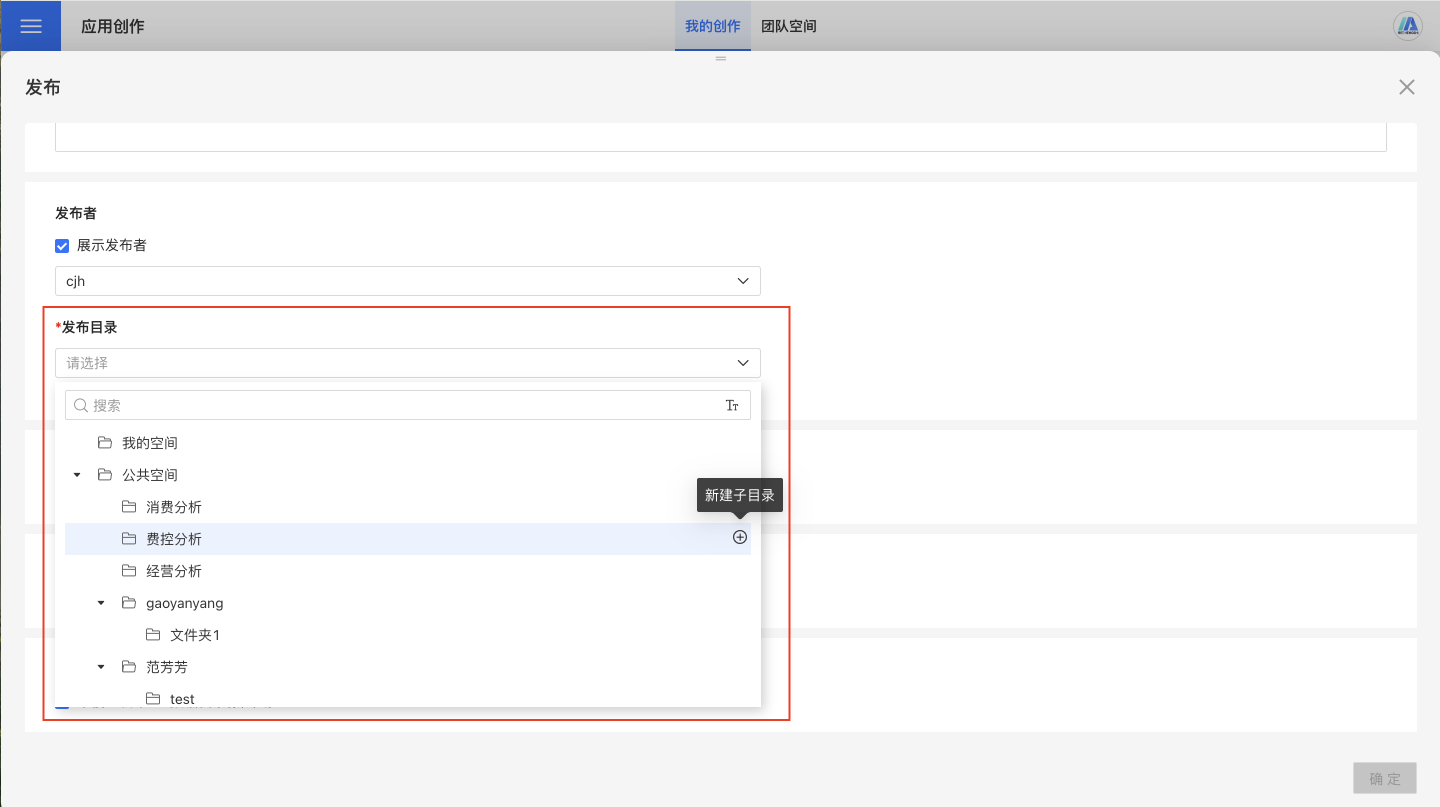
The publish directory cannot be modified during republishing. If you need to change the directory, you can do so using the following methods:
- Use the Move feature to move the app to the specified directory in the App Marketplace.
- Use the Unpublish feature to delete the app from the App Marketplace and then republish it.
Viewer App View Settings
The viewer app view settings determine the default display mode when users access a published app. The system offers two view modes to choose from:
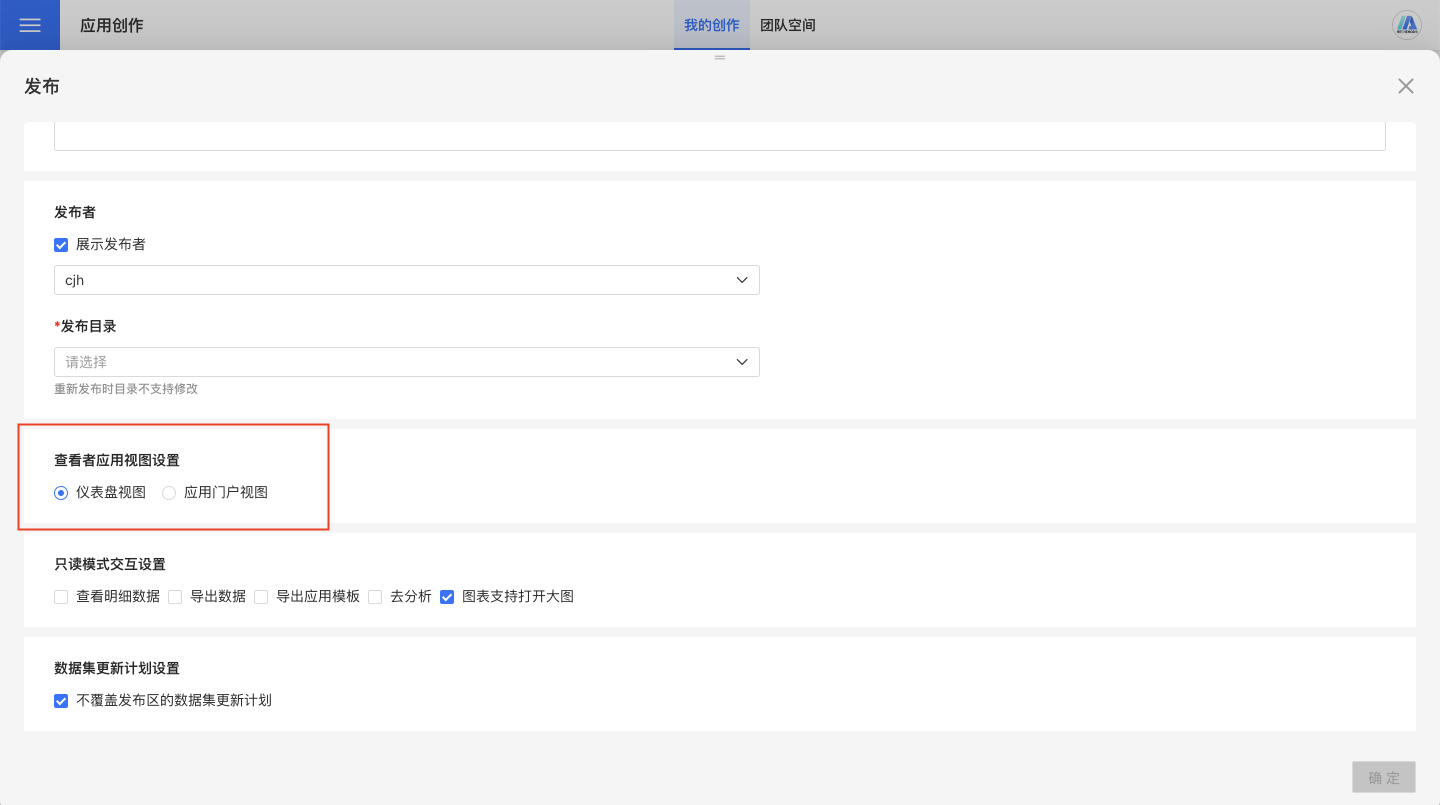
Dashboard View (Default)
The Dashboard view is the default display mode for most applications. In this mode:
- Viewers are directly presented with dashboard content upon entering the application.
- Users can select the target dashboard they wish to view through the dashboard pagination feature.
- The relationship between dashboards is a simple one-dimensional (1-n) structure.
- Suitable for applications with fewer dashboards and relatively simple structures.
Application Portal View
The Application Portal view provides a more structured navigation experience. Selecting this mode requires meeting the following prerequisites:
- Prerequisites: The application creator must have configured the portal for the application.
- The portal view features a nested menu structure, allowing better organization of dashboards.
- Supports multi-level structured display of dashboards.
- Suitable for complex applications with a large number of dashboards requiring categorized management.
Note
If the application portal view is selected but the portal is not configured, the system will display a default empty portal page.
Read-Only Mode Interaction Settings
Read-only mode interaction settings include the following items, which can be enabled as needed when publishing the app.
View Detailed Data
After enabling the View Detailed Data feature, you can see detailed chart data in the App Marketplace. Once you open each chart, you will find two entry points to view the data.
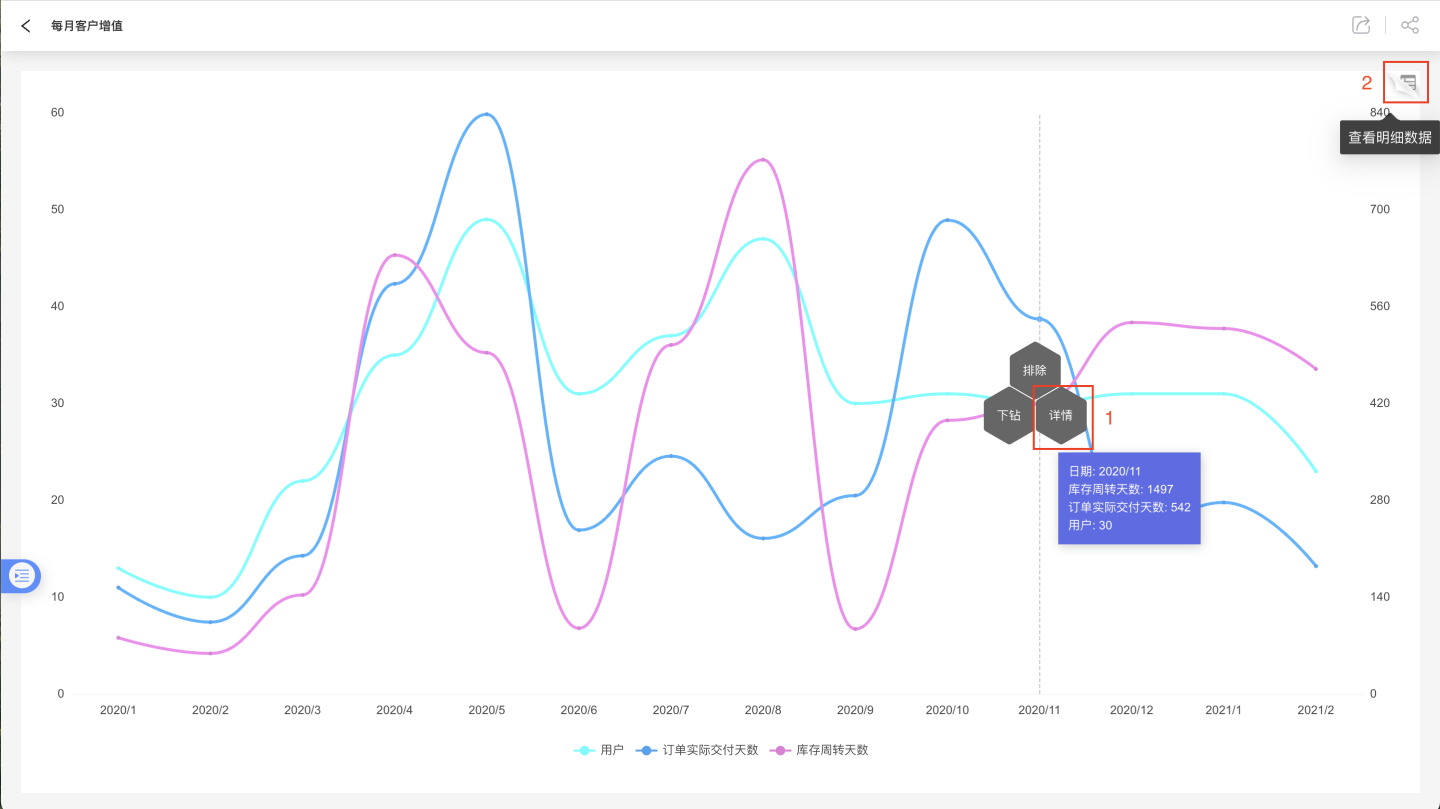
Entry 1: After opening the chart, click to reveal the Details menu. Entering this menu allows you to view the detailed data of the current chart. It supports viewing information for related columns and all columns. Related columns display relevant data from the chart, while all columns include all information from the dataset used to create the chart.
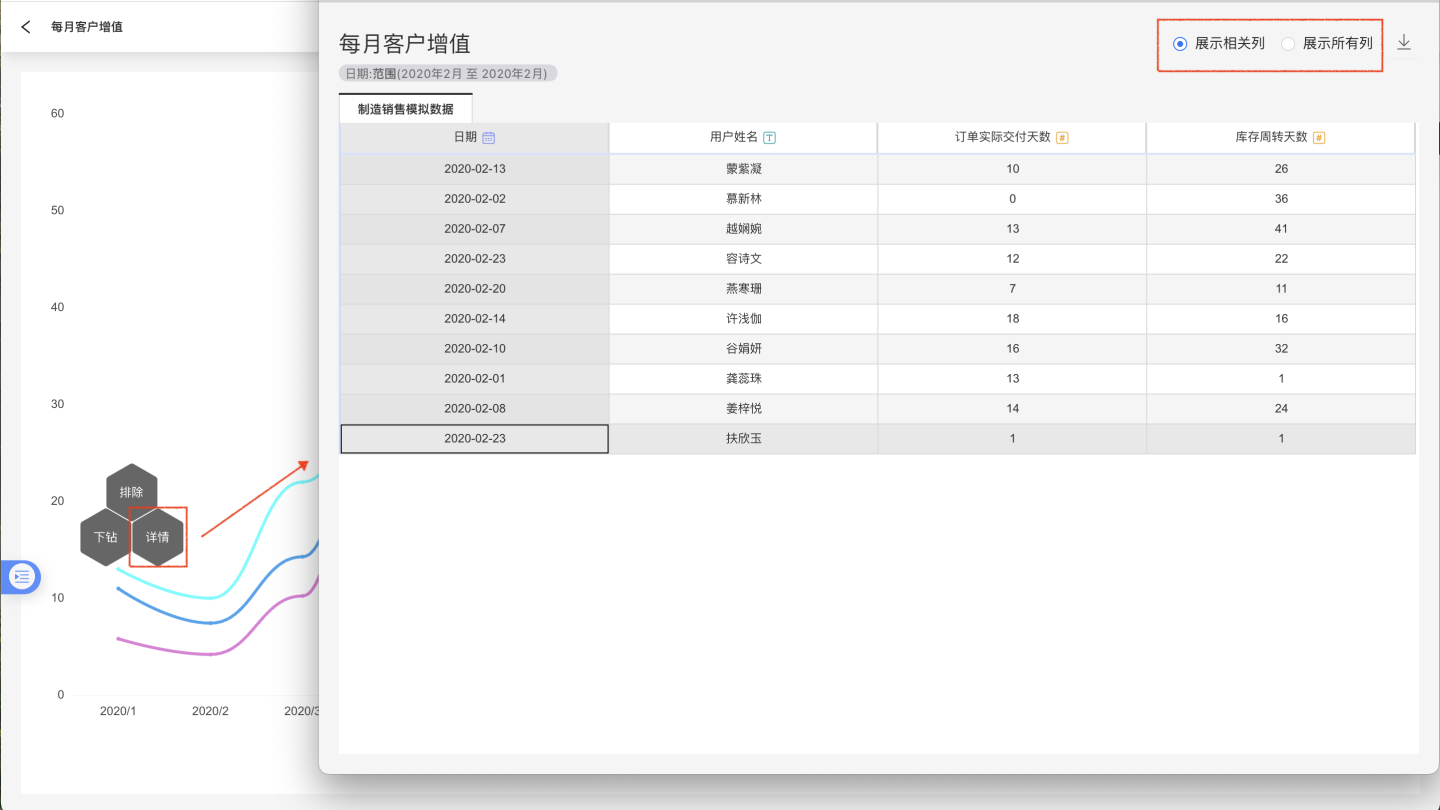
Entry 2: After opening the chart, click View Detailed Data in the upper-right corner to view detailed data for the fields used in the current chart. It supports viewing information for related columns and all columns. Related columns display relevant data from the chart, while all columns include all information from the dataset used to create the chart. Additionally, it supports filtering data using filter conditions.
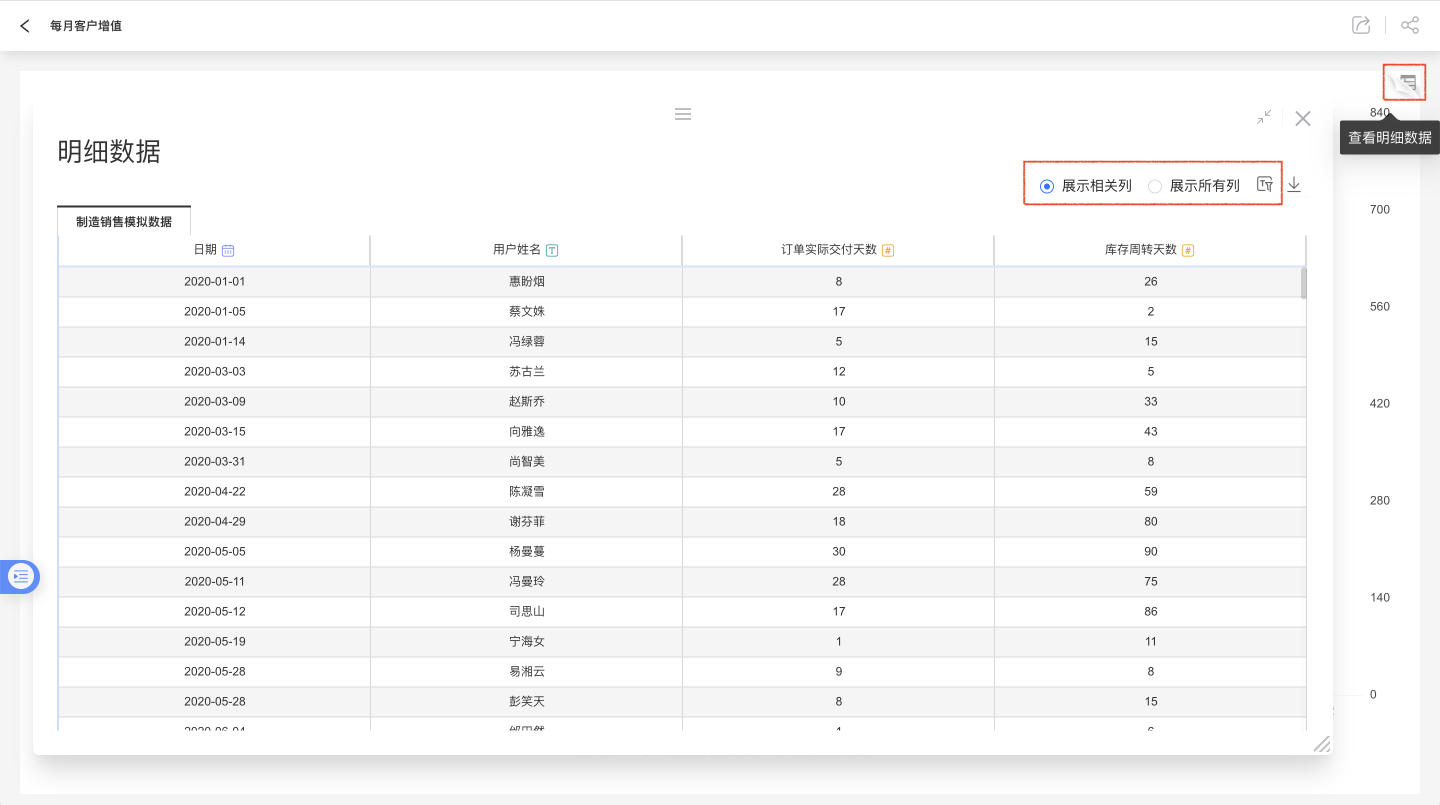
Tip
When Chart Interaction Behavior is set to "No Response," the details menu will not appear when the app is published, and data cannot be viewed through Entry 1.
Export Data
When the data export feature is enabled, the application can export data in various formats such as PPT, PNG, PDF, and raw data after publication, including aggregated chart data and detailed data.
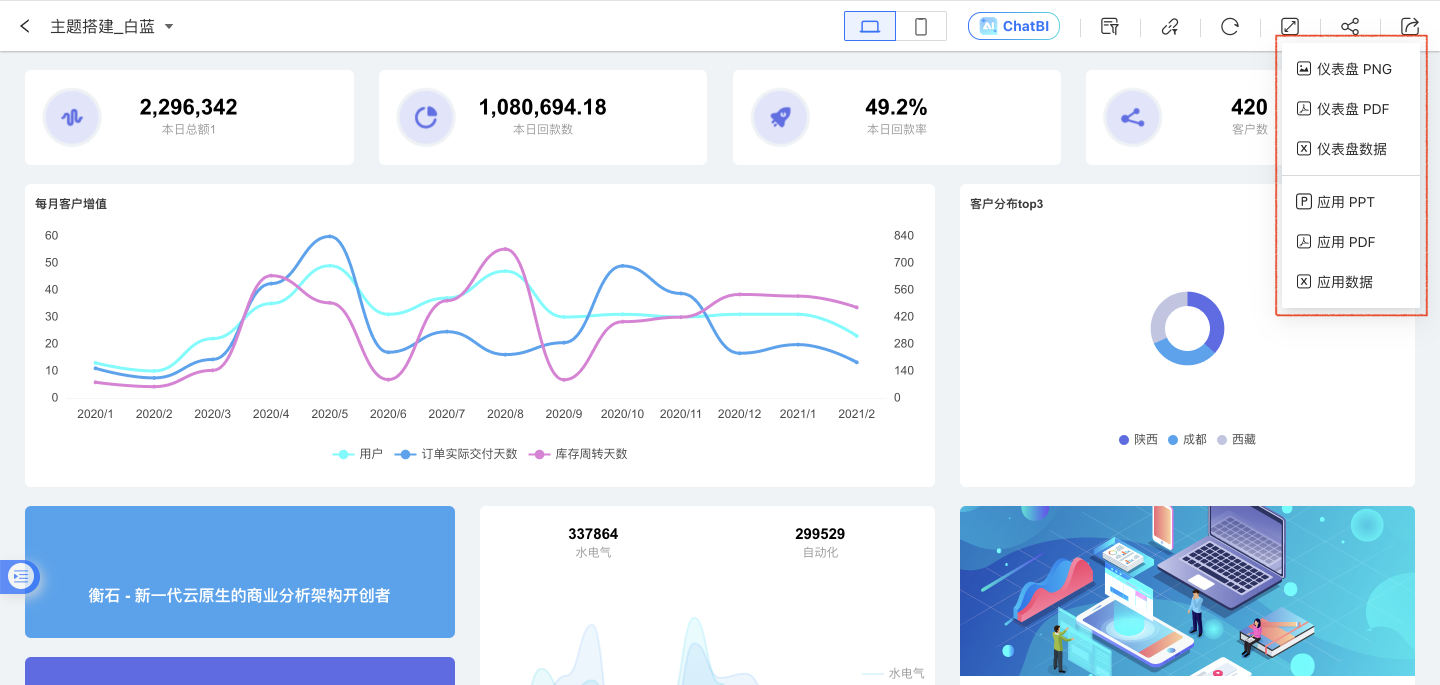
Application Export
When displaying an application, click the export button in the upper right corner to bring up the export options. You can export the application as PPT, PDF, or aggregated data. Application export refers to exporting the content of all dashboards within the application.
Dashboard Export
When displaying the dashboard, click the export button at the top right of the dashboard to open the export options. You can export the dashboard as PNG, PDF, or aggregated dashboard data.
Tip
The dashboard export function only exports the currently displayed dashboard. Dashboards that are not displayed will not be exported.
Chart Export
The chart export feature allows you to export charts as PNG, PDF, data, or SVG (vector graphics).
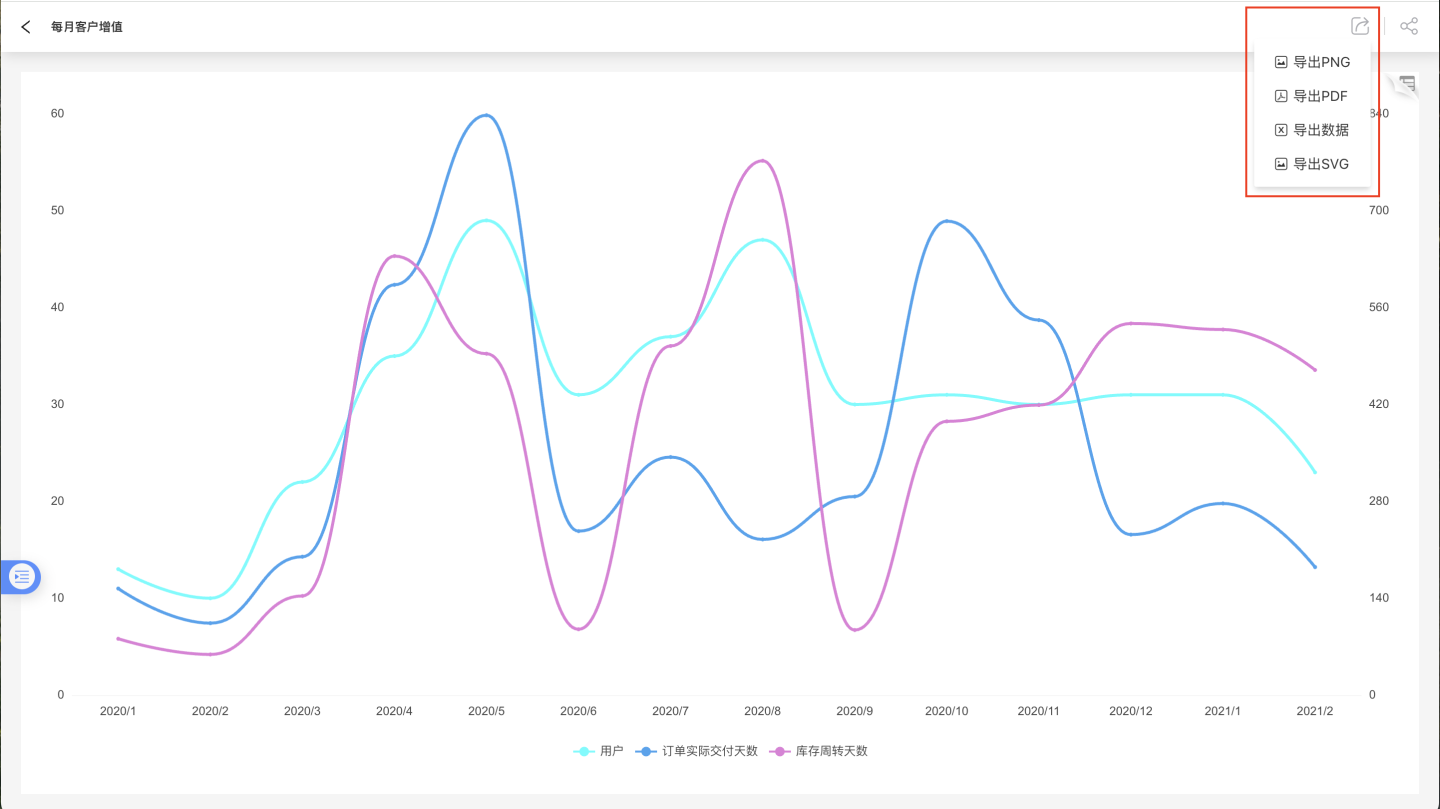
Note
In the dashboard interface, the Export Data option in the three-dot menu at the top right of the chart behaves the same as the Export Data option within the chart page.
Detail Data Export
After enabling the view detail data feature and the data export feature, an export button will appear in the pop-up windows opened through the two entrances of View Detail Data. Clicking it will export the detail data as an xlsx file.
Export Application Template
After enabling the export application template, the three-dot menu in the application will display the "Create Application Using Template" and "Export Template" buttons. For details on how to use templates, refer to Create Application Using Template.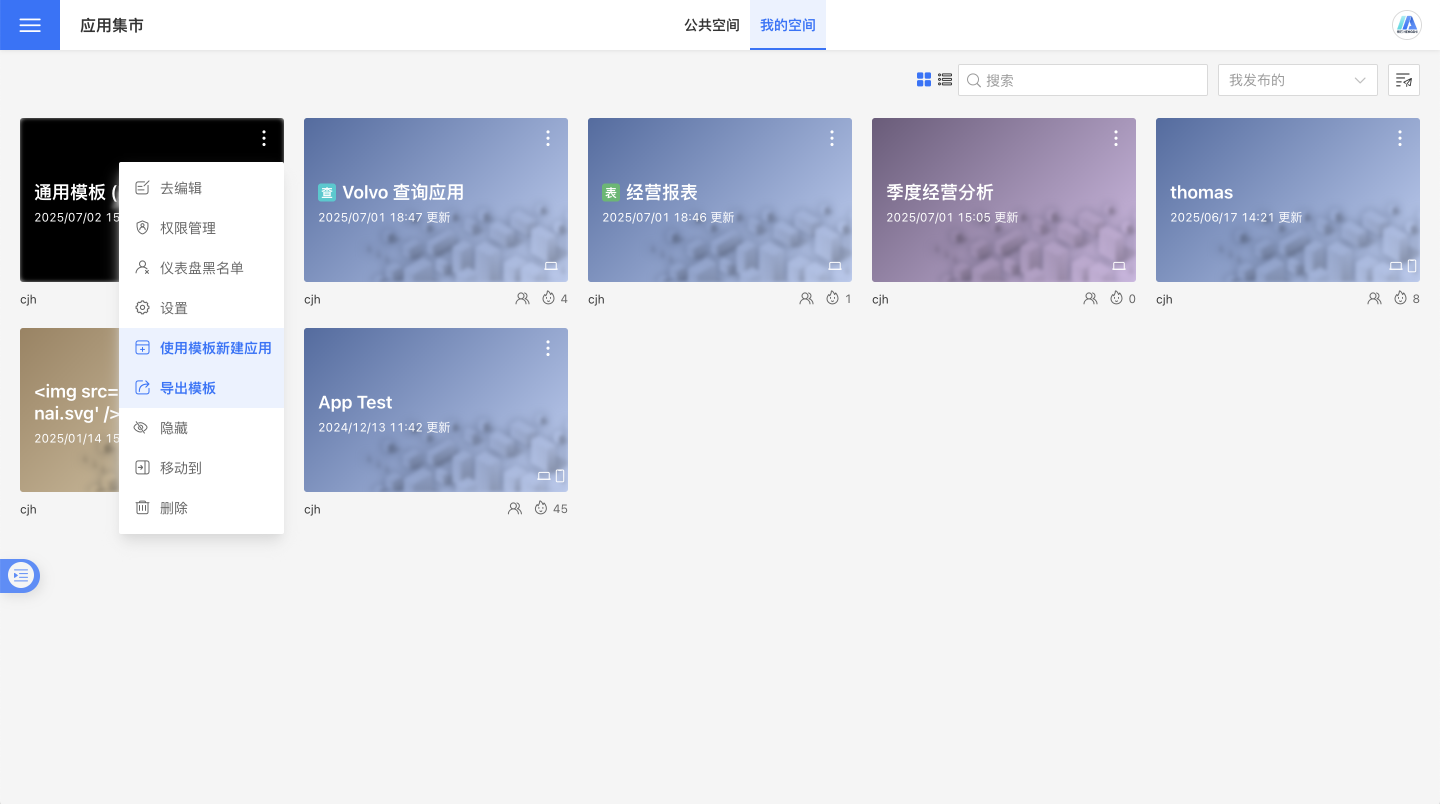
Go Analyze
Go Analyze is an enhanced feature of the chart. The system integrates metric analysis functionality with the published application, enabling published charts to have secondary analysis capabilities.
Charts Support Enlarging
Control whether chart widgets within the dashboard can be enlarged. When disabled, all charts within the app cannot be enlarged.
Dataset Update Plan Settings
When publishing an app, you can also choose to overwrite the task plan set in the creation zone to the publishing zone. The default behavior is not to overwrite, which means retaining the original execution plan in the App Marketplace.
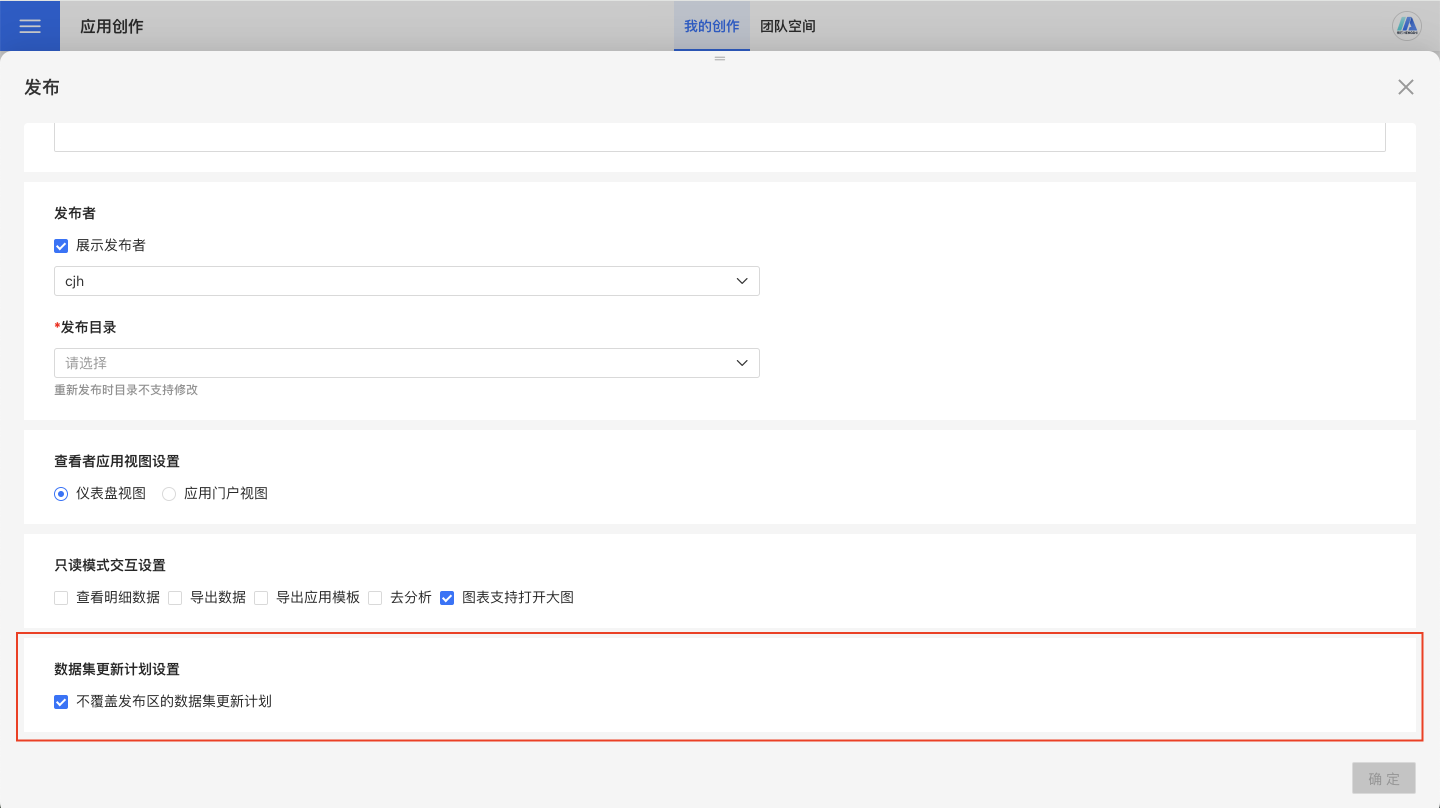
According to the workflow of data scientists, app creation primarily involves building models and dashboards. Once the content is completed and published to the App Marketplace, the app in the publishing zone serves as a snapshot of the creation. Users can set independent task plans in either the app creation zone or the App Marketplace based on their needs.
Unpublish
After an app is published, it can be removed from the App Marketplace by unpublishing it. Once the app is published, the "Unpublish" option will appear in the app's three-dot menu. For apps that are not published or have already been unpublished, the "Unpublish" option will not be available in the app menu.
After an app is unpublished, it will be removed from the App Marketplace, and other users who were granted viewer permissions for the app will no longer see it under App Marketplace -> Shared with Me.
Republish
The published app will not change along with the app in creation. When the content in the app creation is updated, you can update the app in the App Marketplace through Republish. The republish settings page is the same as the publish settings page, except that the Publish Directory cannot be modified, while other settings can be adjusted.
Tip
When republishing an app, the app hash remains unchanged, but the app ID will be new. When the published app is used in scenarios such as embedded analytics, redirection, or custom JS, it is recommended to prioritize using the app hash.
Pause Service/Resume Service
When the system undergoes upgrades, maintenance, or fault handling, such as migrating underlying data, some published apps may be affected and report errors. In such cases, it is undesirable for users to access the related dashboards.
To address this situation, the pause service feature for apps can be used. During system maintenance, the app can be paused.
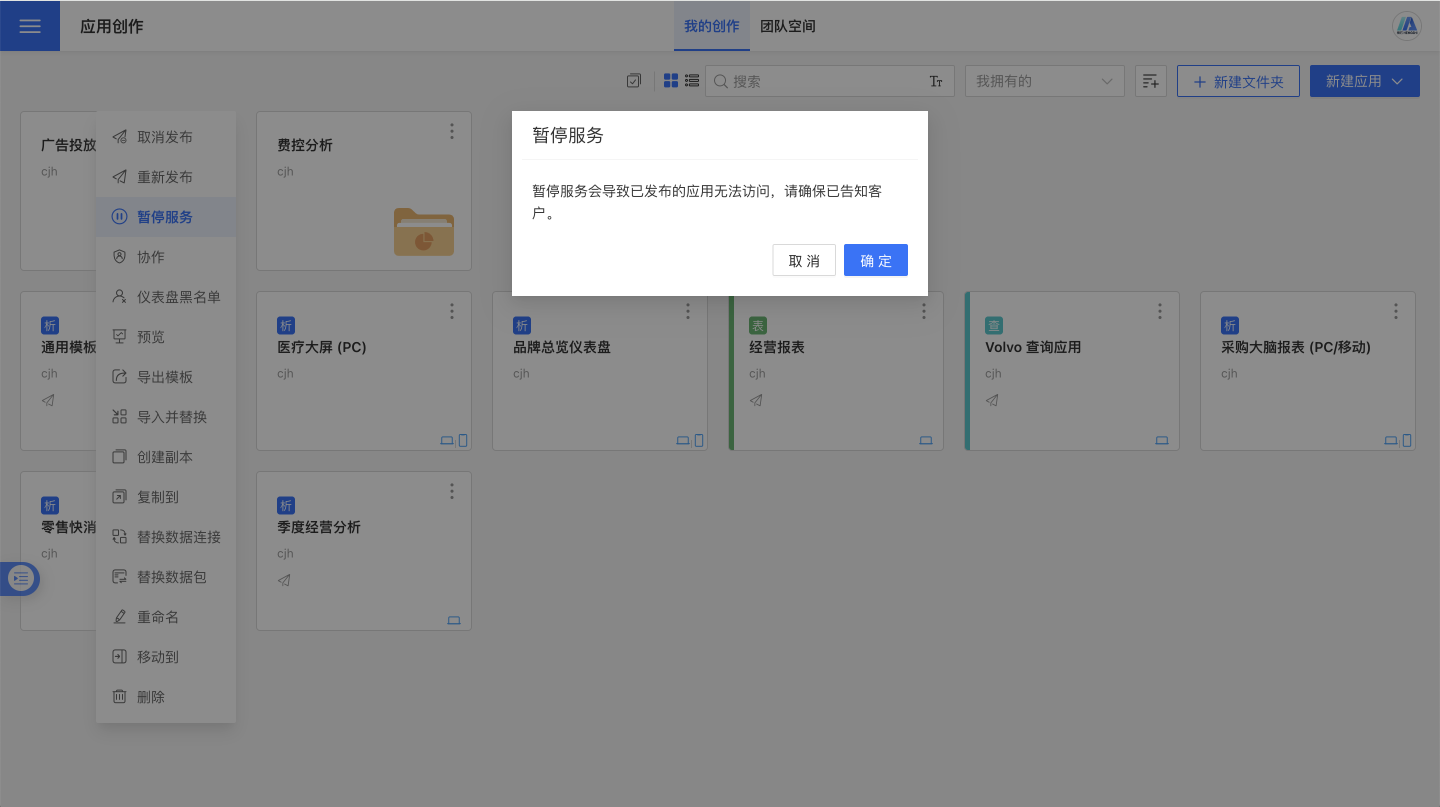
Apps published in the App Marketplace will display a paused status, showing maintenance messages when opened, allowing users to understand the app's status.
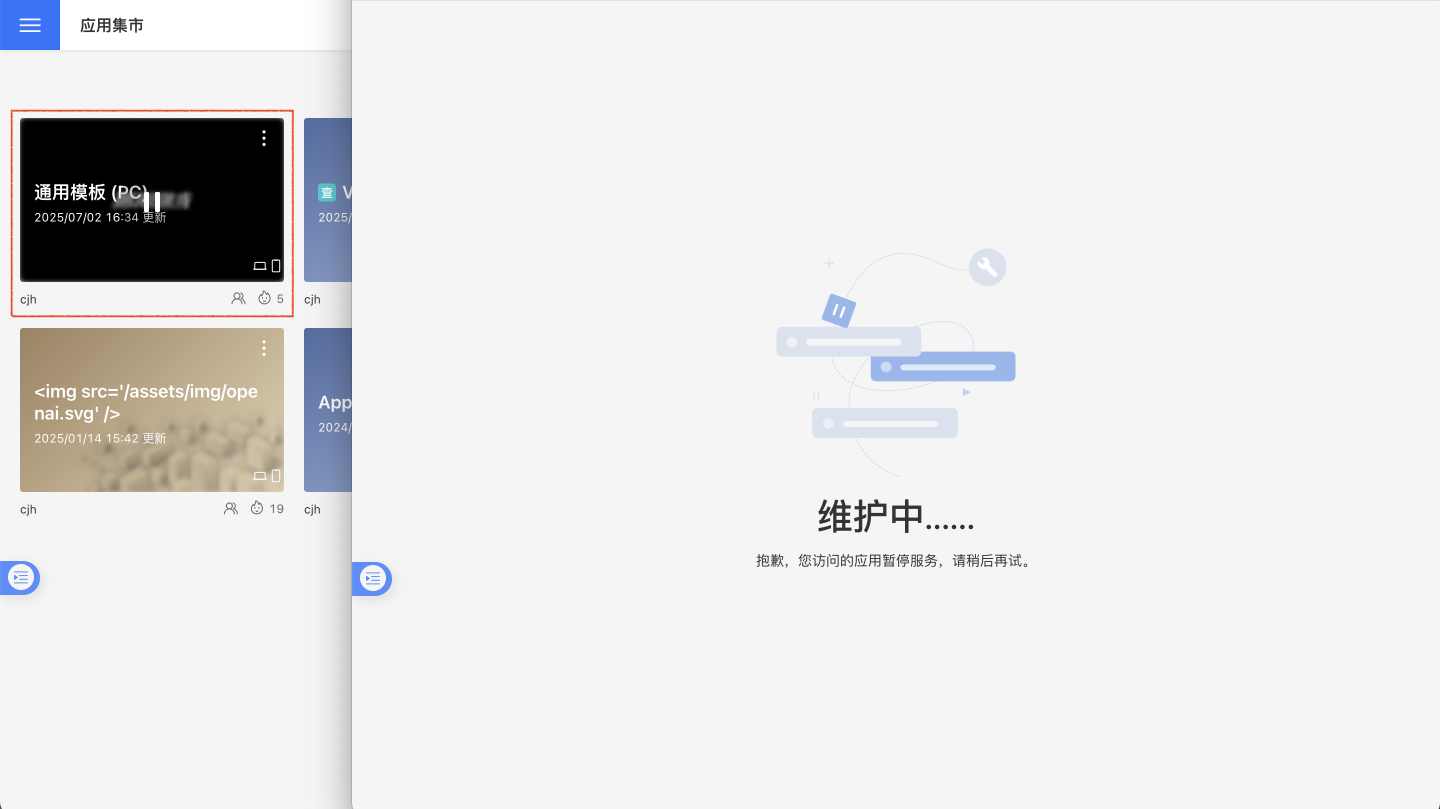
Once system fault handling is completed, the app can resume service, allowing users to access the app normally.