Connecting to Elastic Search
Connection Steps
Please follow the steps below to connect to the Elastic Search data source.
Click "New Data Connection" in the upper right corner of the data connection page.

Select the
Elastic Searchdata source from the list of data source types.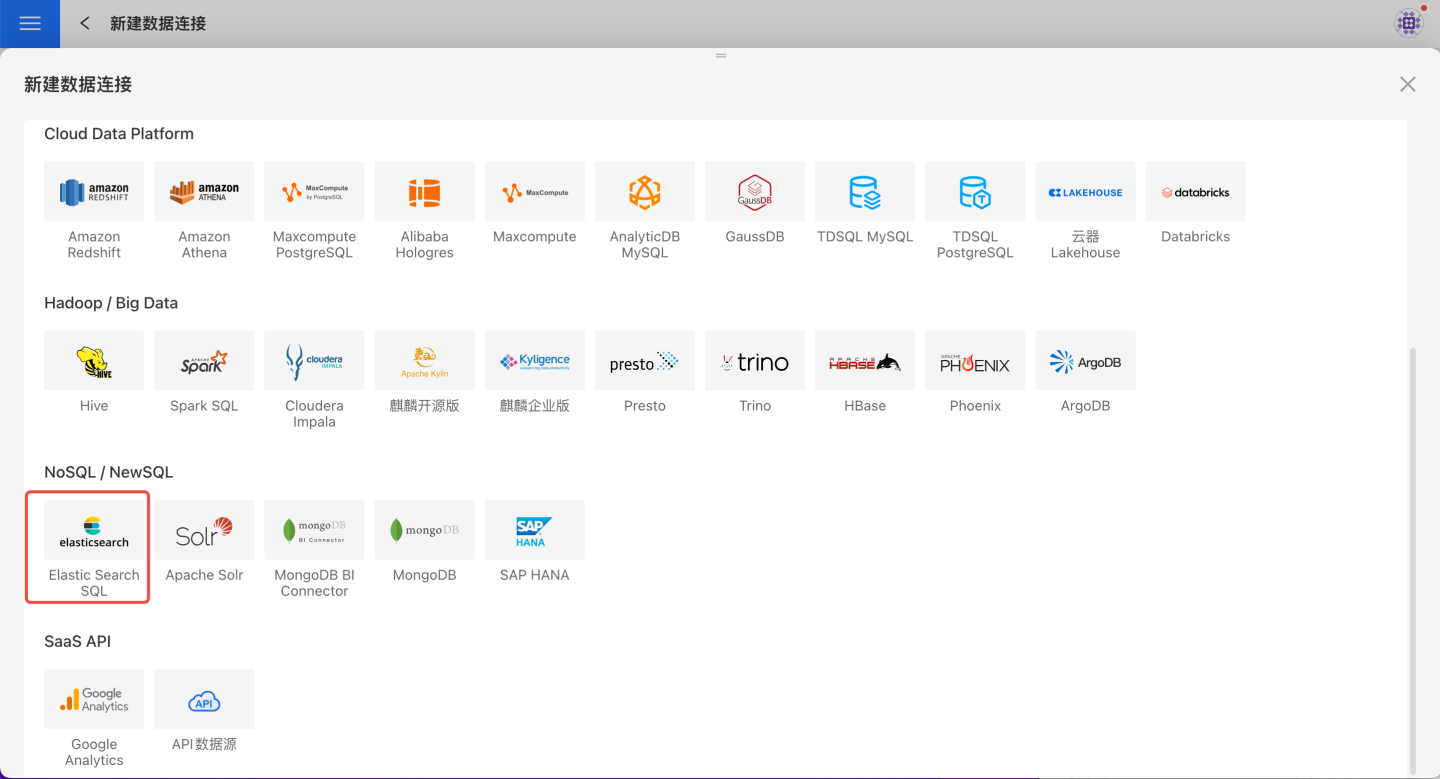
Fill in the required parameters for the data source connection as prompted.
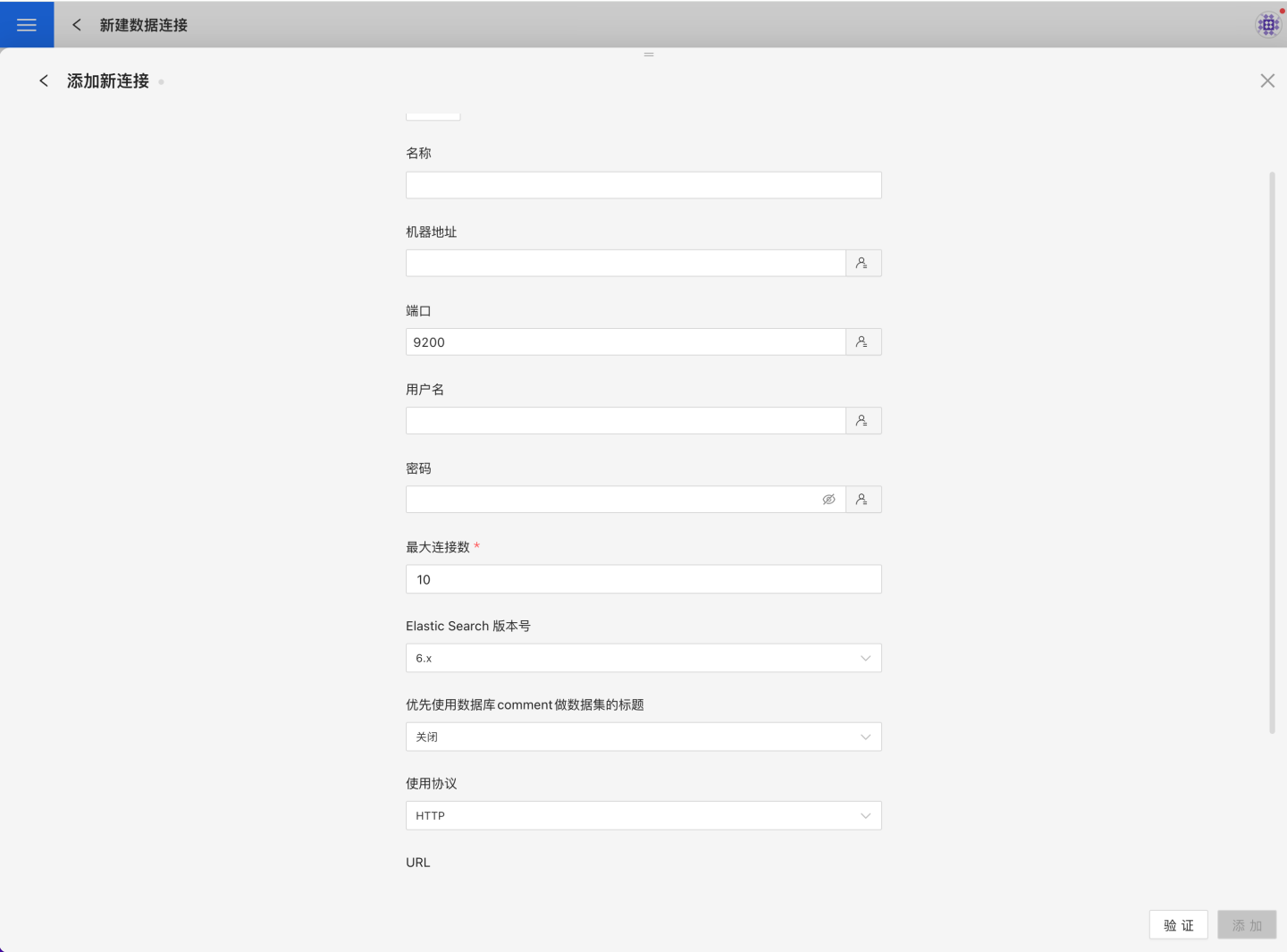
Connection Configuration Information Description
Field Description Name The name of the connection. Required and must be unique within the user Host Address The address of the database. If the URL field is filled, the URL takes precedence Port The port of the database. If the URL field is filled, the URL takes precedence Username The username for the database Password The password for the database Max Connections Maximum number of connections in the connection pool Elastic Search Version Supports version 6.x or 7.x Prefer using database comment as dataset title Choose whether to display the table name or the table comment. When enabled, the title is shown; when disabled, the table comment is shown Protocol Optional HTTP or HTTPS URL The JDBC URL of the database Query Timeout (seconds) Default is 600. For large data volumes, you can increase the timeout Show only tables under specified database/schema If selected and the database field is not empty, only tables under that DB will be shown After filling in the parameters, click the
Validatebutton to get the validation result (this checks the connectivity between HENGSHI SENSE and the configured data connection; you cannot add the connection if validation fails).After validation passes, click
Execute Preset Codeto pop up the preset code for this data source, then click the execute button.Click the
Addbutton to add theElastic Searchconnection.
Please Note
- Parameters marked with * are required; others are optional.
- When connecting to a data source, you must execute the preset code. Failure to do so may result in certain functions being unavailable during data analysis. In addition, when upgrading from a version prior to 4.4 to 4.4, you need to execute the preset code for existing data connections in the system.
Supported Elastic Search Versions
6.x, 7.x, 8.x, 9.x