Tenant Management
HENGSHI SENSE supports a tenant model that serves a platform provider and multiple enterprise customers. The platform provider manages tenants, provides data to tenants, and tenants perform data analysis within the system.
HENGSHI SENSE introduces the concept of workspaces, offering a one-way transmission channel between the platform provider and tenants. This allows platform providers to easily create dedicated BI analysis spaces for each enterprise customer.
A typical tenant usage scenario is when a large supermarket provides sales data to suppliers. For example, a large supermarket provides beverage sales data to beverage suppliers. In this case, the large supermarket acts as the platform provider, serving as the data provider, while beverage brand suppliers such as Coca-Cola, Pepsi, Jiaduobao, and Nongfu Spring are the tenants. Tenants access their respective tenant systems to view sales data for their specific brands. Tenant spaces are independent of each other and remain unaware of one another.
Create and Manage Tenants
The platform administrator can create and manage tenants in Tenant Management, view tenant information (status, expiration date, tenant user limit, engine allocation), and query tenants based on expiration date and tenant status.
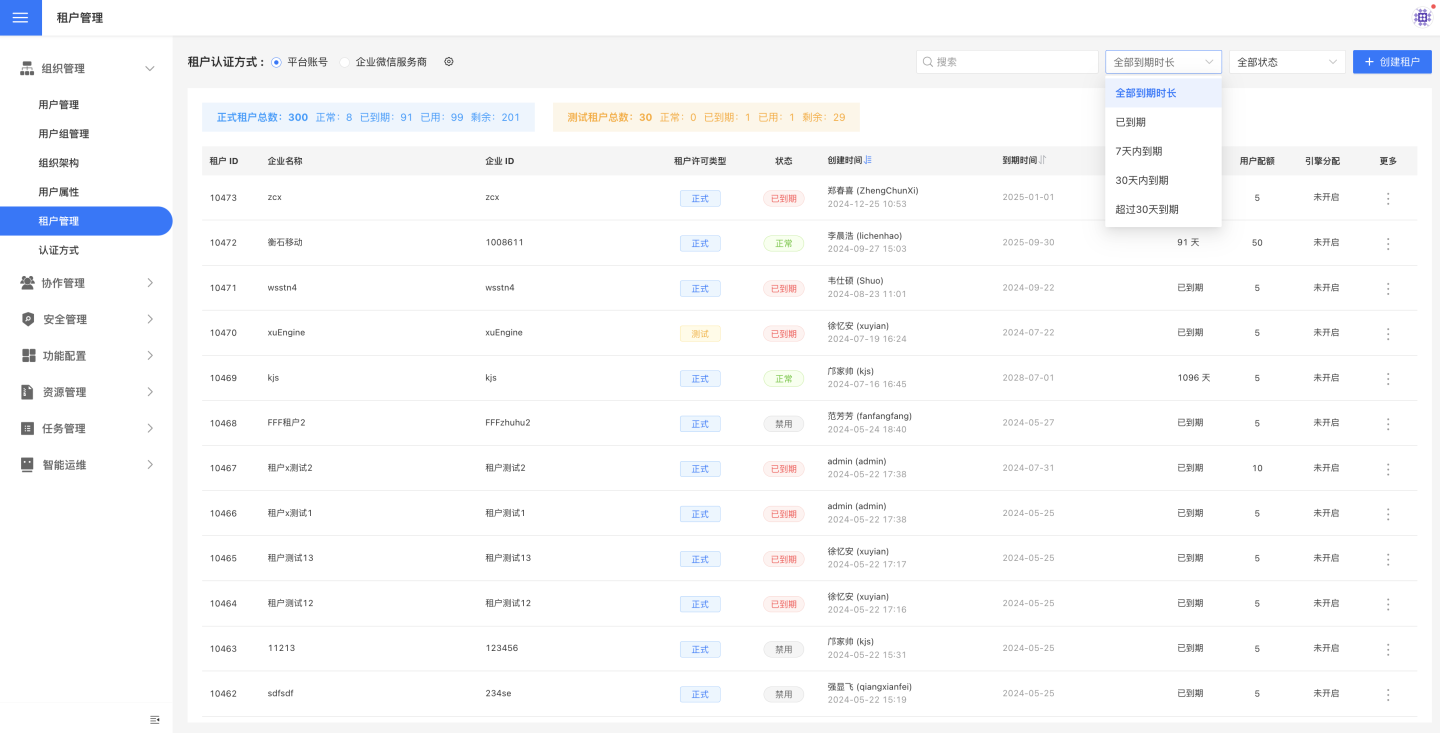
When a tenant expires, the system will send an email notification to the platform administrator, who can decide whether to remind the tenant.
Enable Tenant Space
The platform must apply to HENGSHI for authorization with the "multi-tenant feature" to enable the system's multi-tenant functionality. During the application process, the maximum number of tenants and the maximum number of users per tenant are specified. HENGSHI will generate the corresponding license based on the requirements. The platform updates the authorization file in the software license, thereby enabling the tenant feature. Once the tenant feature is enabled, the platform can start creating tenants.
Create Tenant
The platform provider can create tenants in two ways. Most platform providers manually create tenants in the system, while a few platform providers create tenants through the tenant authentication mode.
Manually Create Tenant
In Settings -> Organization Management -> Tenant Management, click on "Create Tenant". In the "Create Tenant" popup, fill in the tenant information, including Enterprise ID, Enterprise Name, Administrator information (username, email), and service details such as validity period and user quota. Set up tenant system expiration reminders.
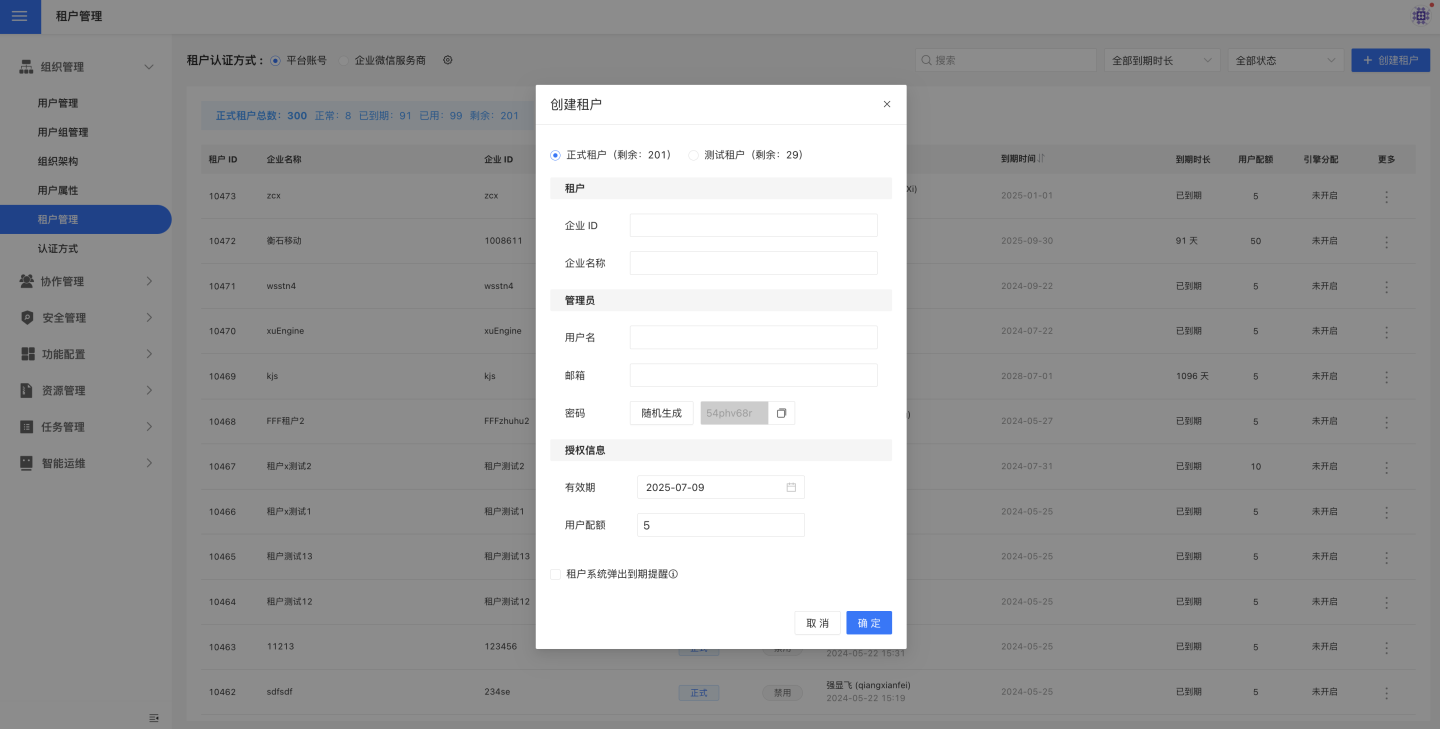
Once the tenant is successfully created, you can view the tenant information on the Tenant Management page. The tenant will be in an active state, and the tenant administrator can log in to the tenant system using the Enterprise ID, username, and password to activate the tenant space.
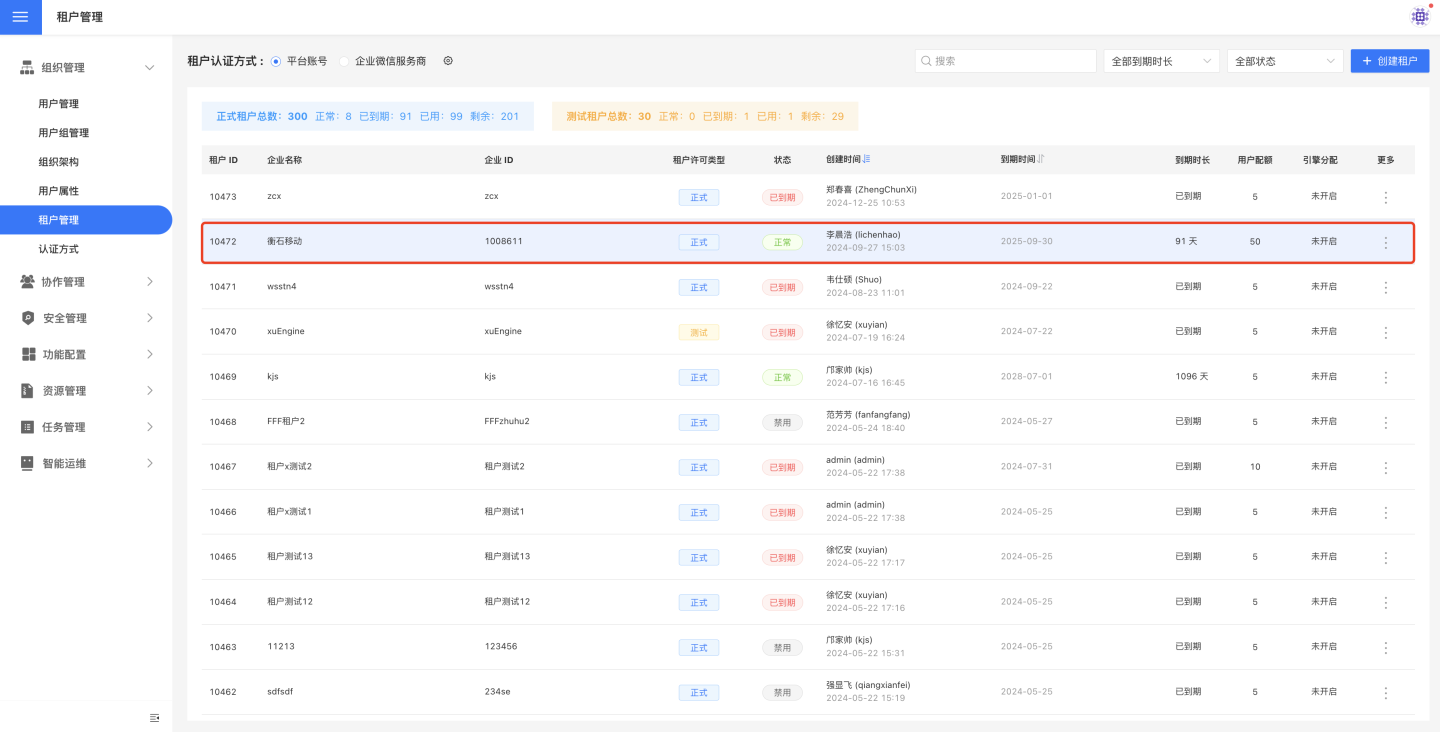
Note
- A tenant represents an enterprise customer, and the tenant administrator is the manager of the tenant system, responsible for managing and maintaining the tenant system. When the platform authorizes resources to a tenant, the authorization is granted to the tenant, not the tenant administrator.
- The system only sets administrator information when creating a user, which is used to activate the tenant space. However, the system does not retain or use tenant administrator information.
- The platform can only view tenants but cannot see users within the tenant system, nor does it manage users within the tenant system (including tenant administrators).
Tenant Authentication Mode
When the platform enables tenant authentication mode and selects a platform for integration, users of the tenant system can directly log in to the tenant system using the corresponding authentication method. After logging in, the platform will automatically generate a tenant record on the tenant management page.
As shown in the figure, the tenant uses JWT authentication to log in to the tenant system. During the login process, information such as Enterprise ID Mapping, Enterprise Name Mapping, and Platform ID is filled in. After a successful login, the platform's tenant management will automatically add a tenant record. At this point, there is only the tenant information for the enterprise, but no tenant administrator. You can designate a tenant system administrator by Upgrading to Administrator.
Note
When logging into the tenant system using authentication mode, the platform will add a tenant record only when the first user logs in.
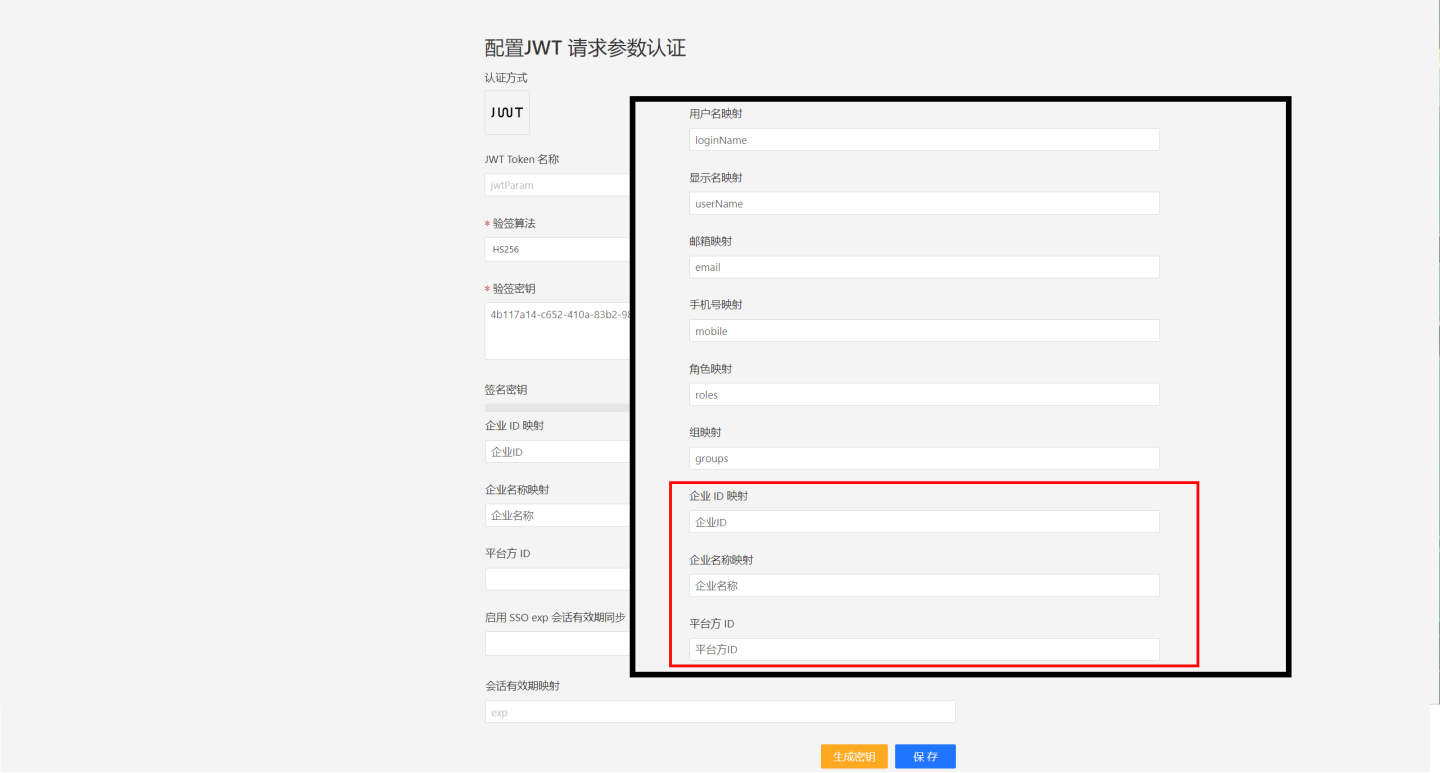
Edit Tenant
After a tenant is created, you can edit it to modify the tenant's Enterprise ID, Enterprise Name, and system expiration reminders.
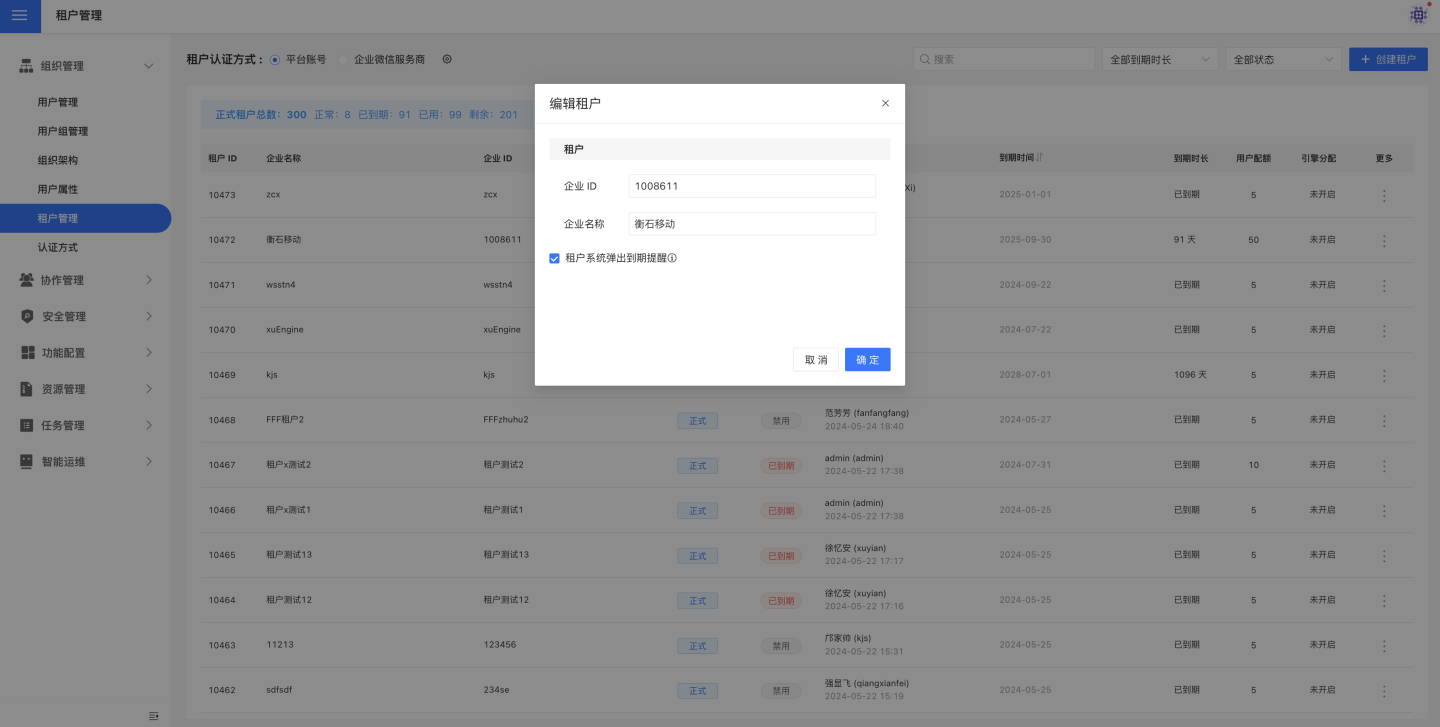
Update Authorization
The platform can reset tenant authorization information, modify the validity period, and adjust the user quota.
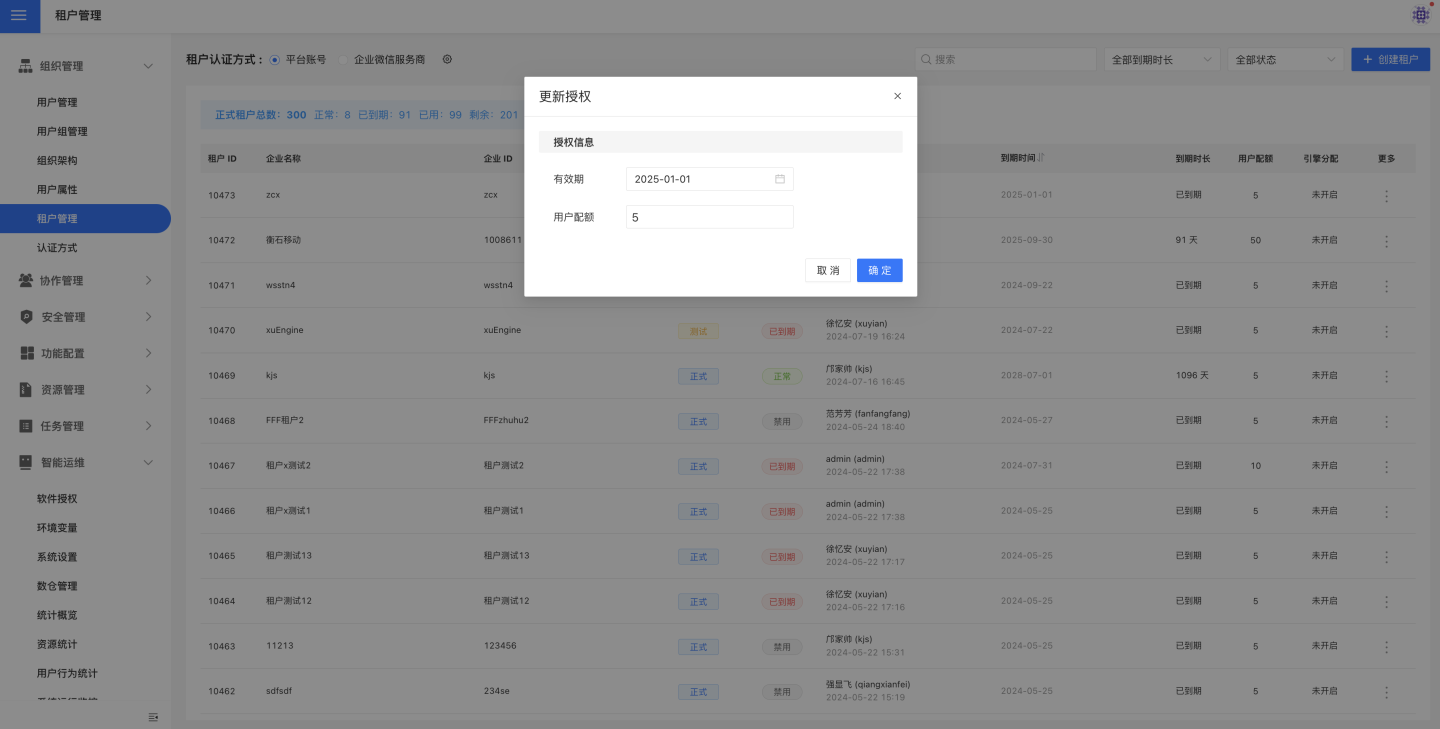
Reset User Password
The platform administrator can reset the password for users within the tenant system. This feature is intended for situations where all users within the tenant have forgotten their passwords and are unable to log in to the tenant system. It is designed for extreme scenarios and is generally not used under normal circumstances.
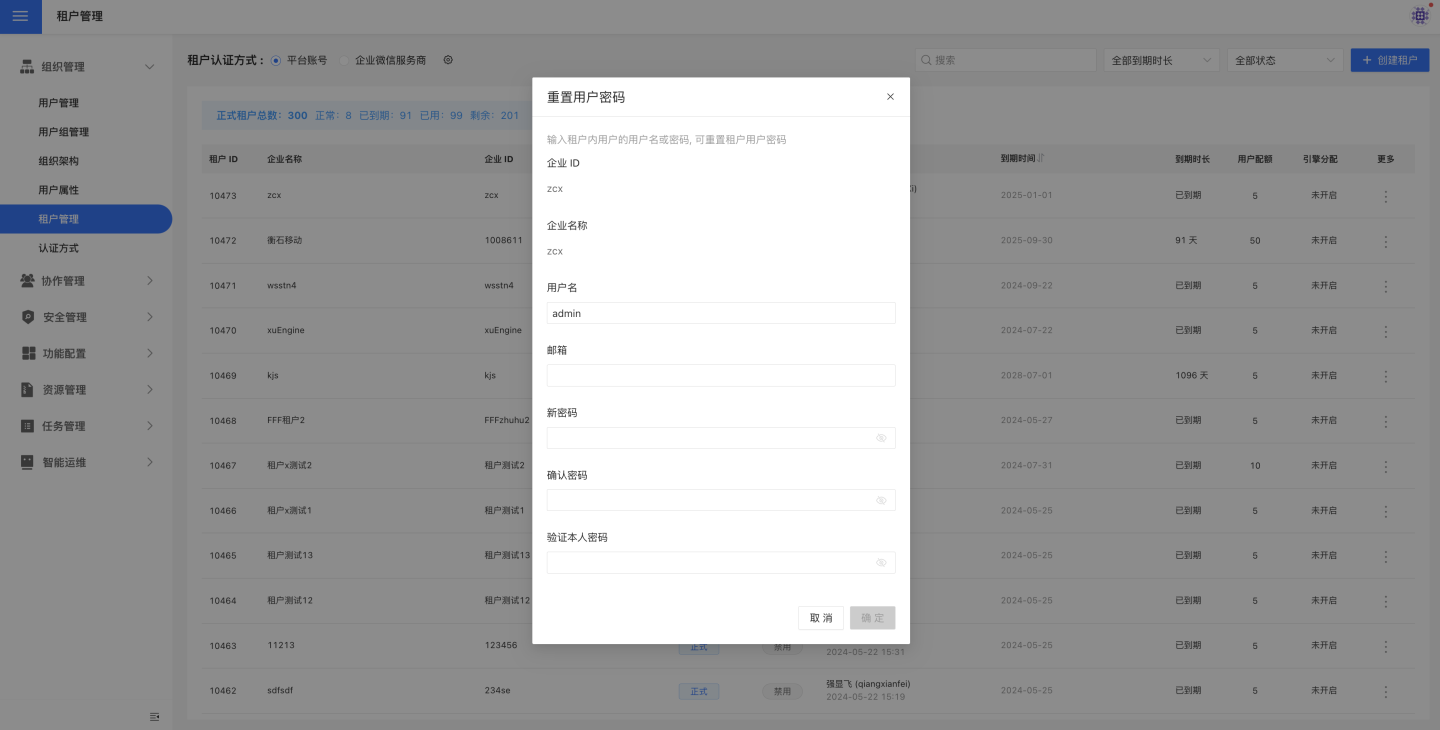
Enable/Disable Tenant
After a tenant is created, it is in an enabled state. The platform can disable the tenant, and once disabled, users of the tenant system will no longer be able to log in.
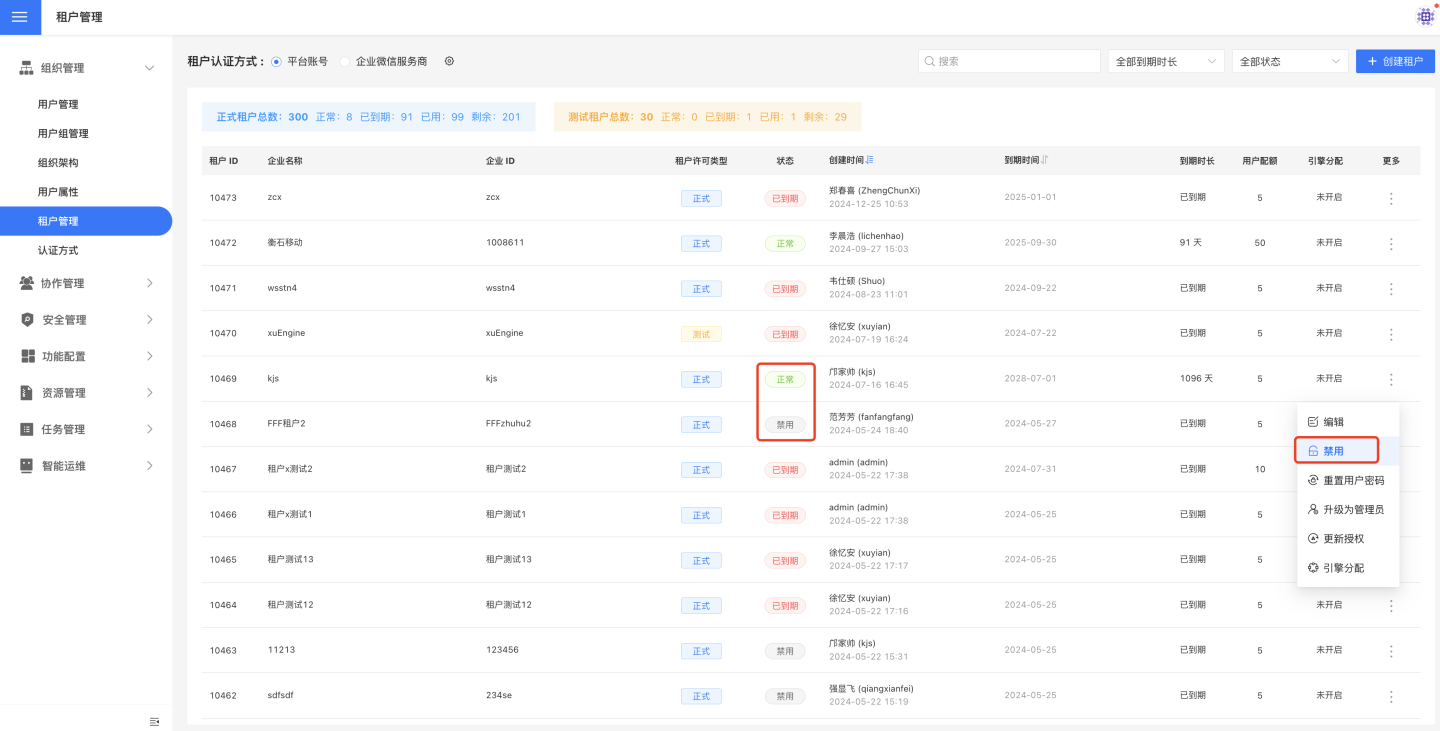
Engine Allocation
The platform can allocate engines to tenants. Each tenant uses the engine independently. As shown in the figure, the tenant's allocated resources can be set in the tenant engine allocation popup. 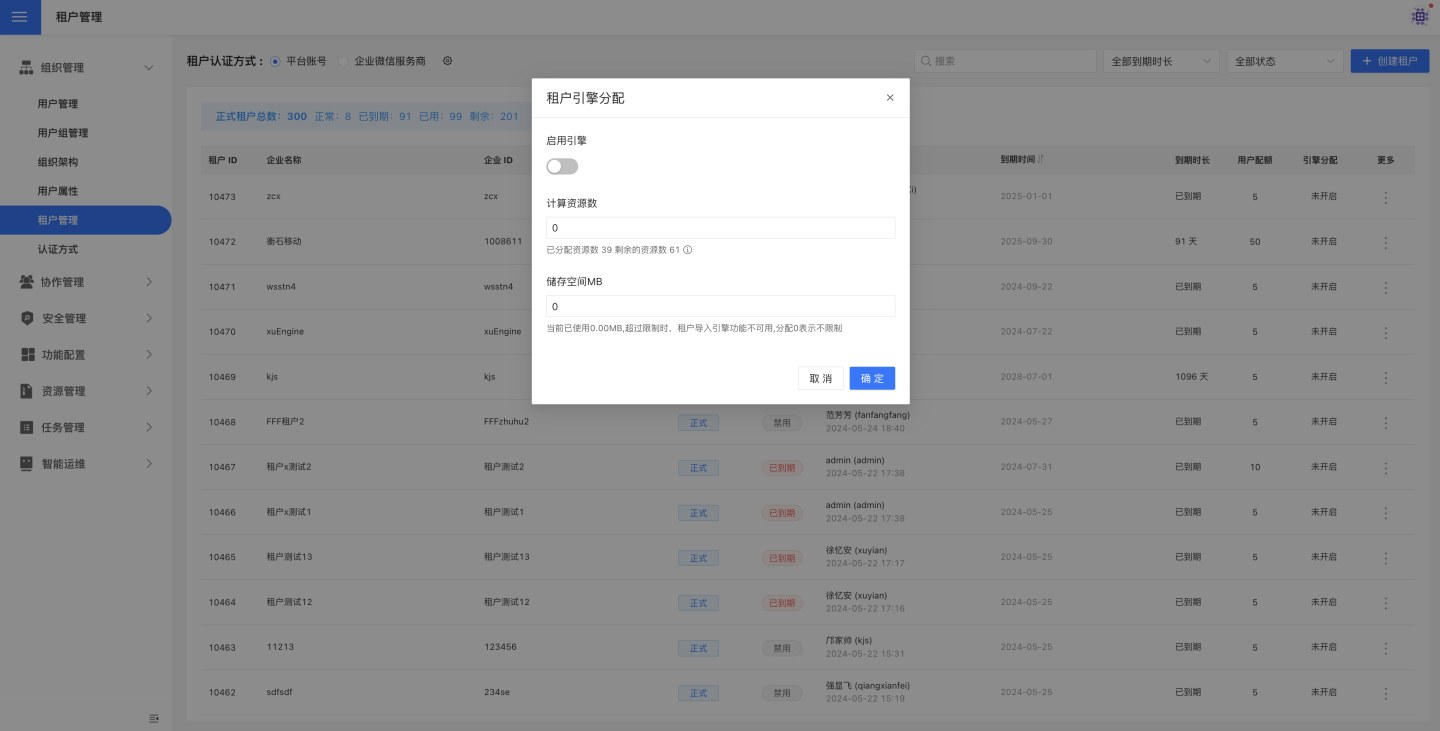
Tenant engines can be configured in the system settings. As shown in the figure, after configuring the total number of engine allocations, the system automatically calculates the CPU computing power and memory size represented by each resource unit. Currently, the total number of engines is 100 and cannot be modified. 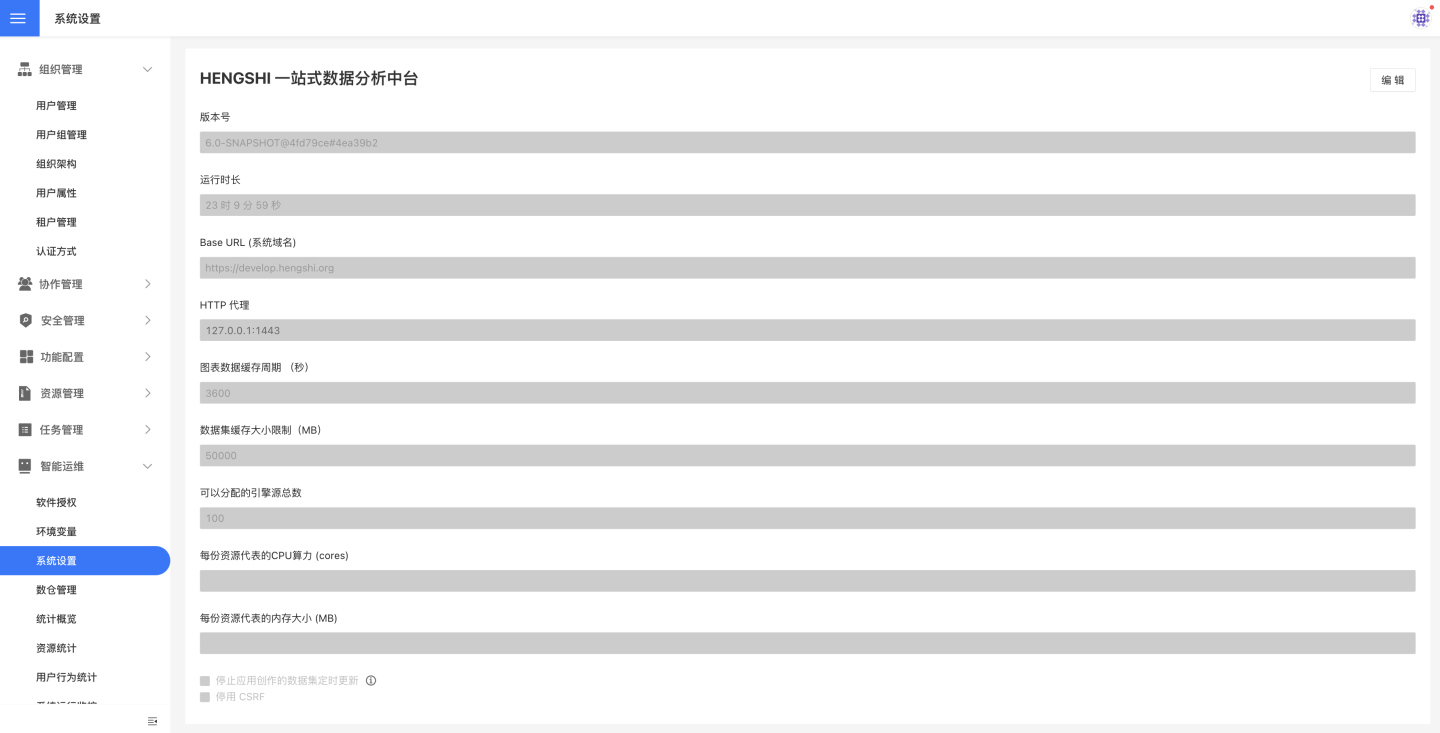
Upgrade to Administrator
The "Upgrade to Administrator" feature is primarily used to elevate a specific user within the tenant system to an administrator. This feature is mainly intended for users logging in via the Multi-Tenant Authentication Mode. Since tenant users log into the tenant system using the multi-tenant authentication mode and there is no administrator in the system, the platform can use this feature to upgrade a specific user within the tenant system to an administrator for managing and maintaining the tenant system.
Tenant Login Settings
The Tenant Login Settings page allows you to configure the system's default login method, set up the platform login page, and customize the tenant login page.
Tenant Features
The platform allocates an independent space for each tenant, supporting tenants in data analysis. This space is managed and maintained by the tenant administrator, while tenant members perform data modeling and analysis within the system. The platform cannot access the content of the tenant space.
The tenant system is equipped with data analysis capabilities, with relevant modules in the system including System Management, Data Connection, Data Mart, App Creation, and App Market. Tenant members can build data models, create dashboards, and conduct business data analysis.
In addition to providing tenants with data analysis spaces, the platform can also share resources with tenants. Sharing is one-way, meaning resources can only be shared by the platform to tenants, and tenant system content cannot be shared with the platform. Below is an introduction to how the platform shares resources.
Platform Sharing
The platform can share resources with tenants, and tenant administrators can manage secondary authorization of resources within the tenant system, granting access to other users within the tenant. Below is an introduction to how the platform shares resources in various modules.
Data Connection Sharing
The platform authorizes connection data to tenants by establishing rules in the data connection. Tenant users can view the platform's resources in the platform connection within the data connection module.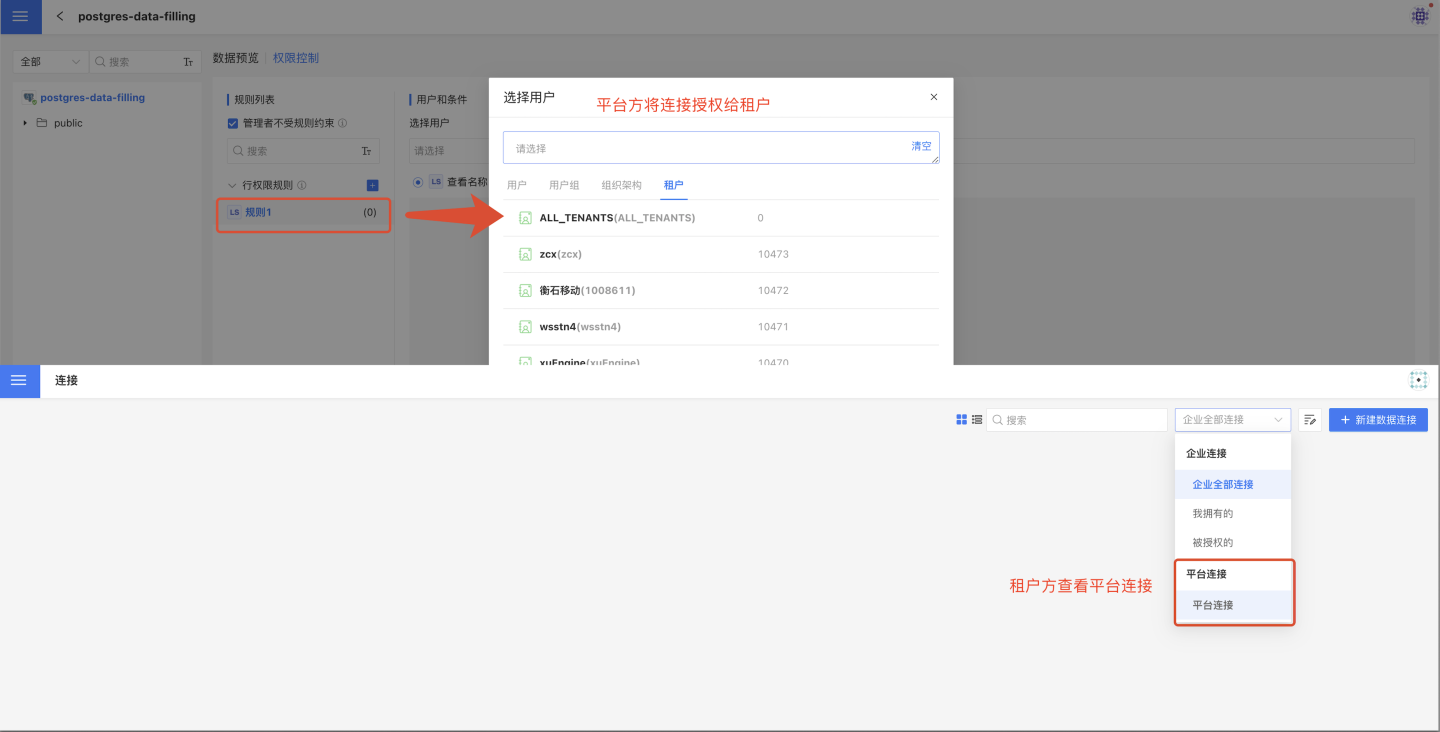
Dataset Marketplace Sharing
The platform authorizes tenants to access data packages in the dataset marketplace, allowing tenants to view and use the data within these packages. Shared data packages are stored in the tenant system's dataset marketplace under the platform data folder. 
The platform can also control which data within the data packages is visible to tenants by setting Data Permissions.
Application Creation Sharing
Applications in the team space during creation can be shared with tenants, allowing tenants to view, copy, and export templates of the applications. Applications shared by the platform are stored in the tenant system's platform data folder under application creation.

Tips
- Only applications in the team space can be shared with tenants. Applications in "My Creation" cannot be shared. If sharing is necessary, please move the application to the team space first and then share it.
- The platform can control which data in the application is visible to tenants by setting Data Permissions.
- Administrators in the tenant system can re-authorize shared applications, granting access to other users within the tenant system.
Application Marketplace Sharing
Applications in the public space of the Application Marketplace can be shared with tenants, allowing tenants to view, copy, and export templates of the applications. Applications shared by the platform are stored in the platform space of the tenant system's Application Marketplace.
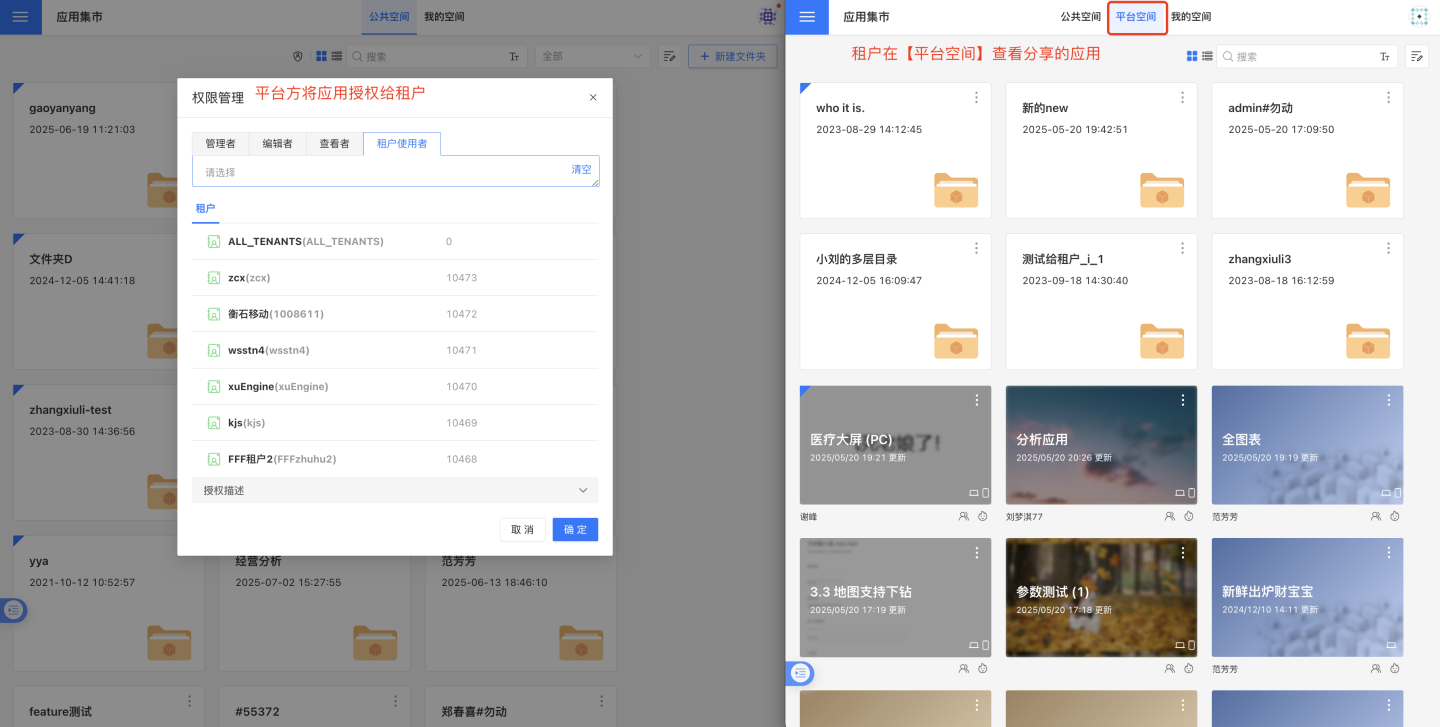
Tip
- Only applications in the public space can be shared with tenants. Applications in My Space cannot be shared. If sharing is necessary, please move the application to the public space first before sharing.
- The platform can control which data in the application is visible to tenants by setting Data Permissions.
- Administrators in the tenant system can re-authorize shared applications, granting access to other users within the tenant system.