Connecting to SAP BW
Connection Steps
Please follow the steps below to connect to the SAP BW data source.
Click "New Data Connection" in the upper right corner of the data connection page.

Select the
SAP BWdata source from the list of data source types.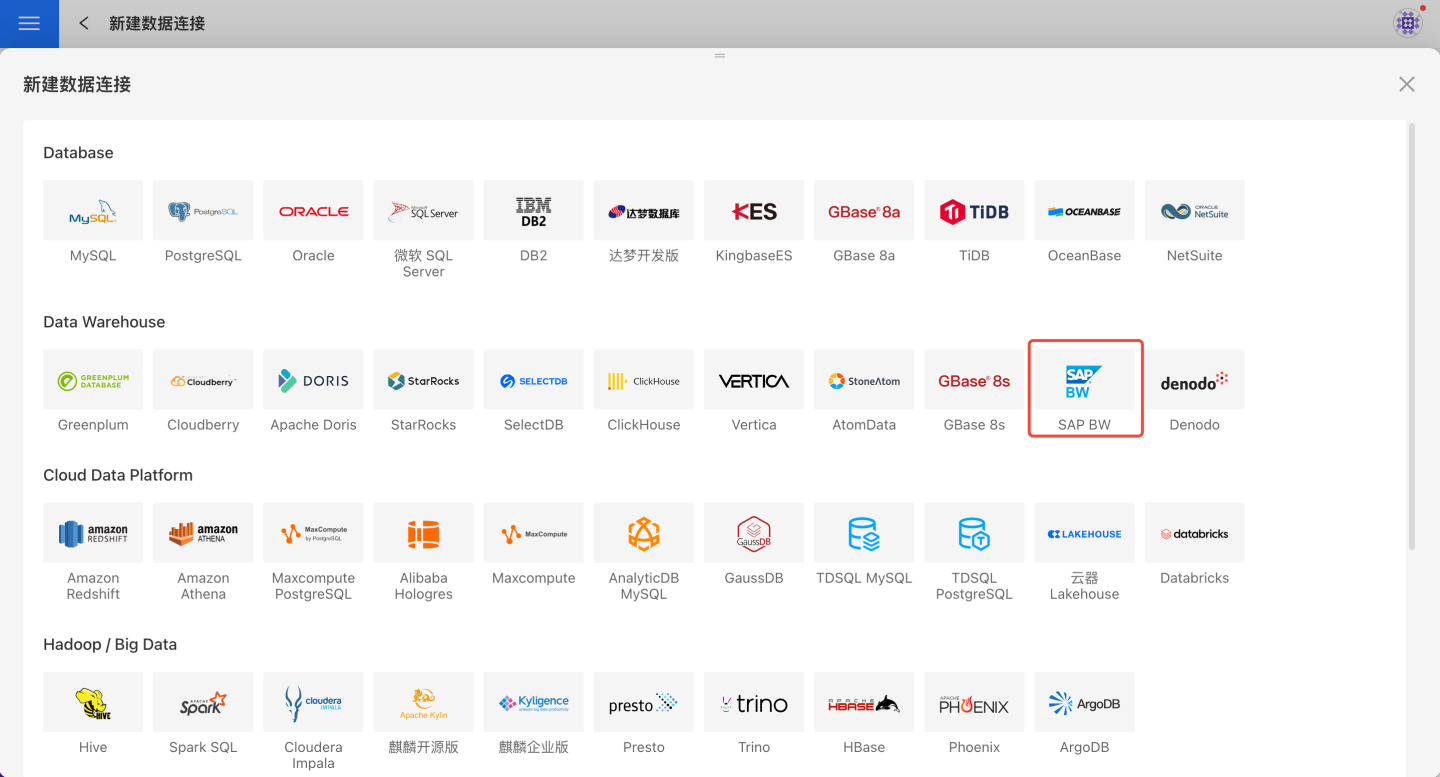
Fill in the required parameters for the data source connection as prompted.
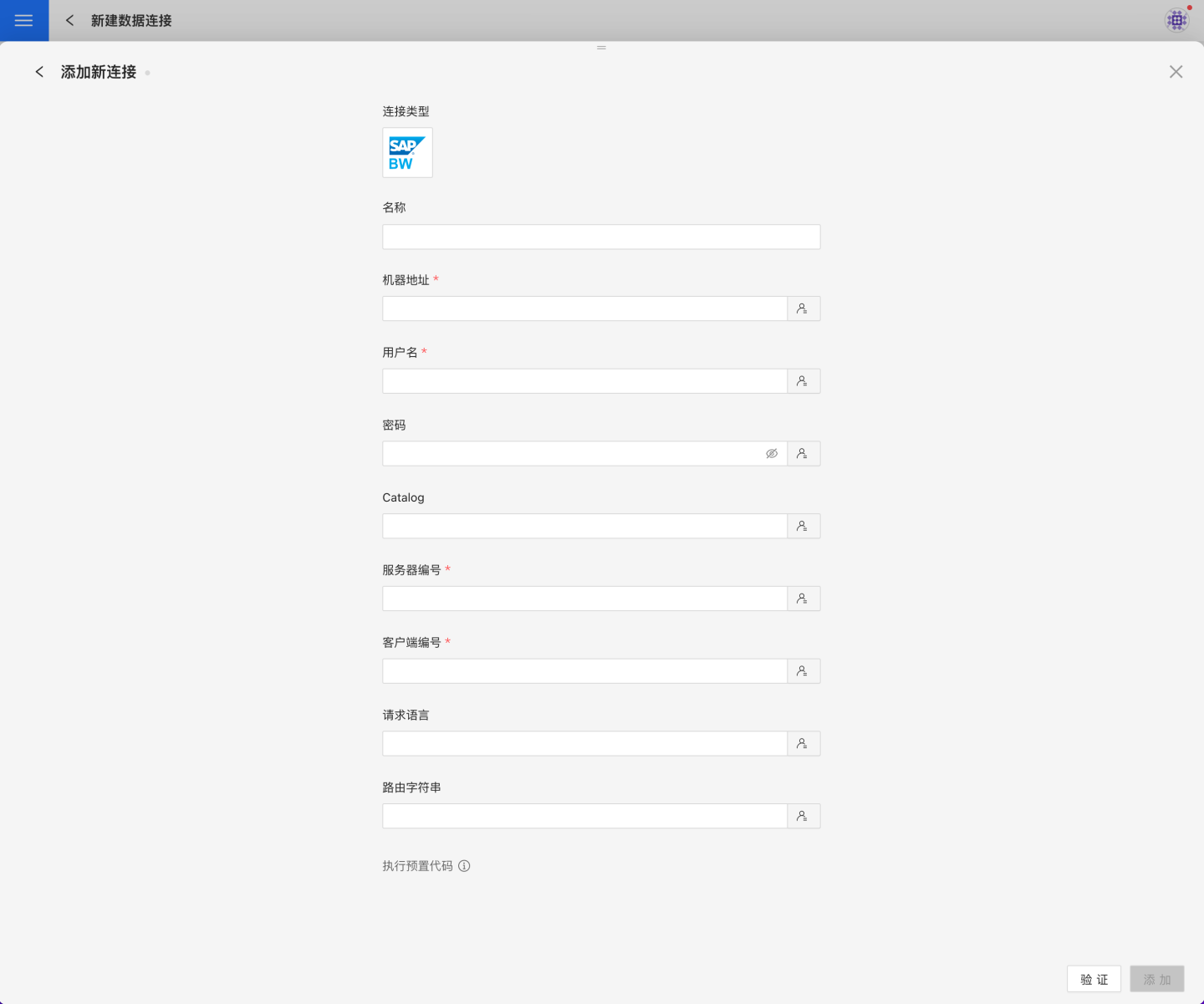
Connection Configuration Information
Field Description Name The name of the connection. Required and unique per user. Host Address SAP BW server address Username SAP BW account Password SAP BW password Catalog Name of the database to view via SAP connection Server Number SAP BW server instance number Client Number SAP BW client number Language Language used after logging into SAP Router String SAP router string After filling in the parameters, click the
Validatebutton to get the validation result (this checks the connectivity between HENGSHI SENSE and the configured data connection; you cannot add the connection if validation fails).After validation passes, click
Execute Preset Codeto pop up the preset code for this data source, then click the execute button.Click the
Addbutton to add theSAP BWconnection.
Please Note
- Parameters marked with * are required; others are optional.
- When connecting to a data source, you must execute the preset code. Failure to do so may result in certain functions being unavailable during data analysis. In addition, when upgrading from a version prior to 4.4 to 4.4, you need to execute the preset code for existing data connections in the system.