Import Chart Library Charts
This article explains how to use the Chart Library in a Dashboard. If you are not familiar with the Chart Library, please click here to learn about its functions and roles.
After establishing the chart library in the dataset market, analysts can reference the chart library charts in app creation, quickly conducting data analysis work.
Import Chart Library Charts
In the dashboard, click "New Chart Control -> Import Chart Library Chart" to open the "Import Chart Library Chart" dialog.
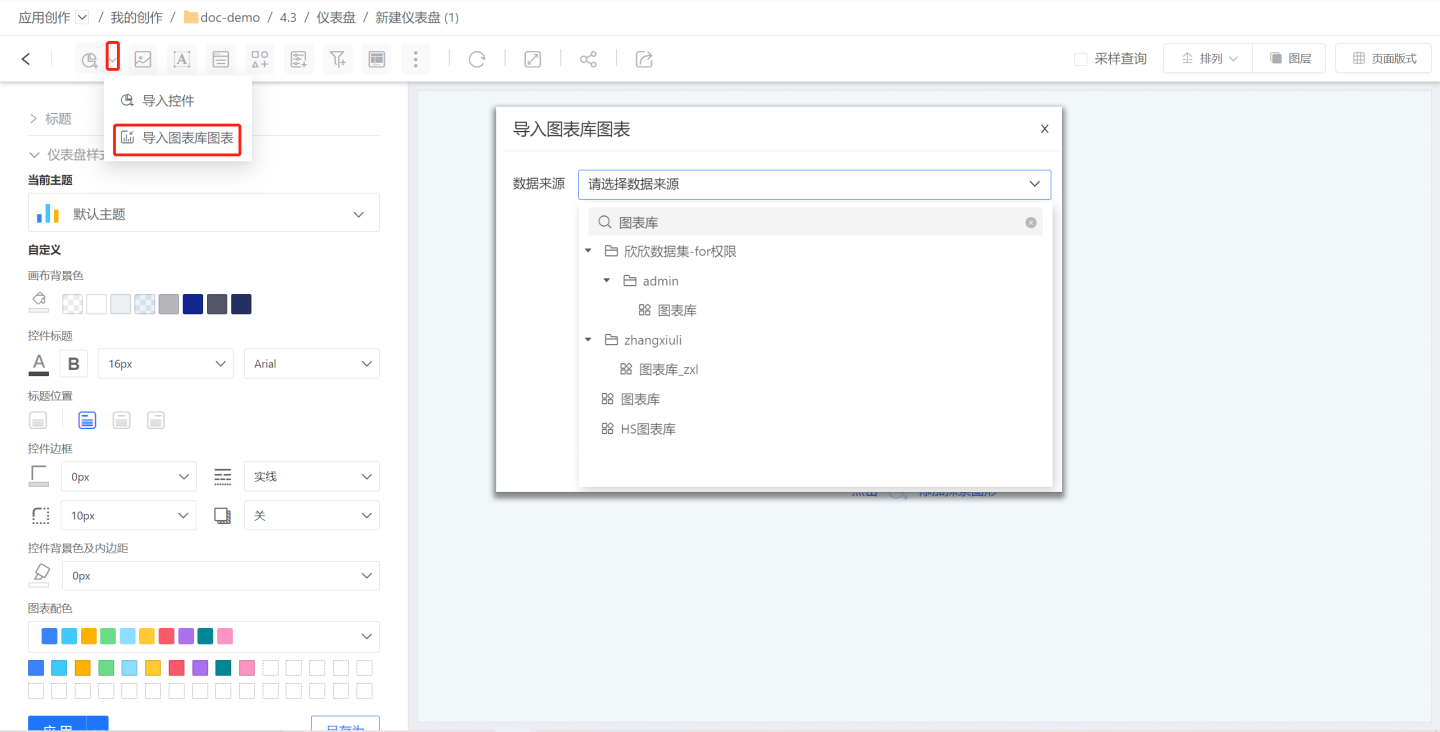
Locate the data package where the chart library chart is stored and select the data source.
The list will display all charts in the chart library of the data source. When you click on a chart, the right area will show the chart content. Check the boxes to add the desired charts; you can also add all charts at once.
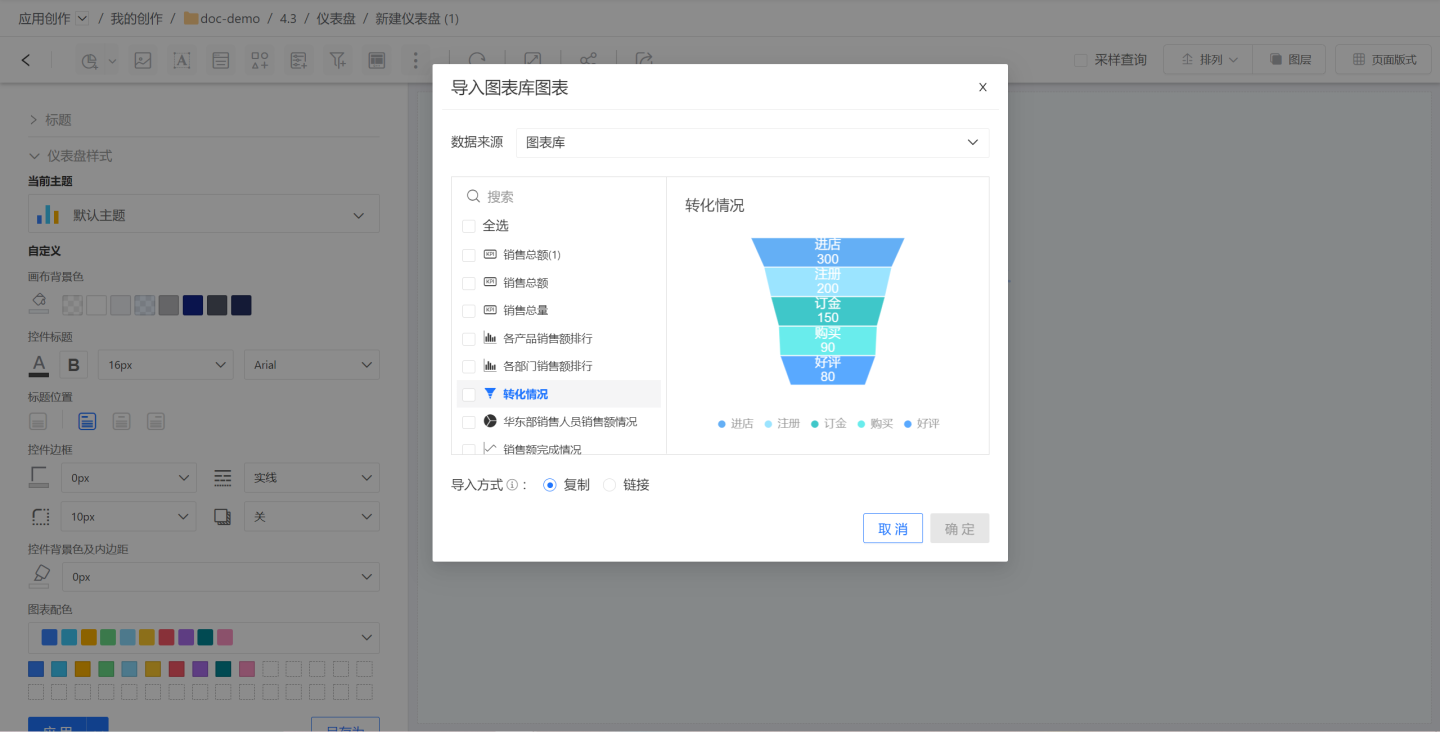
Choose the addition method. Chart library charts support both copy and link methods.
- Copy: Refers to copying a chart from the chart library to the dashboard, where it can be freely modified. After adding the chart, it appears as shown below.
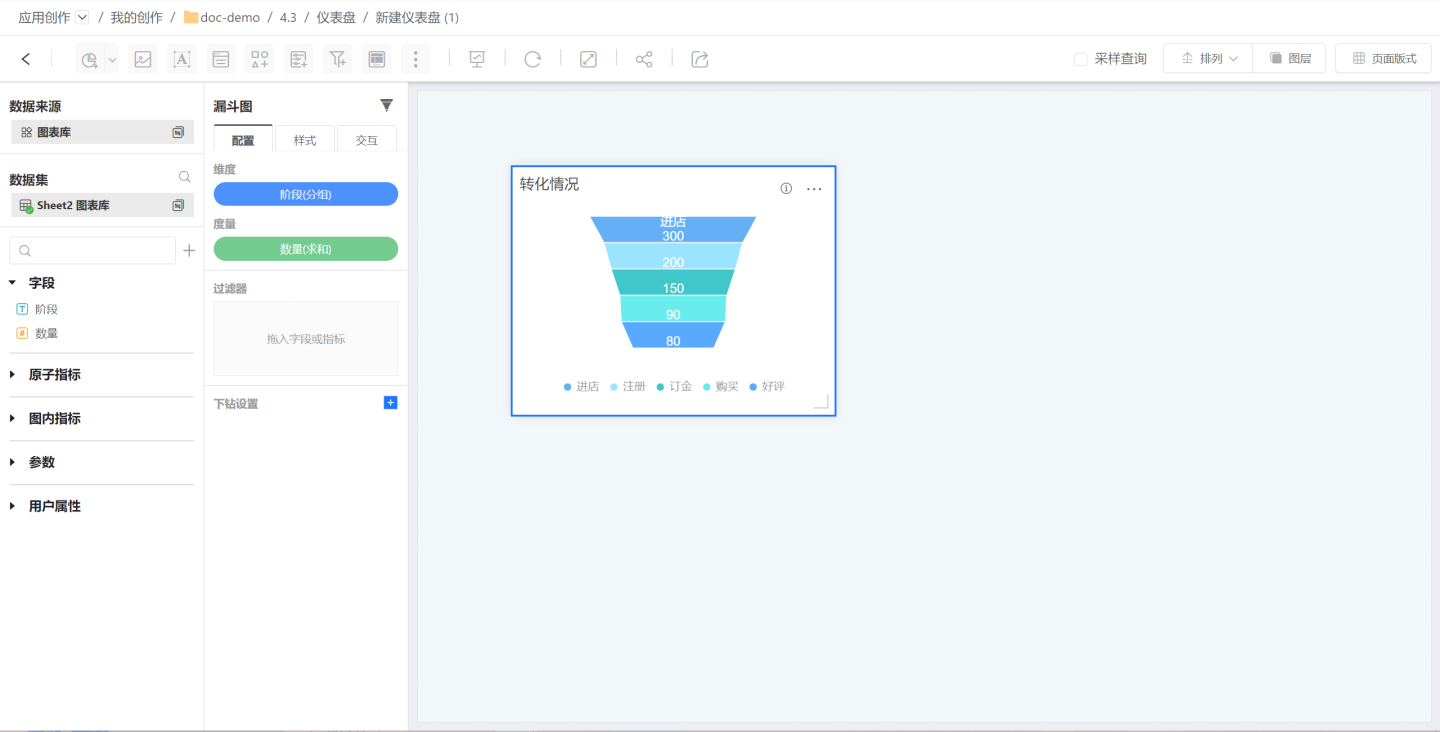
- Link: Refers to linking to a chart in the chart library, which updates with changes in the chart library and cannot be modified; after successful addition, it appears as shown below. If you want to modify it, click "Break Link" on the left. In linked state, users can jump to the chart library to view the specific information of the chart.
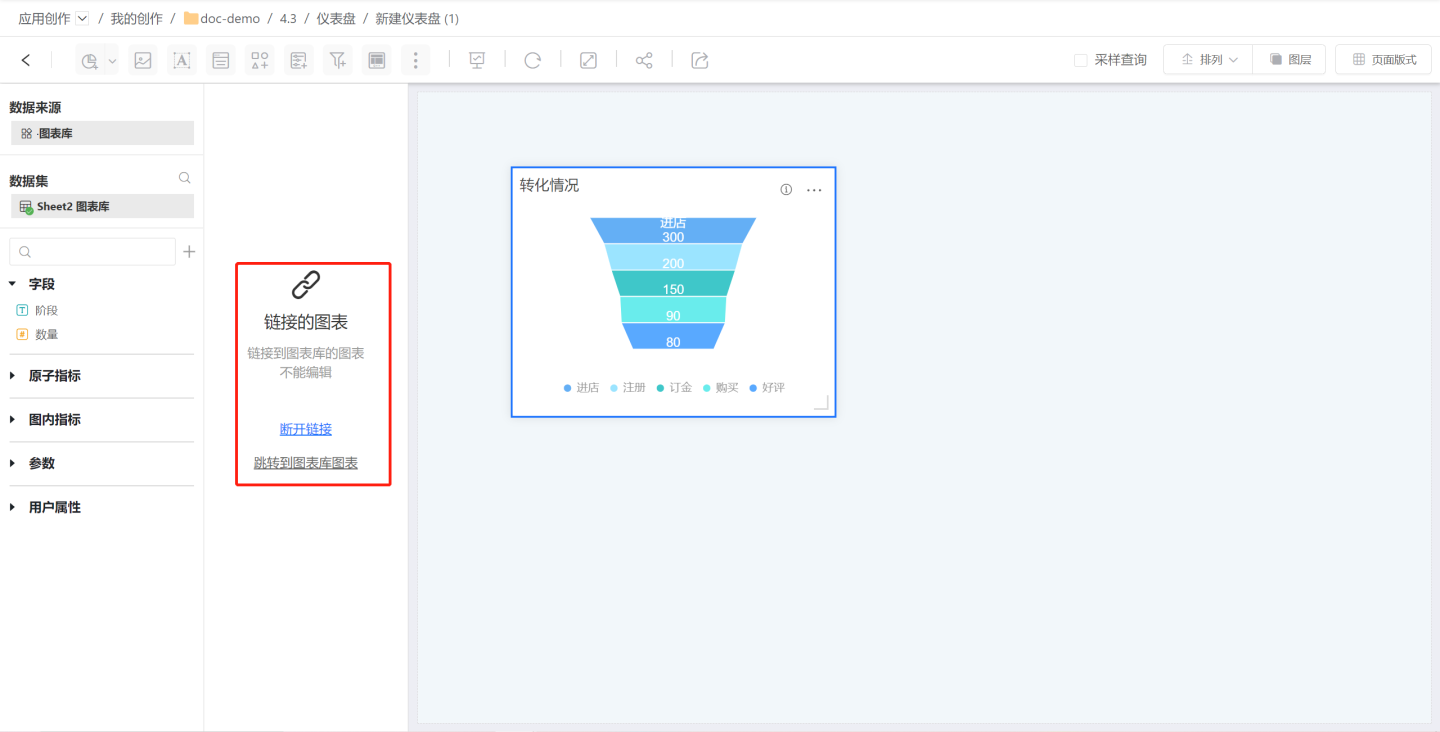
- After clicking OK, all selected charts are added to the dashboard. Charts imported via the copy method can be edited.
Instructions
- Charts added via link cannot be modified and will change with the business metric market charts.
- When a linked chart in the dashboard prompts "Cannot find the linked chart library chart," it may be that the relevant chart in the chart library has been deleted. Please confirm in the chart library.
- After the app is published, the charts added via link will exist as entities in the publication area and no longer retain the reference relationship.
- When exporting the template, all charts will become entities and no longer retain the reference relationship.
- When copying the app, copying the dashboard, or copying the chart, the reference relationship of the chart will be retained.