Metric Management
The metric platform manages metrics through business topics and authorizes their usage. In metric management, business administrators create relevant topics based on business scenarios, add business-related metrics to these topics, manage the activation and deactivation of metrics, and authorize the topics and their underlying metrics to other users within the platform.
This article mainly introduces how business administrators can create business topics, manage metrics, and authorize business topics to other users under metric management.
Create New Business Theme
Indicator management is composed of business themes, each containing indicators and sub-themes. Below is how to create a business theme and add indicators.
Click the blue "+" under Indicator Management, enter the theme name in the pop-up window, and click OK to create a new business theme under Indicator Management.
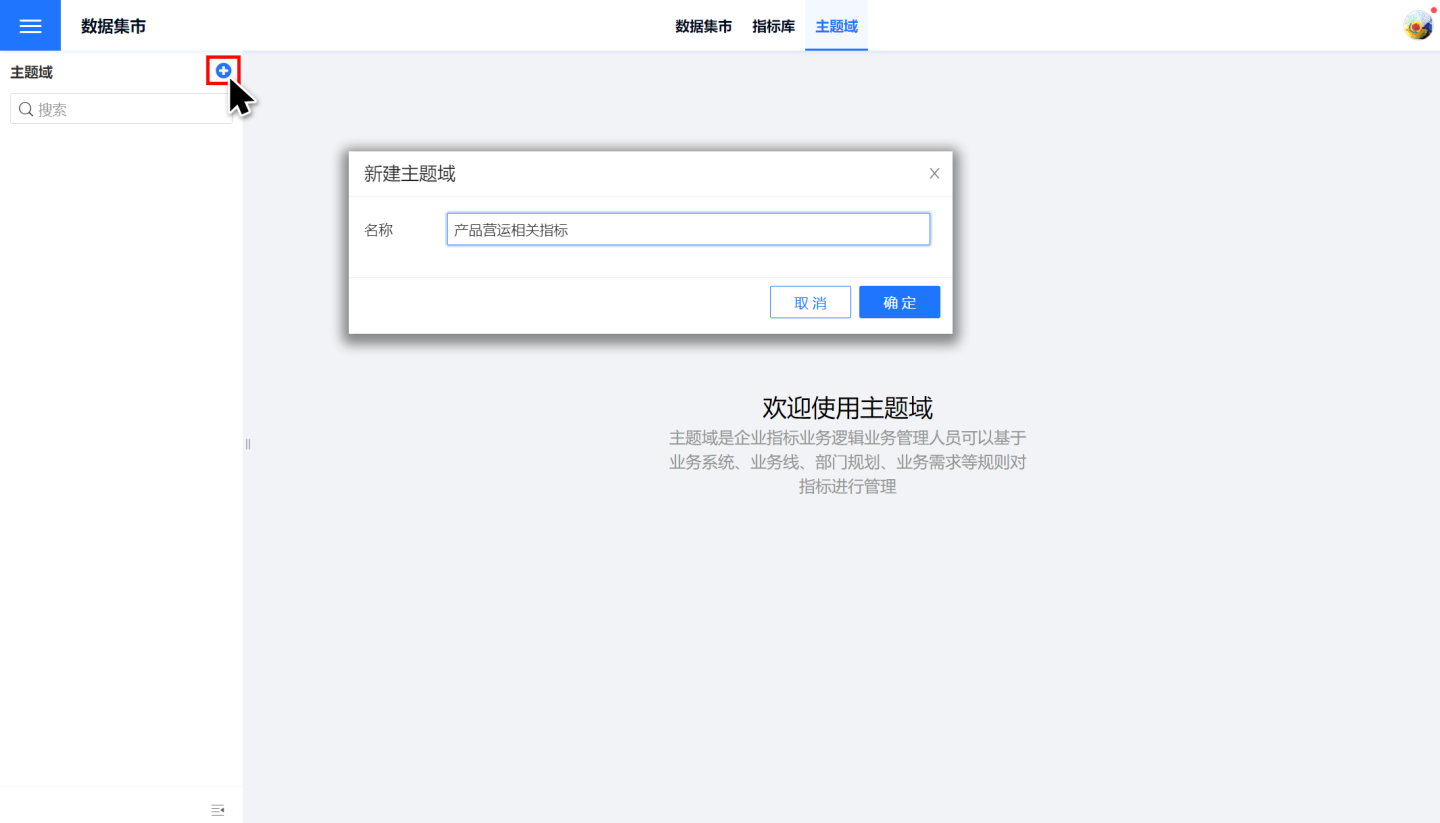
To add indicators under a business theme, click "Add Indicator" under that business theme and select the indicators you wish to add. You can filter different types of indicators using the filter.
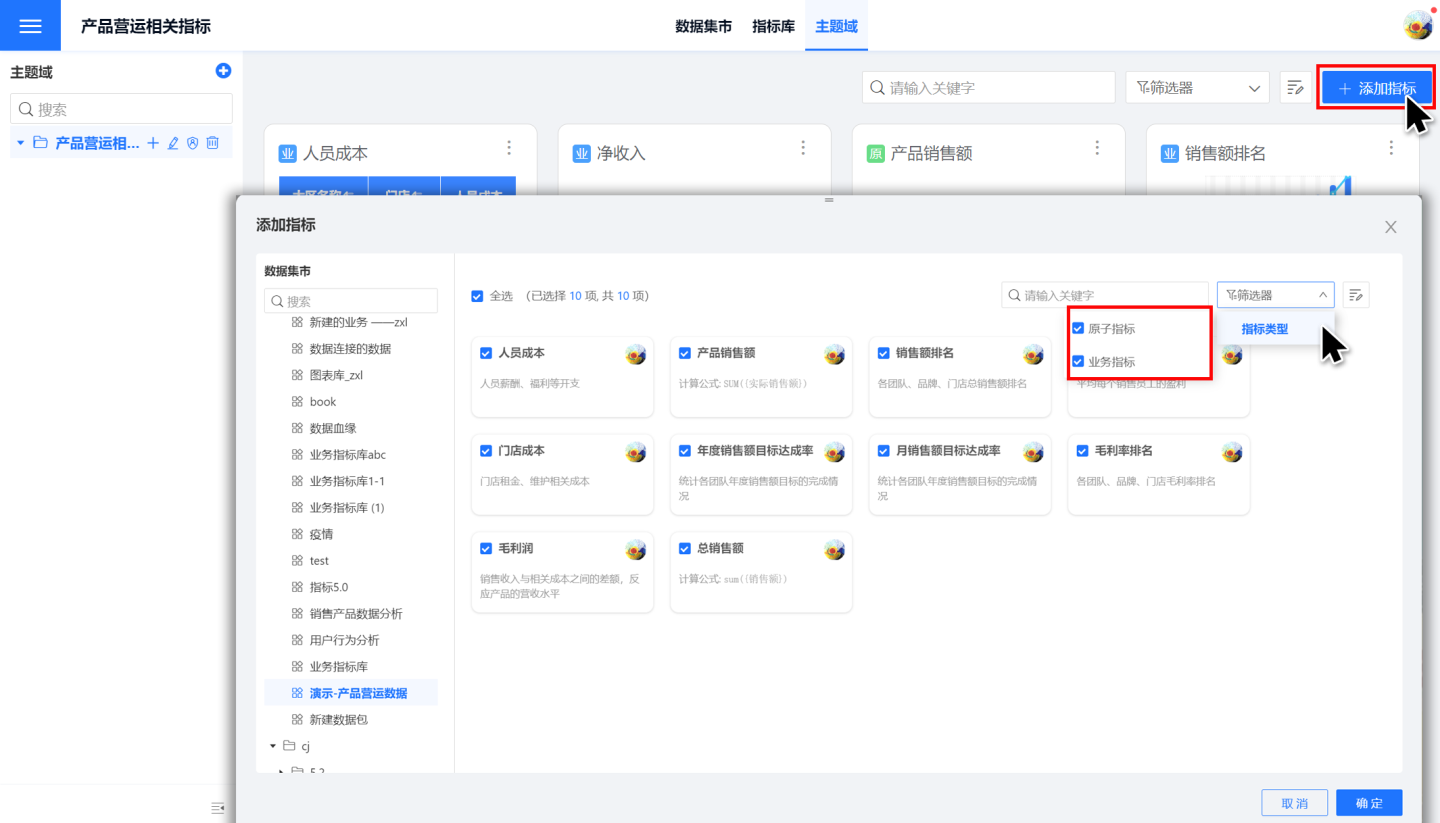
- If a business theme contains sub-themes, you can click the "+" on the right side of the theme to add sub-themes to it.

Tip
- Indicator management requires users to have three user roles: system management, data management, and indicator management to be enabled. Business administrators with these three roles are called super business administrators. Super business administrators can create business themes under the root directory of Indicator Management. Super administrators can authorize business themes under the root directory to ordinary administrators (ordinary administrators have data management and indicator management roles) for management.
- The same indicator can be added to multiple business themes. When an indicator is related to multiple business themes, it can be added to the relevant business themes.
Business Theme Management Metrics
Metrics can be added and managed within business themes and their sub-themes. Metrics within a theme can be published, unpublished, removed, and other related operations.
- Publish: After performing the publish operation, the metric is in a published state, and users can view the metric and perform related analysis. Metrics are in a published state by default after being added.
- Unpublish: After performing the unpublish operation, the metric is in a pending state, and users cannot view or use the metric.
- Remove: A metric can be removed when it is no longer needed in the business theme.
- Refresh: Update metric information.
- Edit: Edit the metric, which requires having the data package permissions and data management role for the dataset where the metric resides.
- Enter Dataset: Enter the dataset created by the metric to view and manage the metric, which requires having the data package permissions and data management role for the dataset where the metric resides.
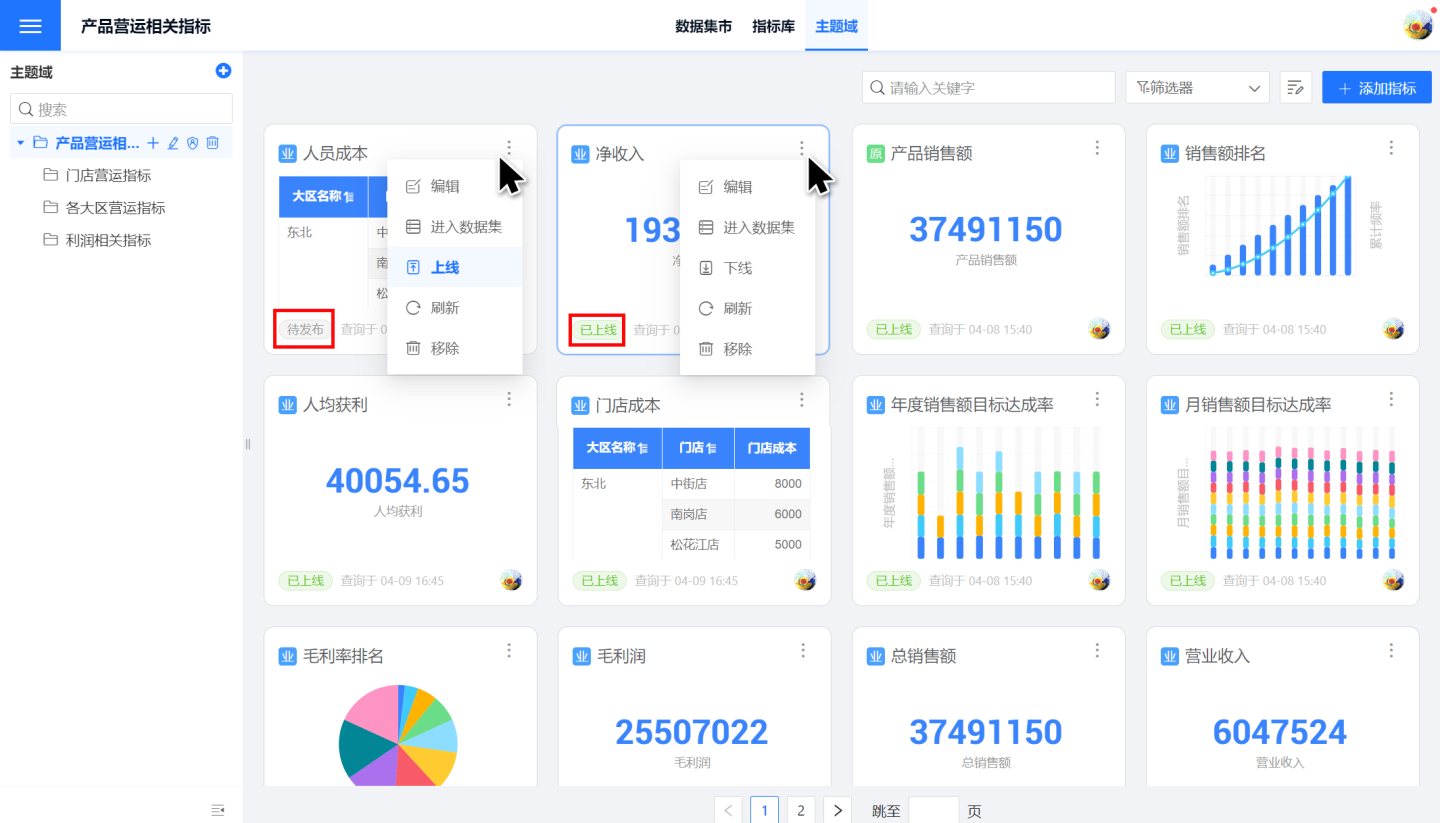
Business Theme Related Operations
Business themes support operations such as editing, authorization, and deletion.
- Add Sub-theme: Add a sub-theme under a business theme.
- Edit: When editing a business theme, the name can be modified.
- Delete: A business theme can be deleted when it is no longer in use. Deletion requires that the business theme be empty, with no sub-themes or metrics.
- Permission Management: Business themes can be authorized to other users through permission management. Below is a detailed introduction to the operations that users can perform after a business theme is authorized.
Business Theme Permission Management
When managing permissions for business themes, users are provided with the following two types of permissions. When the User Role includes the metric management role, the user can have both Permission 1 and Permission 2; otherwise, only Permission 2 is granted.
Permission 1: The business theme can authorize other users as managers, editors, viewers, and tenant users. Authorized users can jointly manage and view the business theme.
- Manager: Manages the business theme, including editing, deleting, managing permissions, adding sub-themes, and adding metrics.
- Editor: Edits the business theme, including editing, deleting, adding sub-themes, and adding metrics.
- Viewer: Views the business theme and the metric information under its sub-themes.
- Tenant User: Authorized tenants can view the business theme and the metric information under its sub-themes in the tenant system's metric management.
Permission 2: After the business theme authorizes other users, the authorized users can see the relevant business themes and their sub-themes' metrics in Data Mart -> Metric Mart, and can perform business analysis on these metrics in Metric Analysis.
Tip
The same business metric can be included in multiple theme domains, and it will be treated as two independent metrics in different theme domains. A user having permission in one theme domain does not automatically grant the user viewing permission for that business metric in another theme domain. The administrator of the business metric must have management permissions for the data package where the business metric library is located to add the business metric to the theme domain in the metric management module. This check is only performed when the metric is added to the theme domain, so even if the administrator subsequently loses management rights to the data package, it will not affect the use of the business metrics already added to the theme domain.
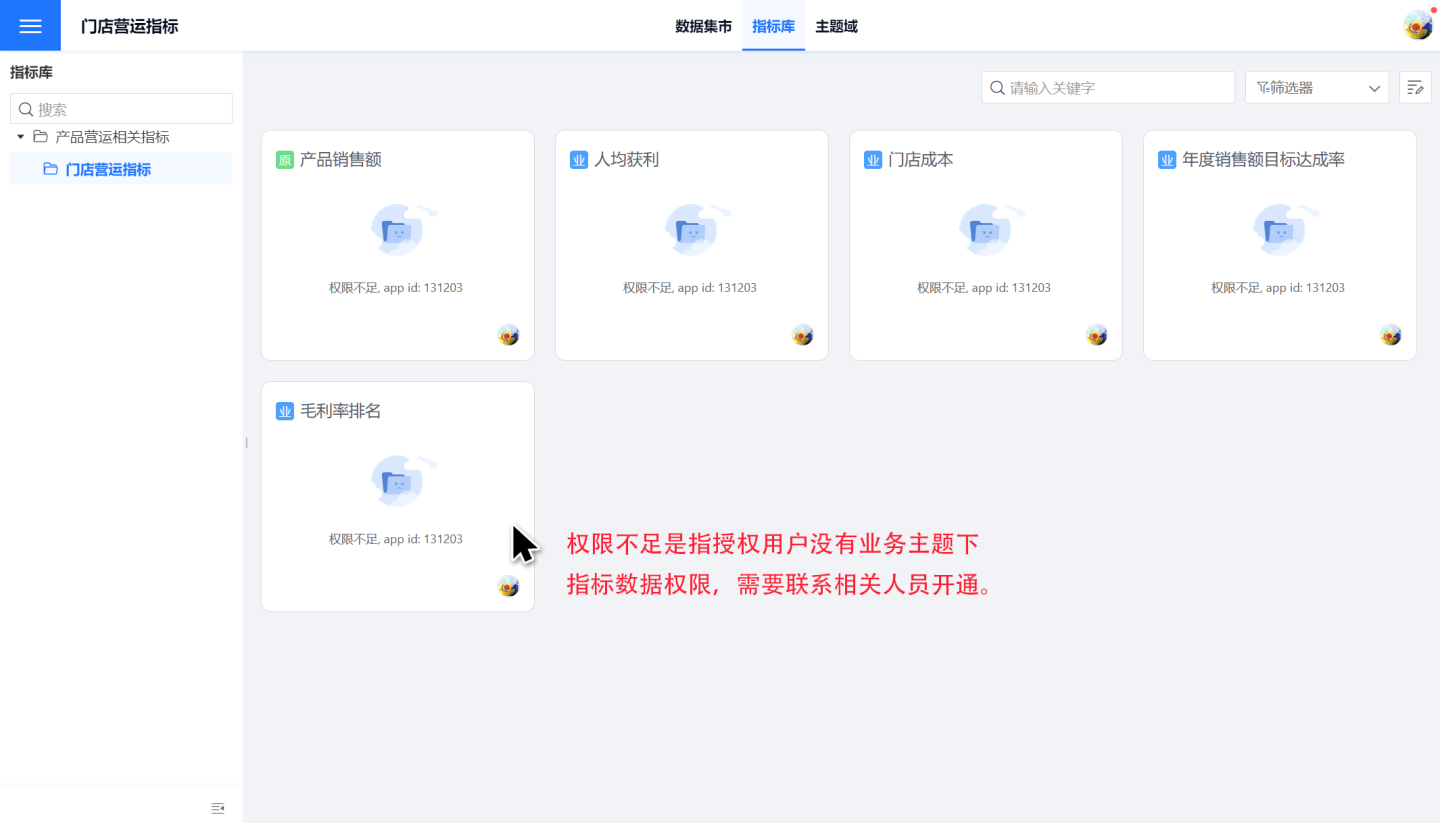
Viewing Permissions for Business Indicator Data in Business Themes
After a business theme with business indicators is authorized to a user, the user will automatically be granted viewing permissions for the underlying dataset. The row-level permissions that the user has on the underlying data are restricted by the row permission configurations in the dataset.