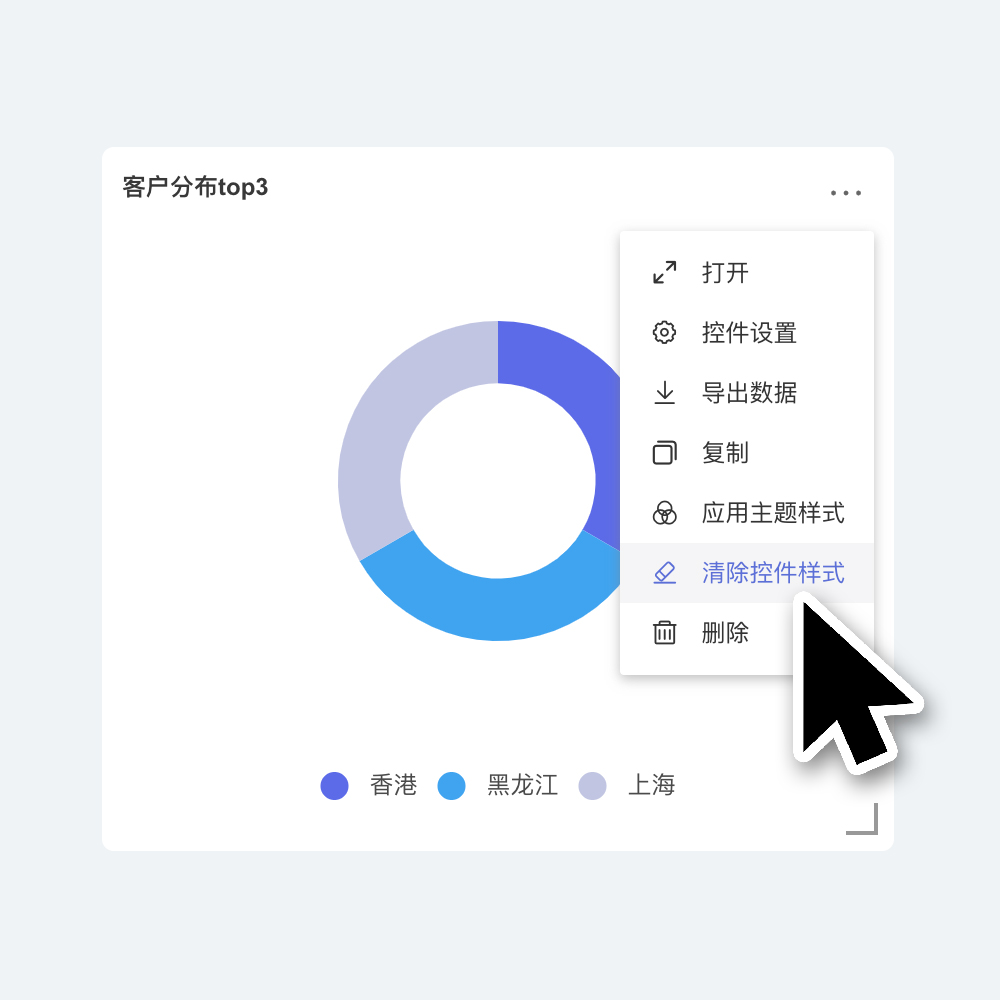Theme
Within the app, each Dashboard and Query page includes a theme that applies to the visual content.
Themes consist of preset built-in themes and custom themes.
Themes help you quickly switch to the desired visual expression, and built-in themes make it easy to get started.
When you click on the blank background area of the Dashboard, the Dashboard settings panel will appear on the left.
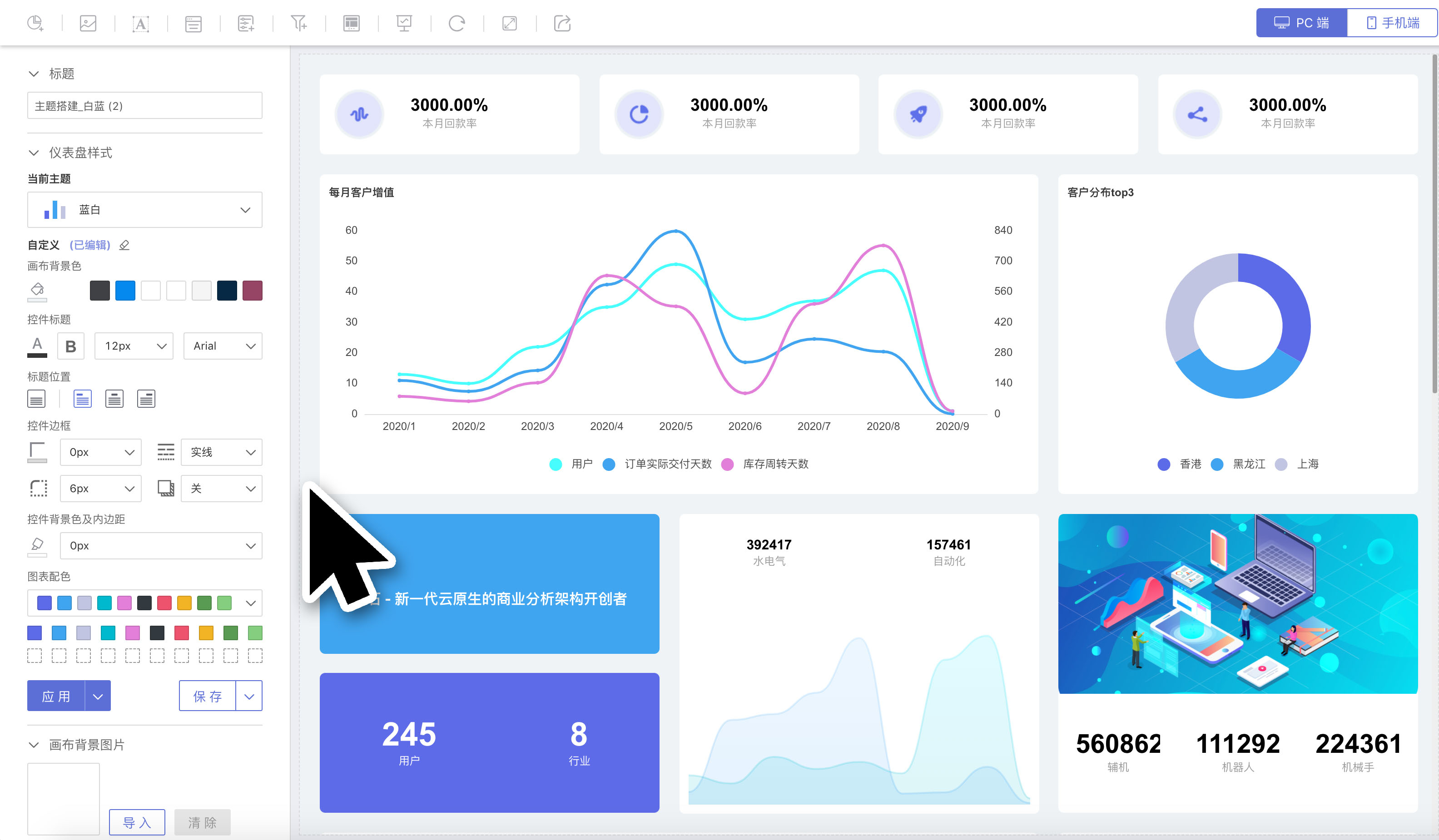
The configurable content for the theme includes:
- Dashboard Title
- Theme
- Custom Settings
- Canvas Background Image Settings
Theme Management
Themes are divided into four sections:
All Themes: Displays all themes in the app.Preset: System-provided themes.Mine: Themes created by myself.Others: Themes created by others.
Tenant-side supports tenant-customized themes, which are only visible within the tenant. They are not visible to the platform or other tenants. 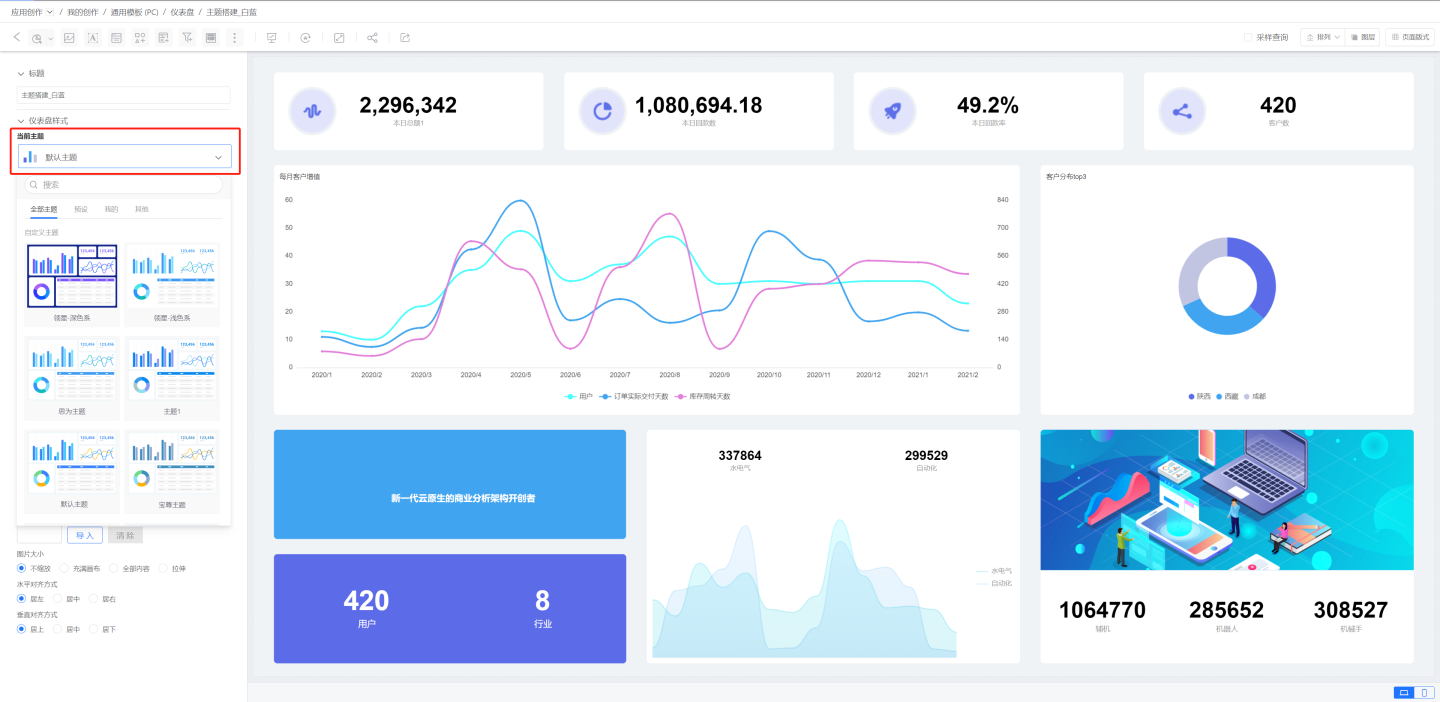
Select Theme
Click the "Current Theme" dropdown. You can select the theme you need to apply to the dashboard.
Clicking on a theme card will trigger a secondary confirmation popup, asking whether to overwrite the custom styles of components.
If you do not check the option to overwrite custom styles of components, the theme's styles will be applied to the current dashboard without affecting independently configured chart styles, only impacting the appearance of controls.
If you check the option to overwrite custom styles of components, the settings within the theme will be brought into the custom configuration below, overwriting all independent chart settings and resetting all content to the default state.
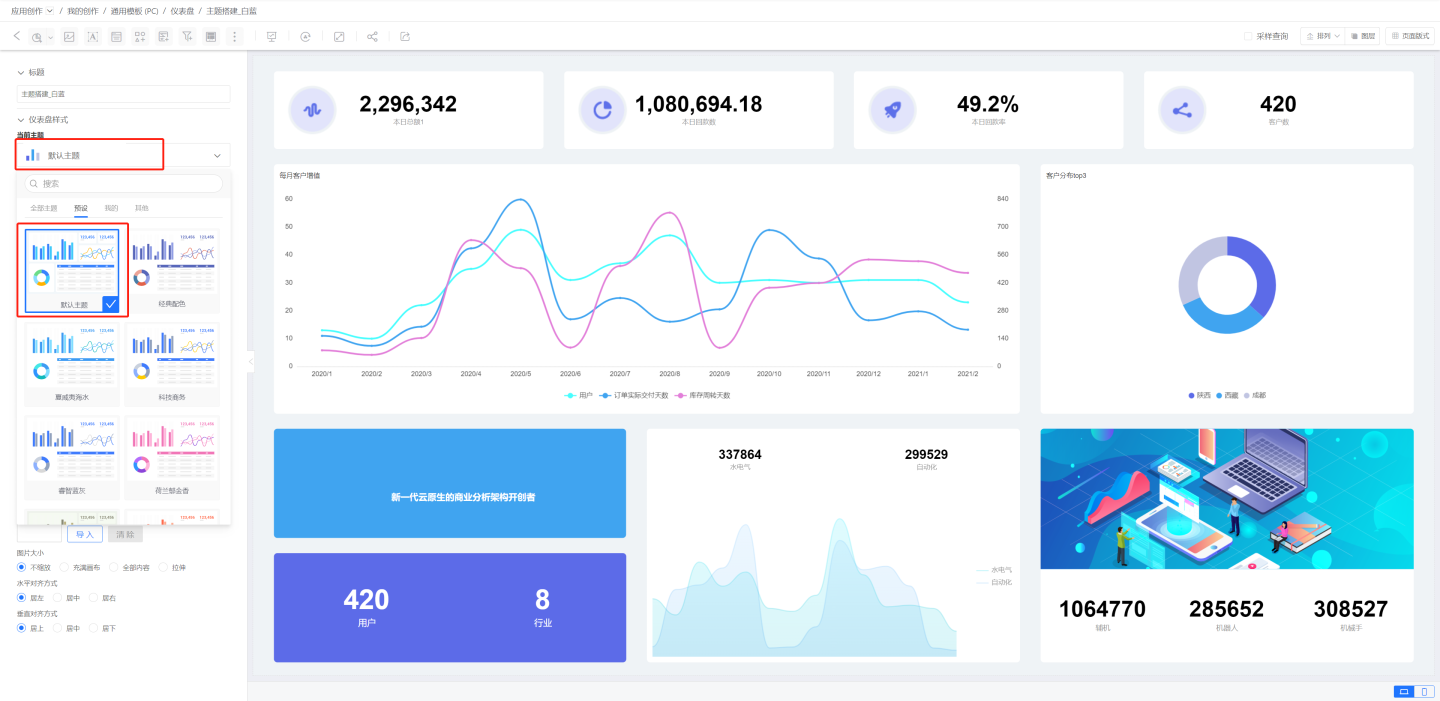
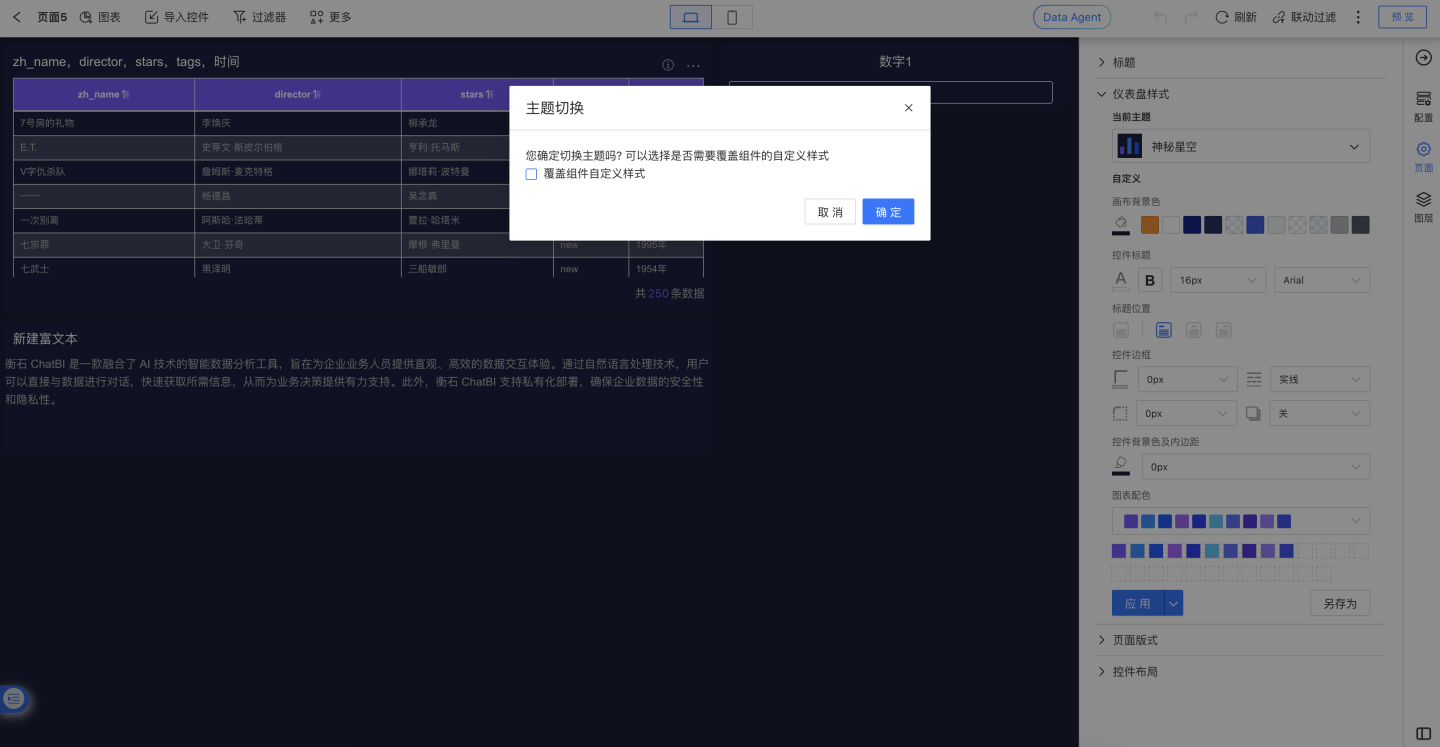
Please Note
Version 6.1 supports distinguishing between light and dark themes. The default colors of chart control elements, icons, and floating popups within the dashboard will adapt to the theme's colors.
Custom Theme
The theme saved and created by the user is a custom theme.
Users can rename or delete the custom theme.
Rename
Click the "Current Theme" dropdown. Hover over the theme, and a "Rename" icon will appear on the right.
Click the "Rename" icon to set a new name for the theme. Once the setting is completed, it will take effect immediately.
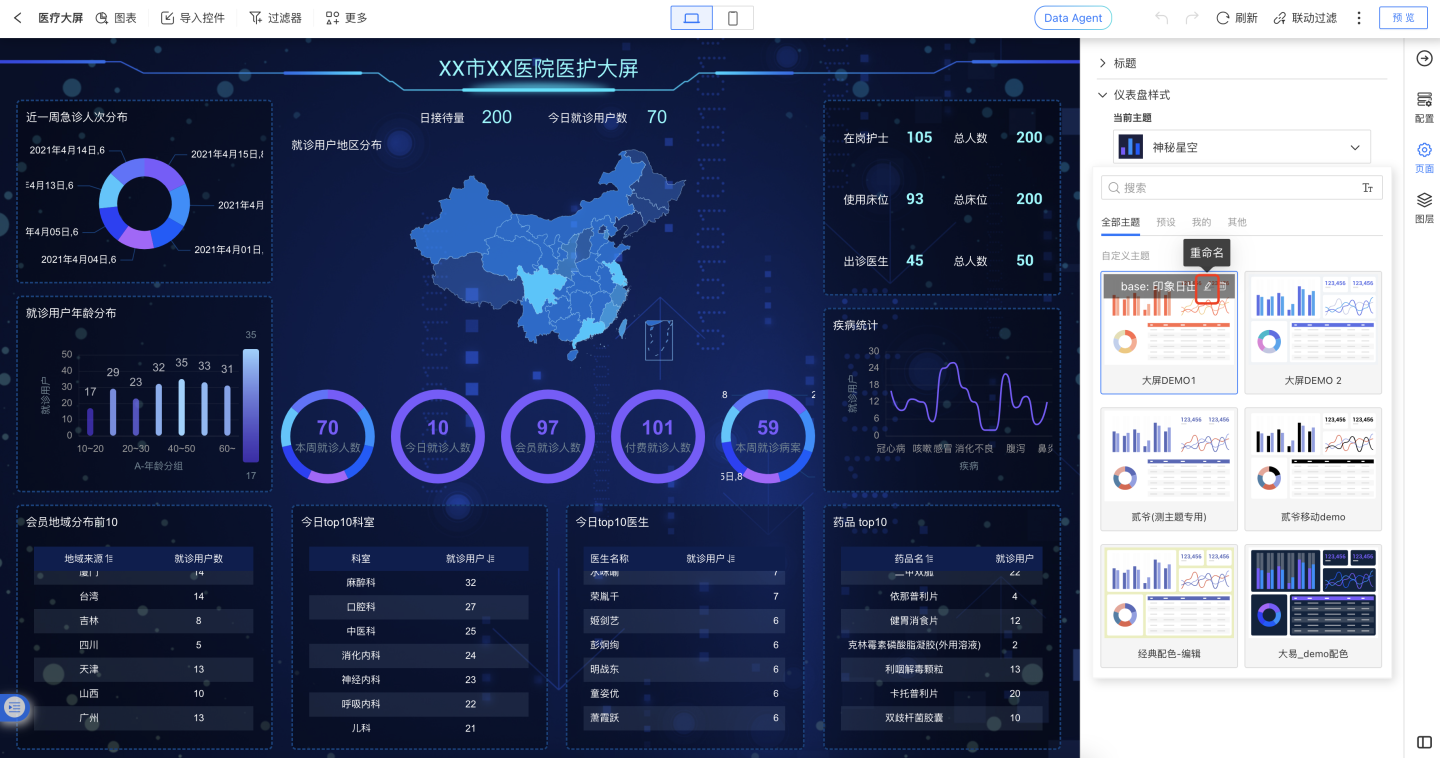
Delete
Click the "Current Theme" dropdown. When hovering over a theme, a "Delete" icon will appear on the right.
Click the "Delete" icon to delete the theme.
After deletion, the visualizations of dashboards using this theme will remain unaffected, but the theme will be removed from the theme list.
Custom Settings and Applications
Custom Settings
Based on the selected theme, users can make custom settings to the visualization effects of the current theme without altering the theme itself.
When a user selects "Theme A" and does not want to modify "Theme A" but wishes to adjust the visualization display of "Theme A" for the current dashboard, they can use Custom Settings.
The visualization effects of Custom Settings take precedence over the theme.
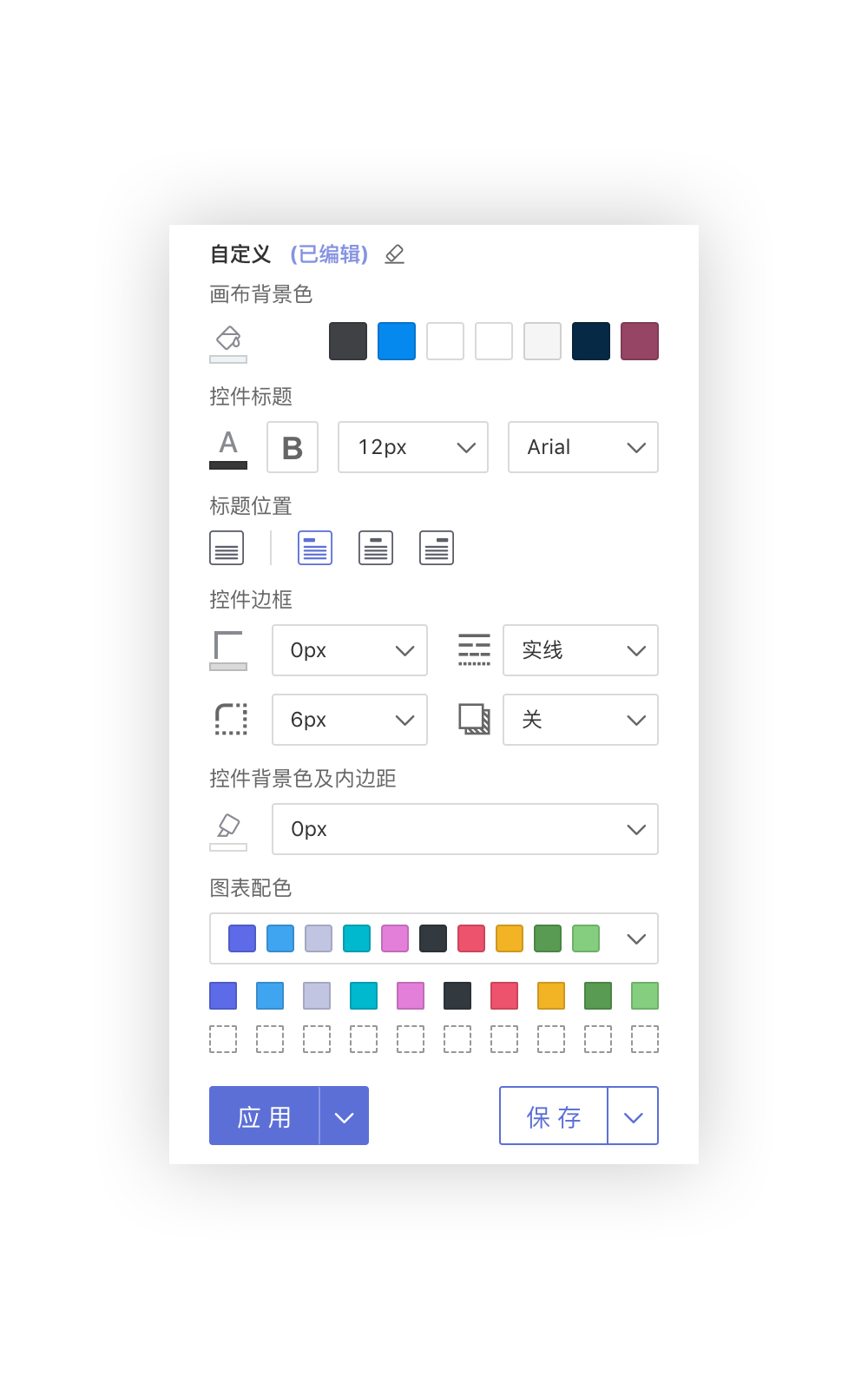
Custom Settings for Applications
After completing the custom settings, you can click the "Apply" button located at the bottom left of the custom settings panel to apply the custom settings to the current dashboard.
At this point, the custom settings are independent of the selected theme.
Please Note
Custom settings will only take effect after clicking "Apply."
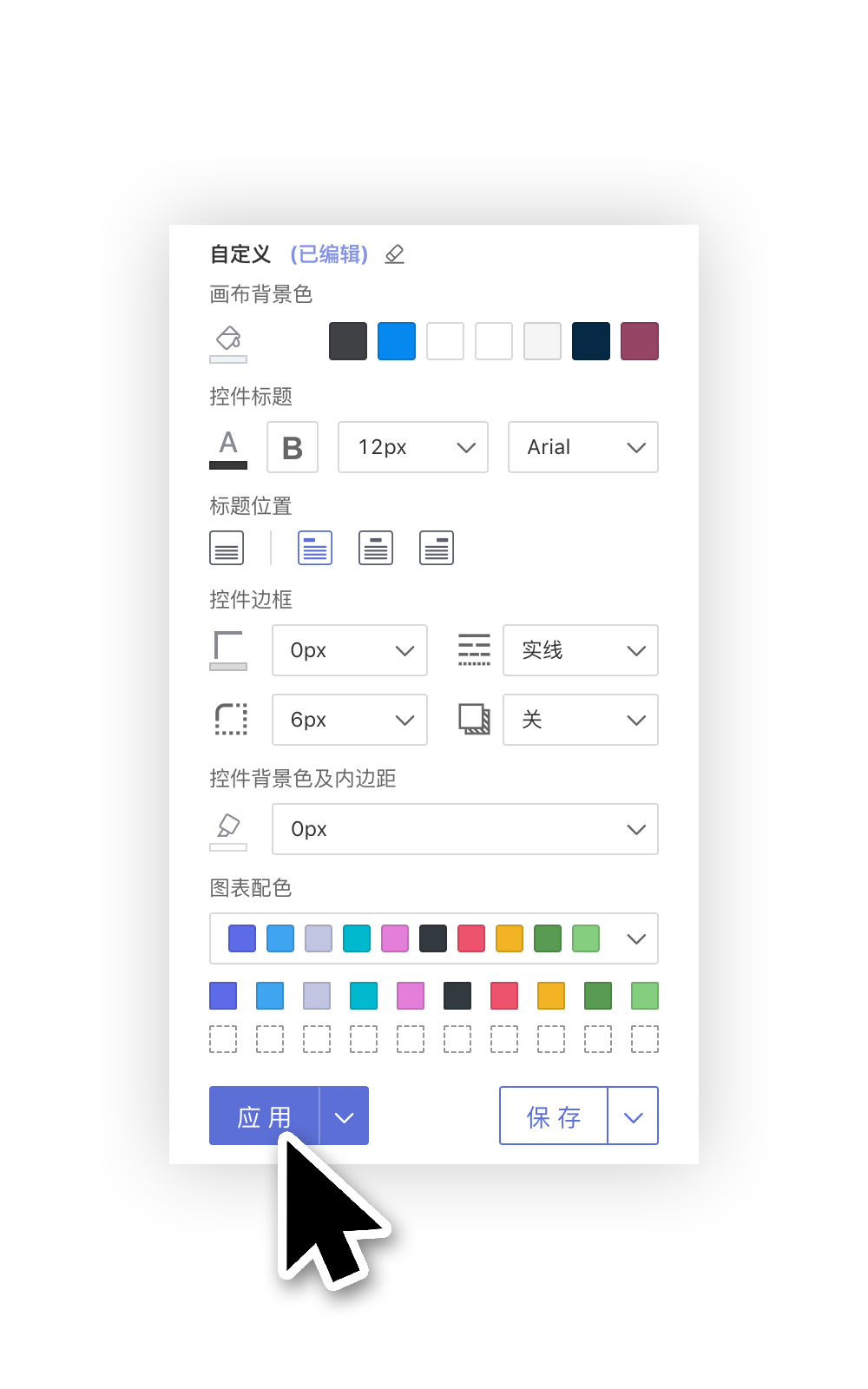
Clear Custom Settings
When a dashboard has custom settings, a prompt with the text "(Edited)" will notify the user that the current dashboard has custom edits.
Users can click the "Clear" icon on the right side of the custom title to remove the custom styles.
(After clearing the custom settings, you also need to click "Apply" for the changes to take effect.)
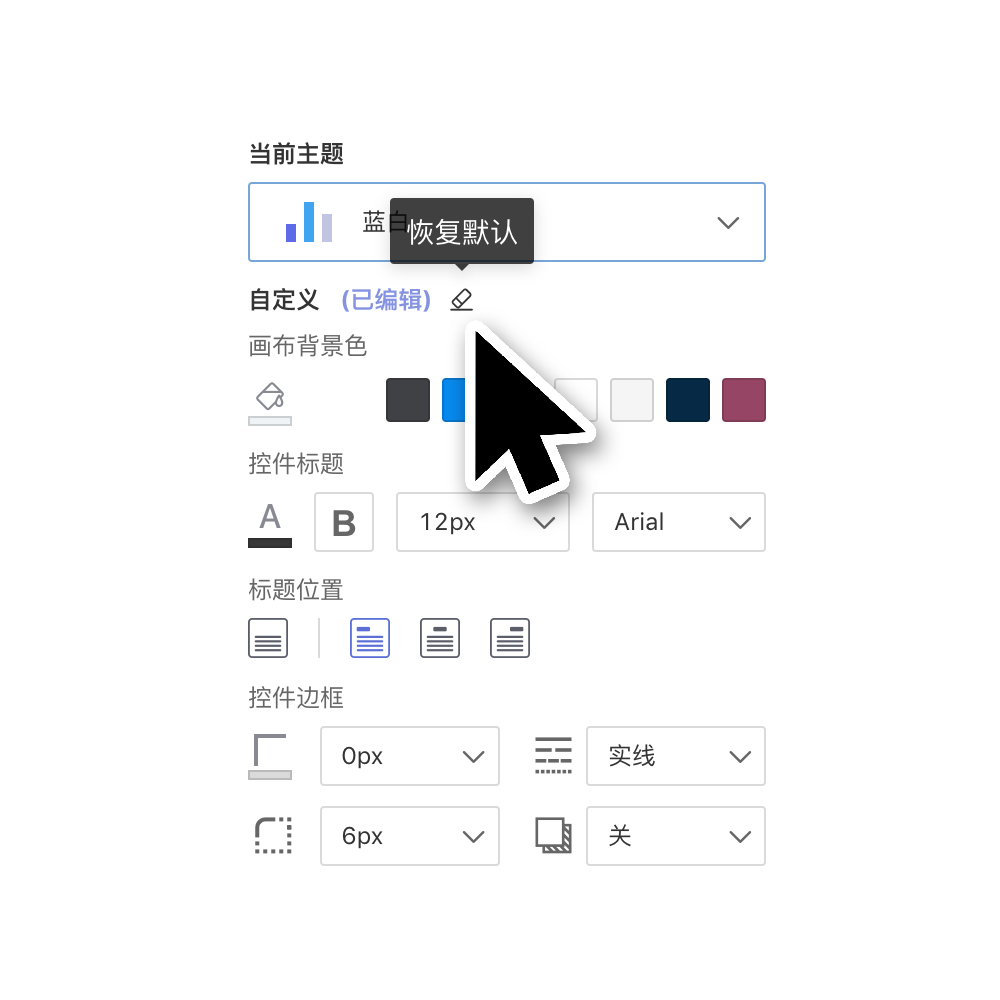
Apply to All Dashboards
Click the dropdown arrow to the right of the "Apply" button, then select "Apply to All Dashboards."
You can choose to apply the combination of the current dashboard's [Theme + Custom Settings] to all dashboards already created in the current app.
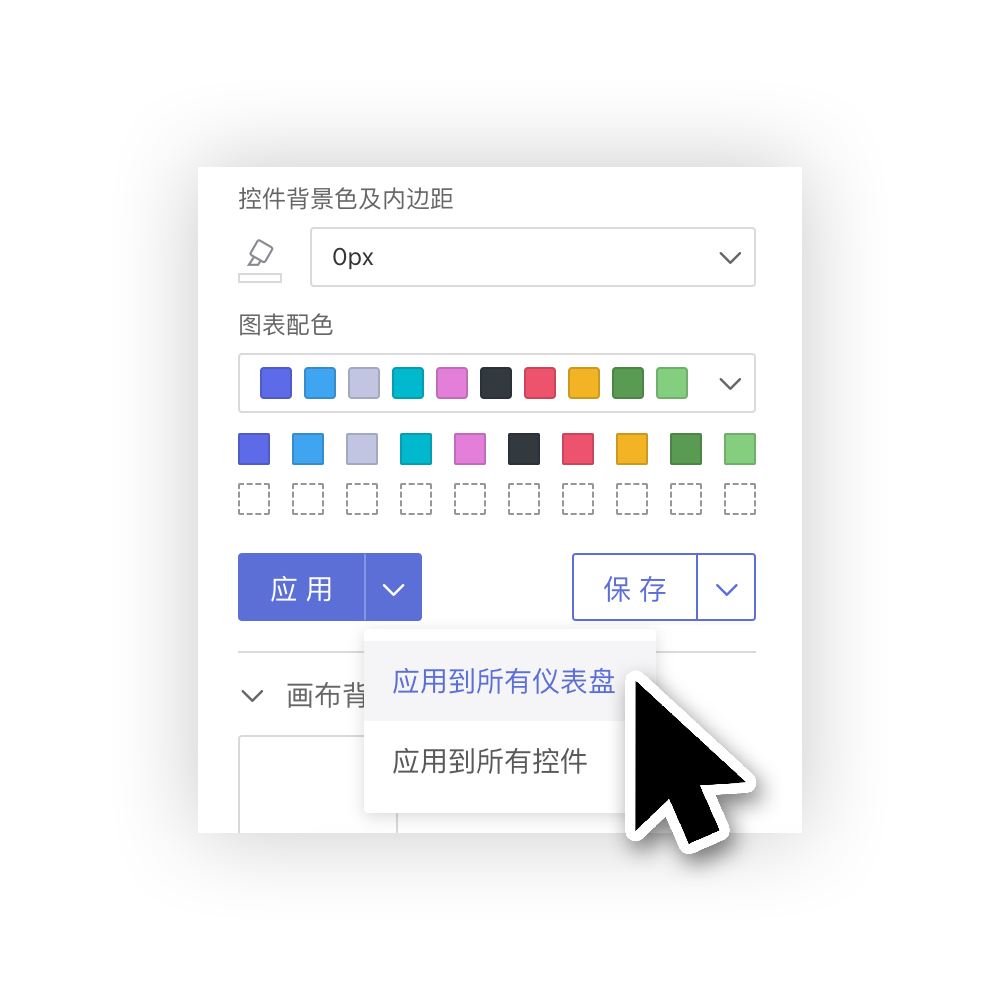
Save Customization to Theme
If we are not satisfied with the customization being applied only to the current dashboard, and instead want to save the customized content to a theme, we can click the save button at the bottom right of the customization panel to save the customized settings to the current theme.
(Saving takes effect immediately.)
(Built-in system themes cannot be overwritten; they can only be saved as new themes.)
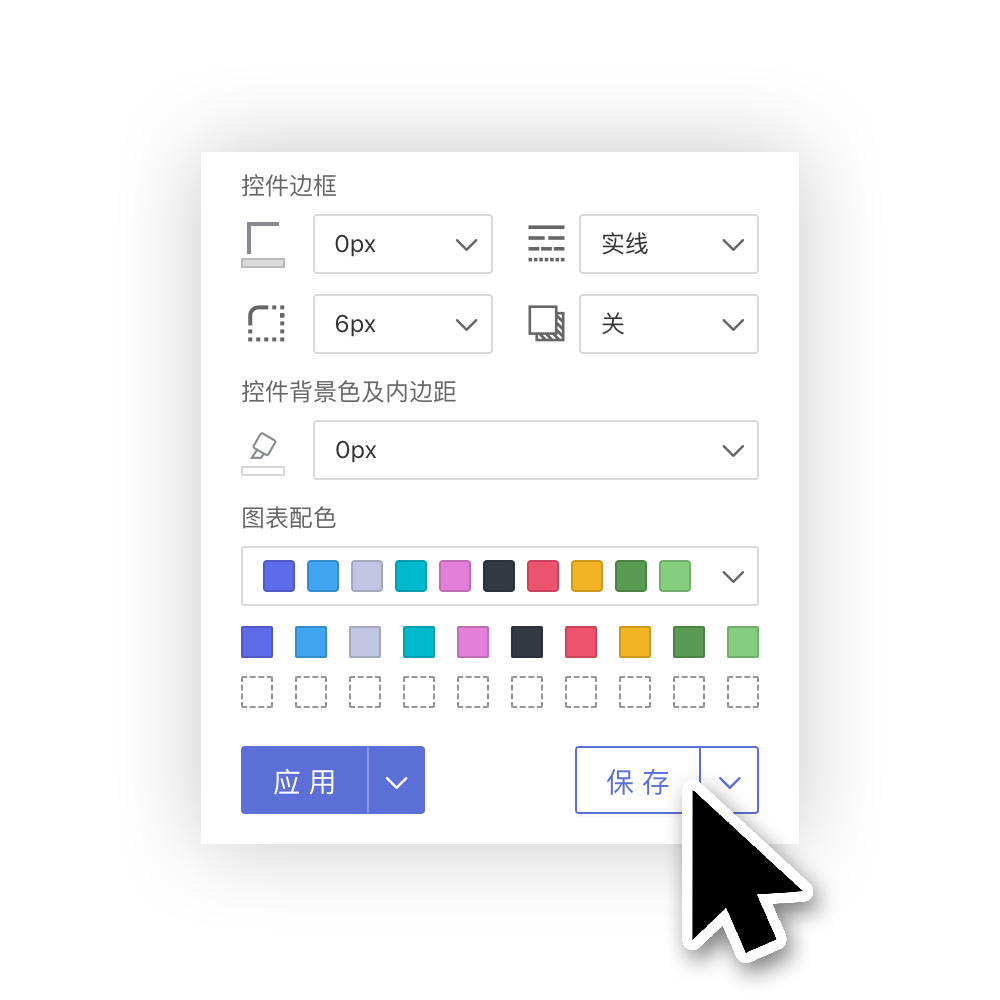
Save Current Theme + Customization As
We can also click the drop-down arrow to the right of the "Save" button and select "Save Current Theme + Customization As" to save it as a new theme.
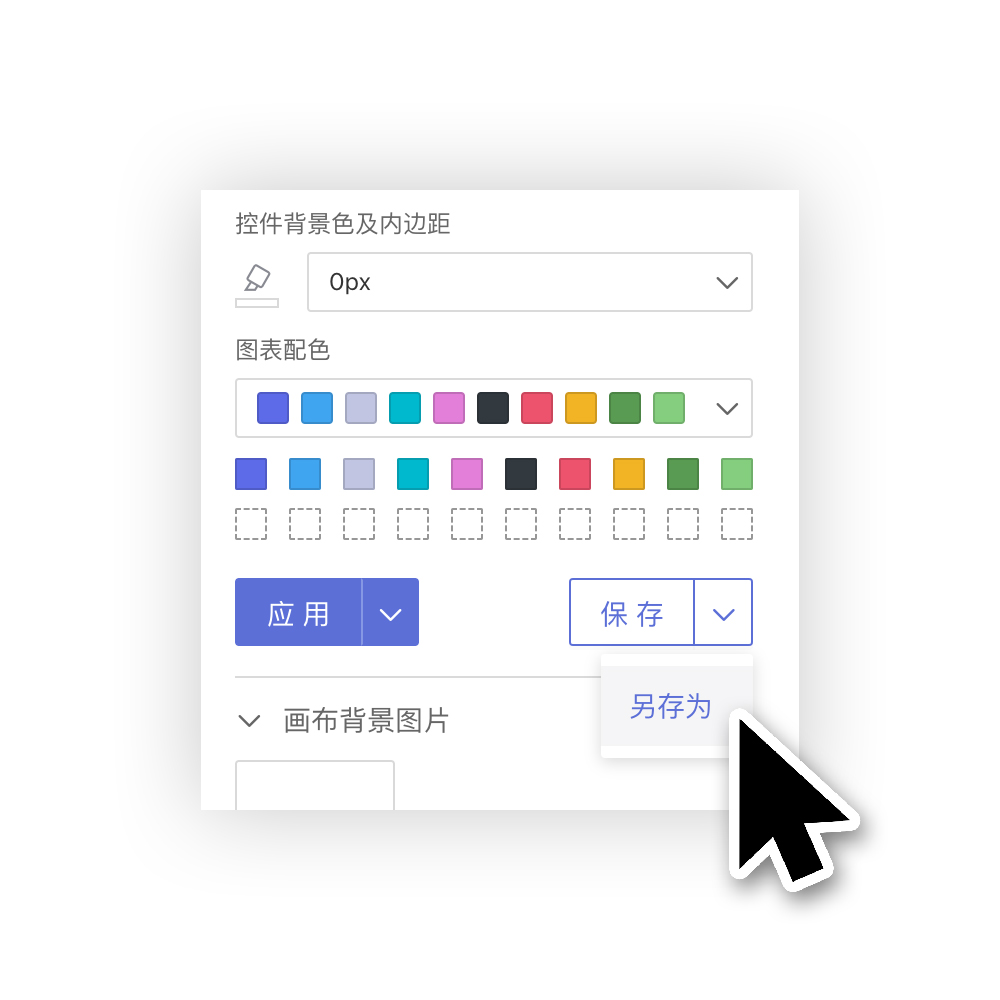
Control - Apply Theme Style
After users individually set and visually adjust the appearance of a single control, if they want the control's appearance to follow the theme style:
Simply click the three-dot menu at the top right corner of the control, and select "Apply Theme Style" from the dropdown.
The appearance of this control will then follow "Theme + Customization."
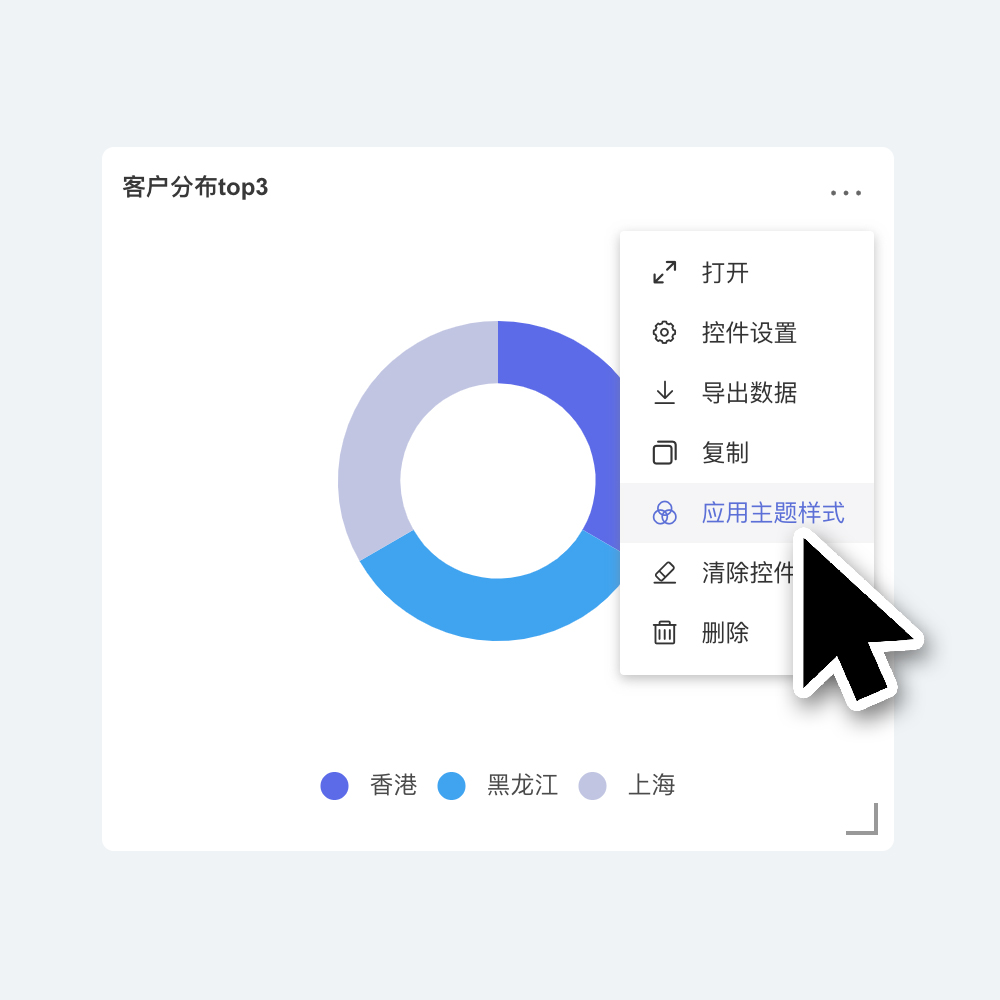
Control - Clear Control Style
Click the three-dot menu in the upper right corner of the control, and select "Apply Theme Style" from the dropdown menu.
The appearance of this control will then follow the "Theme + Customization," and any custom settings within the control will be cleared.
This includes adjustments to chart visualization, which will revert to the initial default style.