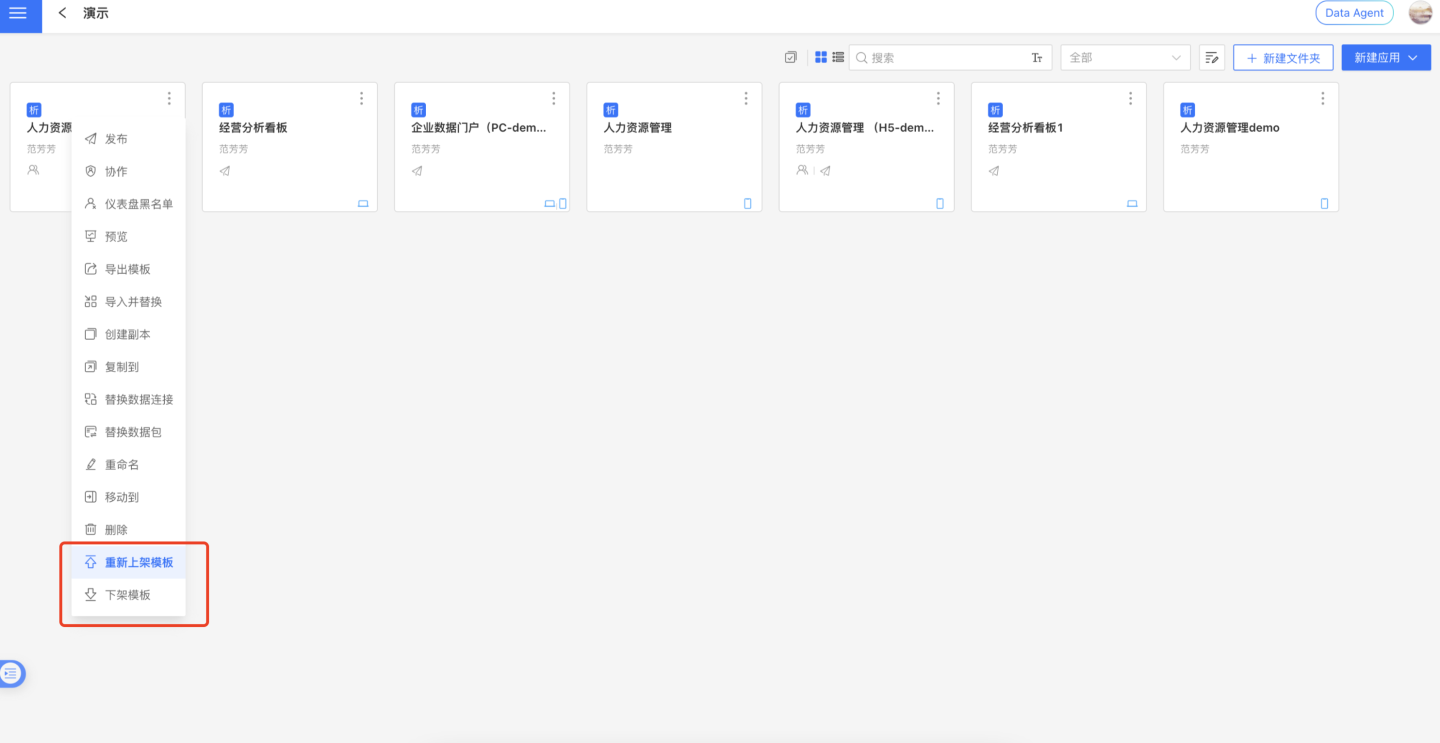Template Marketplace
To meet the diverse needs of customers and improve the efficiency of data analysis, we have introduced the App Template Marketplace feature in our product. Customers can use this platform to showcase the analysis report templates they have created to users within their enterprise or tenant. Users can quickly view and apply these templates, thereby reducing repetitive development work and accelerating the acquisition of business insights.
Template Market Display
The Template Market is displayed on the product homepage, showcasing application templates uploaded by data analysts. Clicking on a single template will navigate to the template's detail page.
Application templates in the Template Market support grouped display and search. Group tags are created by data analysts when uploading templates. If there are no templates under a group tag, the tag will not be displayed on the homepage.
Templates in the Template Market are visible to all users within the enterprise. For multi-tenant versions, templates uploaded by the platform provider are visible to both the platform provider's users and all their tenants.
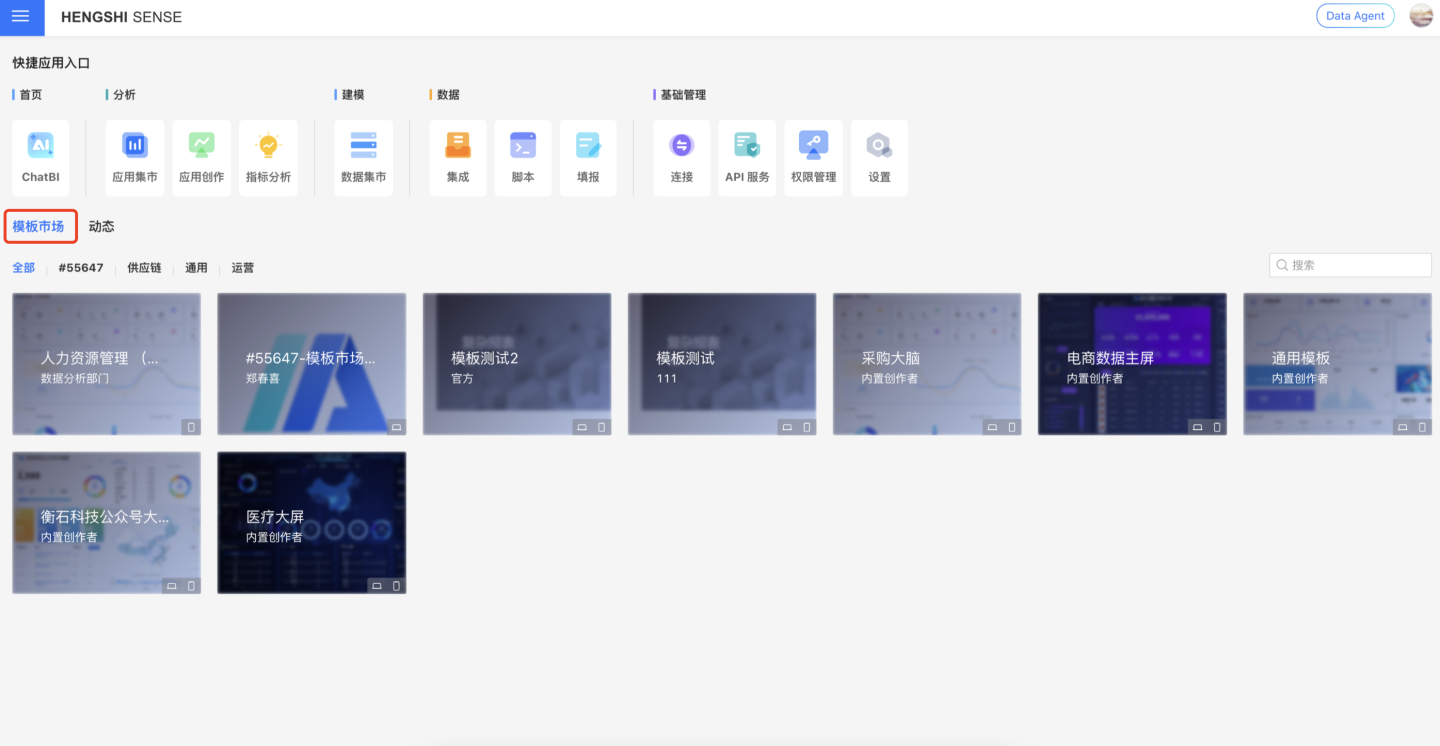
Template Creation and Publishing
In the process of app creation, data analysts can publish apps they have management permissions for as templates to the template marketplace. Configuration path: App three-dot menu -> Publish Template.
- Since templates are currently in a lightweight management mode, it is recommended to use folders to uniformly manage the apps intended for publishing as templates during app creation, making them easier to locate later.
- Tenants do not support template publishing.
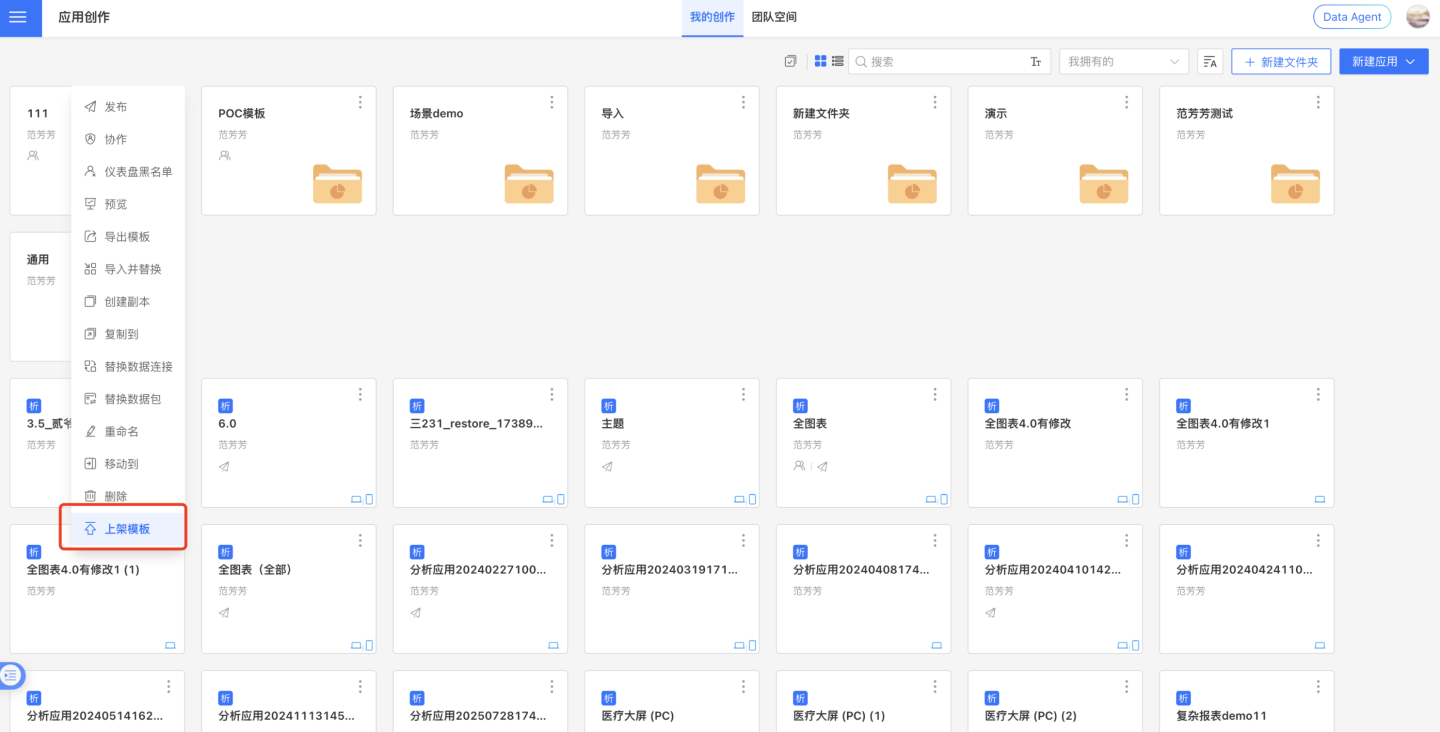
Template Dataset: When an app is published to the template marketplace to generate a template package, the dataset used will automatically be converted into an Excel file dataset. After publishing, it will be displayed as sample data. Please ensure the data content is suitable for template publishing. This rule will be confirmed with the user via a pop-up prompt when clicking to publish the template.
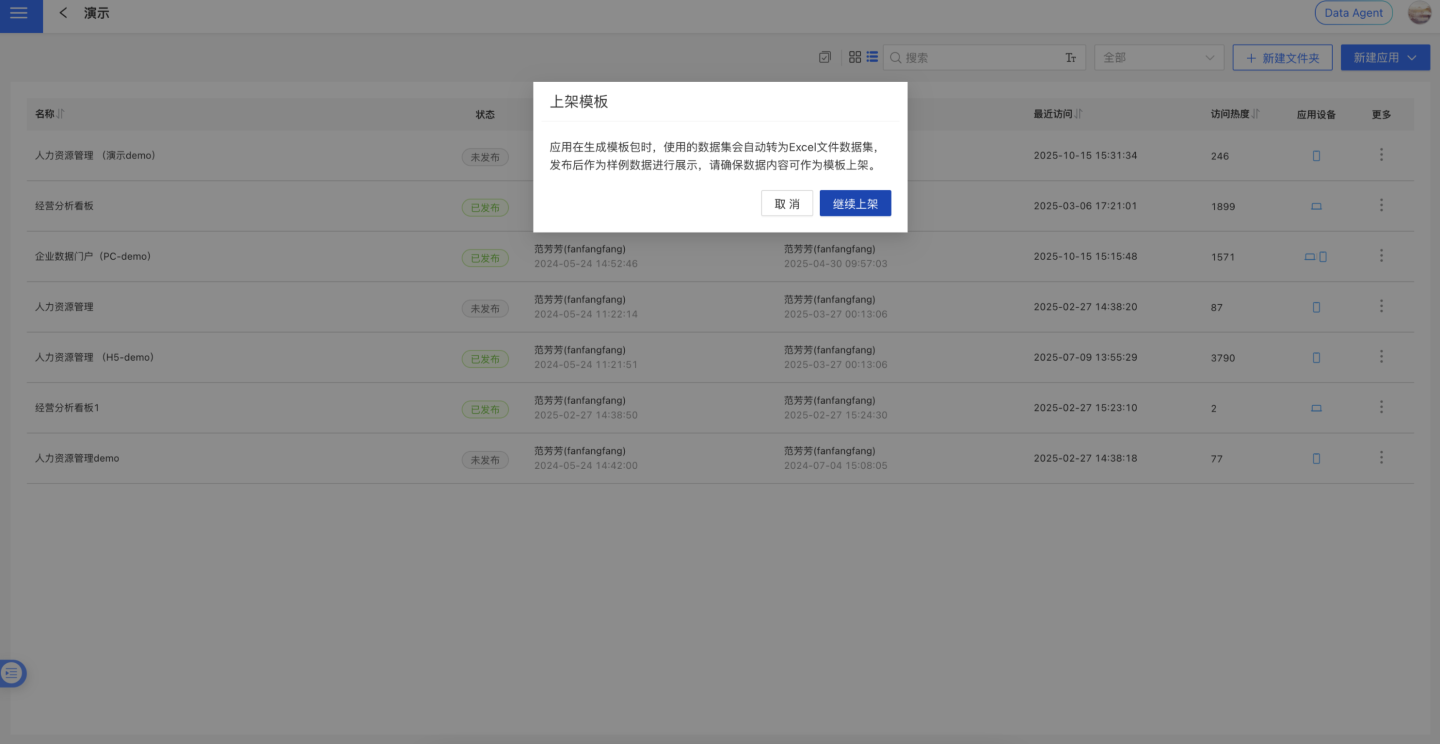
Template Basic Information:
- Template Name: Required. Defaults to the app name but can be modified. It is recommended to keep it consistent with the app name.
- Template Cover: Required. Recommended dimensions are 1280*800, and the file size should be less than 2MB.
- Template Description: Required. Supports line breaks and formatted display. After publishing, the description will be displayed on the single template detail page.
- Tag Grouping: Required. Tag group names must be globally unique. Default tags include Finance, Supply Chain, HR, General, Sales, and Operations. Tags can be created but currently cannot be modified or deleted. Tags without associated templates will not appear on the homepage. A template can be associated with up to 3 tags.
- Template Screenshots: Required. Recommended dimensions are 1280*800, and the file size should be less than 2MB. After publishing, the screenshots will be displayed on the single template detail page.
- Template Author: Optional. You can fill in names such as: XXX Company, XXX Team, or XX Individual. If left blank, the author will be displayed as "Official."
- Avatar/Logo: Optional. You can upload a company logo or personal avatar. Recommended dimensions are 5050~20050, and the file size should be less than 2MB.
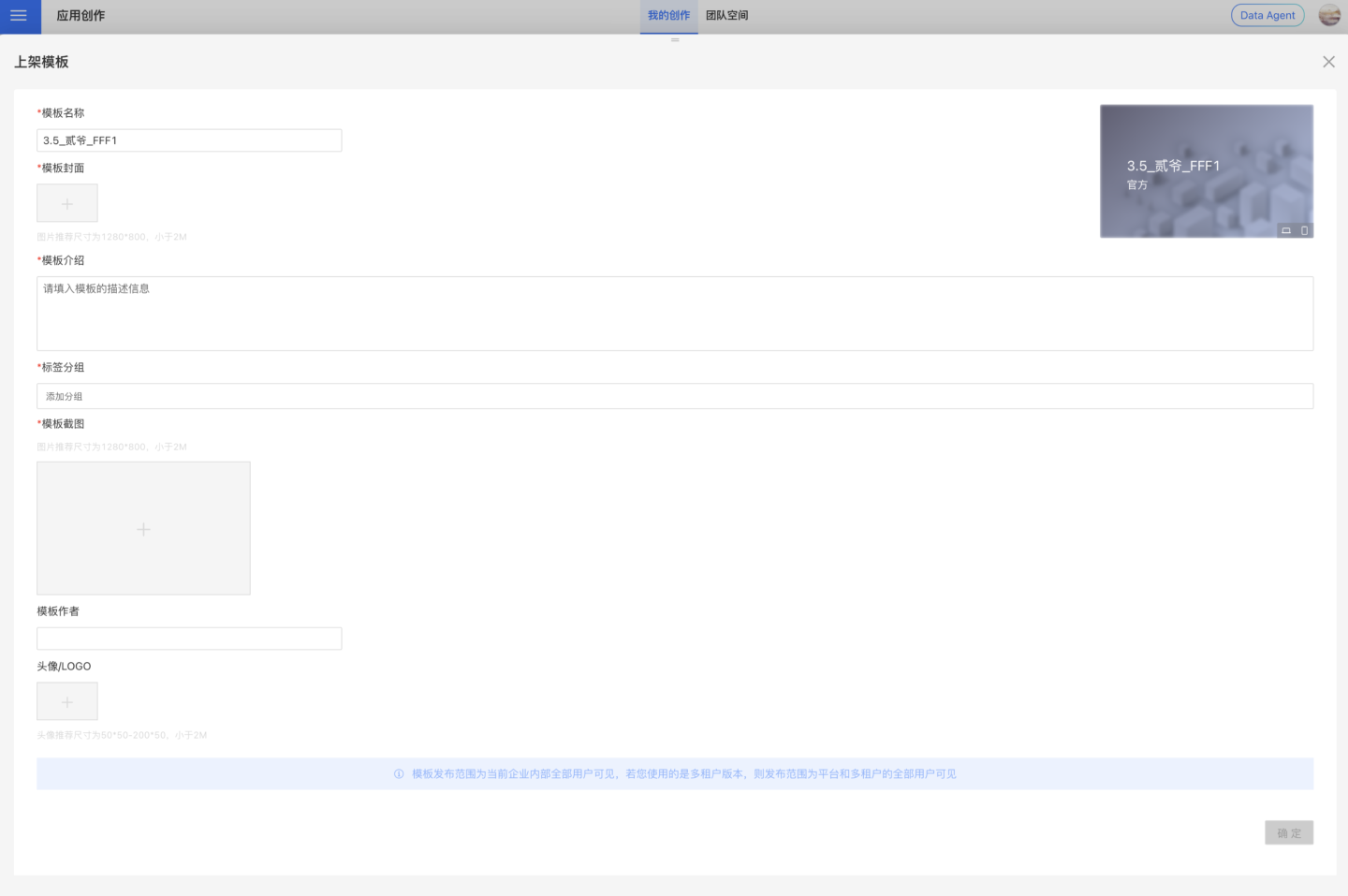
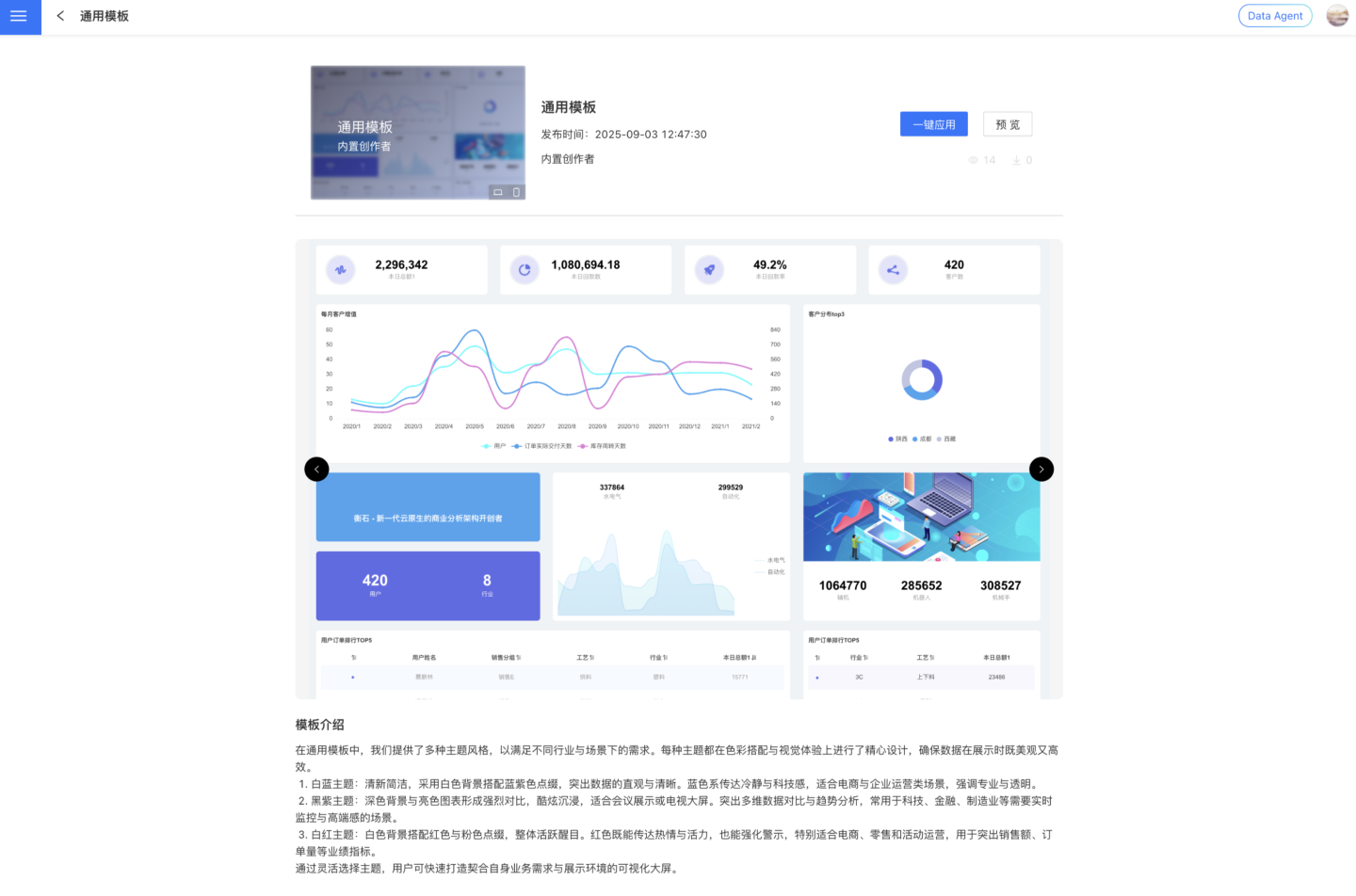
Application of Templates
On the template details page, you can apply templates with one click. After clicking, a data replacement popup will appear. If the replaceable database table matches the dataset table name and table structure used in the template completely, direct data replacement is supported. This feature is suitable for scenarios such as in multi-tenant versions, where the platform provides templates for tenants to use. If the tenant's database table structure is identical to the platform's, data can be replaced with one click, improving efficiency.
If there are no matching data tables, you can skip this operation and directly apply the template. After successful addition, you can replace dataset data individually on the App-Dataset page.
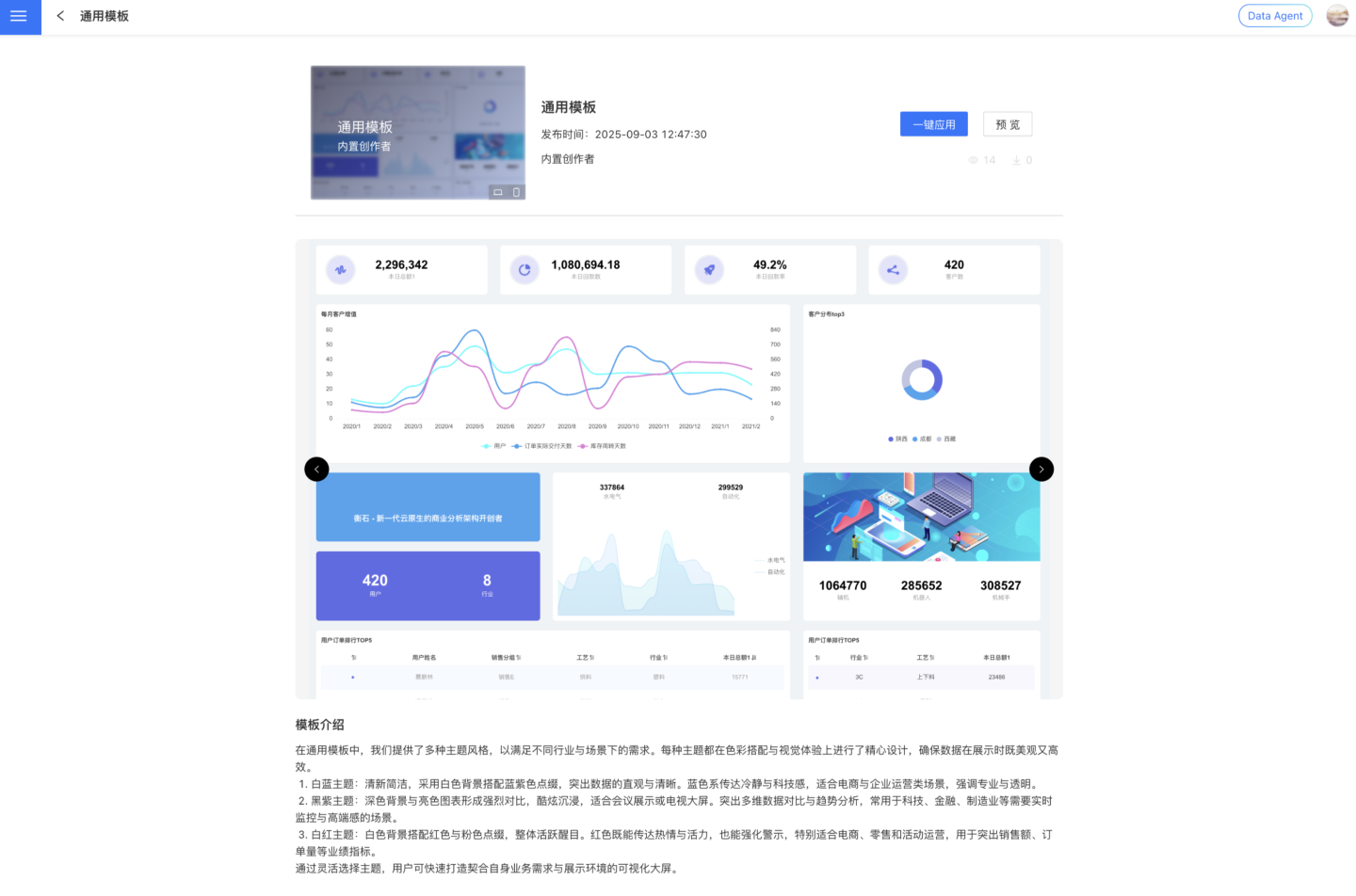
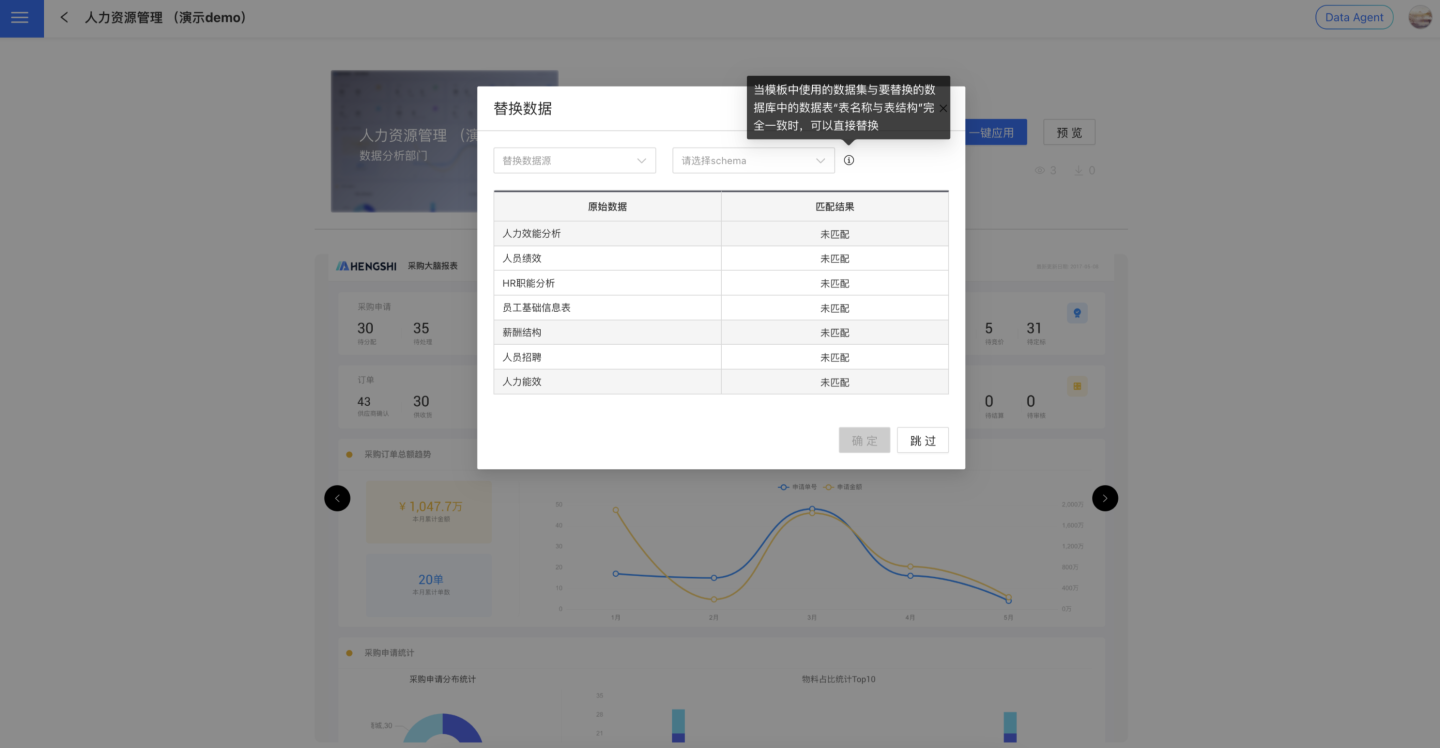
Template Deactivation and Reactivation
If the content of the app is adjusted, the template supports reactivation or deactivation. Configuration path: App three-dot menu -> Reactivate Template/Deactivate Template.