Subscription
The platform supports immediately or periodically pushing dashboards from applications to users both inside and outside the organization. This allows target users to instantly view the business metrics they need, serving as a basis for business decision-making, enabling timely responses, and adjusting business directions.
Data scientists on the platform, for applications where they have management permissions—including personal space, team space applications in the creation module, and applications within the application module—can configure email push settings. Each application can have multiple subscriptions set up to push different content to different users.
The tenant scenario also supports the subscription feature, allowing subscription tasks to be configured for applications shared by the platform provider.
Create a Subscription Task
Each subscription task includes a subscription name and subscription delivery. The content setup varies depending on the delivery method, which includes the following options: email notification, WeCom, Feishu, Webhook, and DingTalk. These methods can be used simultaneously, such as setting both email notification and WeCom as subscription methods.
Select Users
When using Feishu, DingTalk, or WeCom for push notifications, the user selection interface will display whether the users have linked their accounts to the corresponding third-party applications.
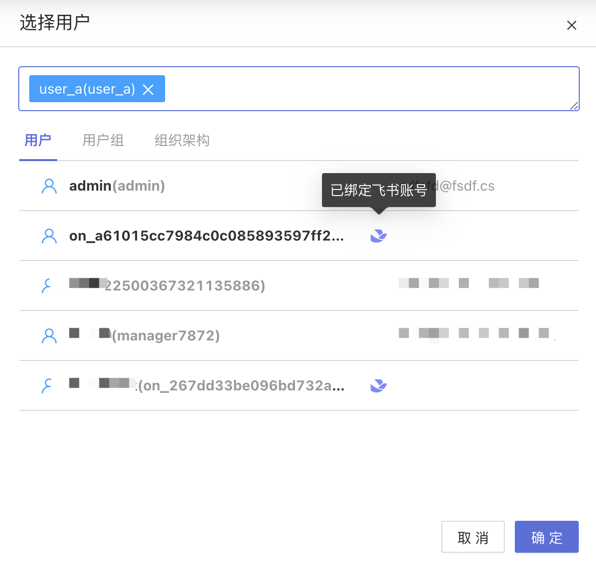
If the selected system users have not linked their accounts to the corresponding third-party applications, they will be skipped during task execution. The behavior for user groups and organizational structures with unlinked third-party application accounts is the same as described above.
Template Variables
Support using template variables in the body and title of the push content.
Example:
This is a temporary subscription message {{%%system.dashboard.url}}Supported Template Variables List:
| Variable Name | Description |
|---|---|
| system.app.title | Application Title |
| system.app.url | Application URL |
| system.today | Current Date |
| system.app.share.url.pwd | When the application enables public links and the option to require an access password is activated, the access password for the public link will override this template variable. If public links are not enabled, or the option to require an access password is not activated, and this template variable is used, it will be replaced with a placeholder text. |
The list of template variables supported only by the Webhook push method is as follows:
| Variable Name | Description |
|---|---|
| system.dashboard.url | Combined text of the dashboard title and dashboard link |
Email Notification
Email notification is used to inform dashboard-related business information in the form of emails. Before using email notifications, please ensure that the SMTP service is configured.
Information Configuration
- Select User: Fill in the system user for email notifications.
- Other Email Addresses: When the recipient is not a system user, fill in the recipient's email address.
- Email Content: Includes email subject, email body, and selected dashboard.
Email content supports custom plain text, system parameters, application parameters, and user attributes.System parameters include application name, application URL, and email push date.
Application parameters
User attributes
The following example demonstrates how to write email content using various parameters and user attributes, as well as the situation during email sending.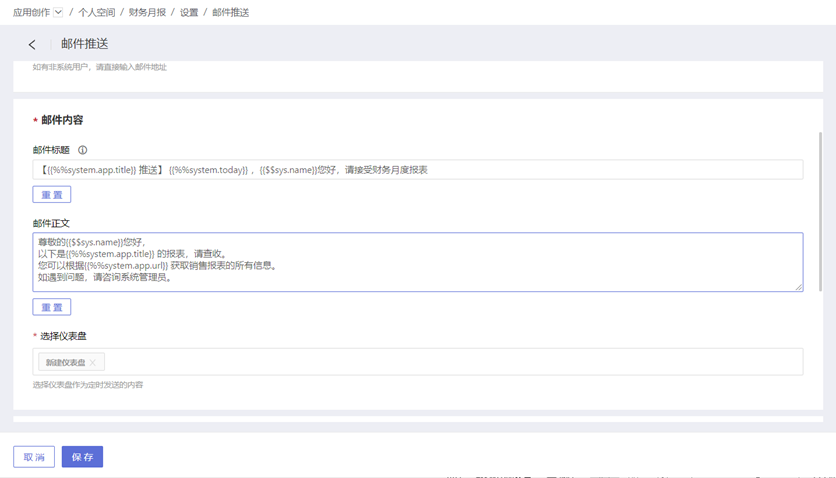
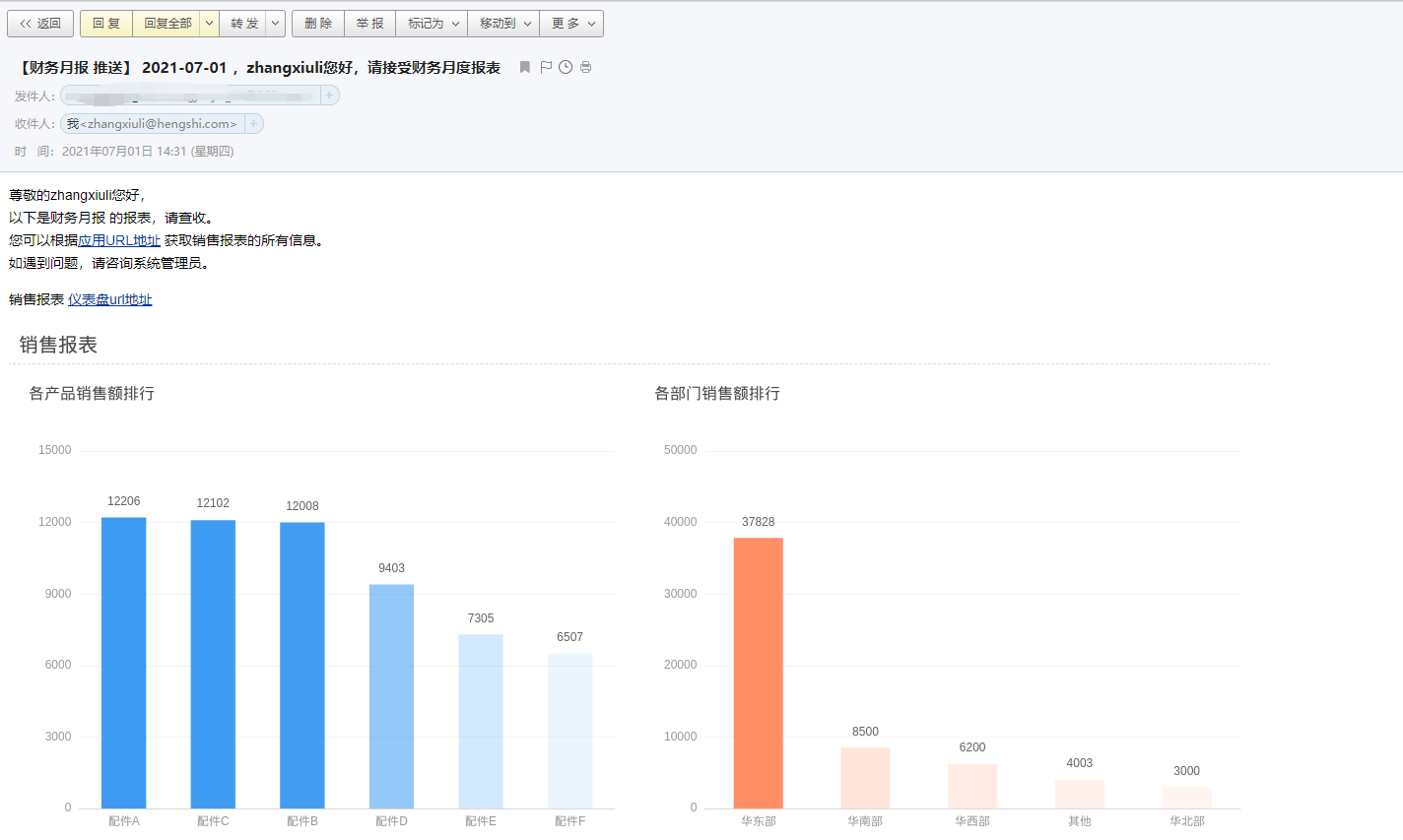
- Advanced Configuration: Supports exporting data using the identity of the subscription creator to generate message content, previewing dashboard images in the body, attaching dashboard links in the body, and attaching dashboard data (result data from dashboard analysis, displayed as a file in the email attachment).
Generate Download Links for Large Attachments
When data analysts set up email subscriptions or alert pushes for users, different email servers may impose size limits on large attachments, which can result in email delivery failures. Starting from version 6.1, the system supports generating download links for email attachments to be sent to users (as shown in the figure). 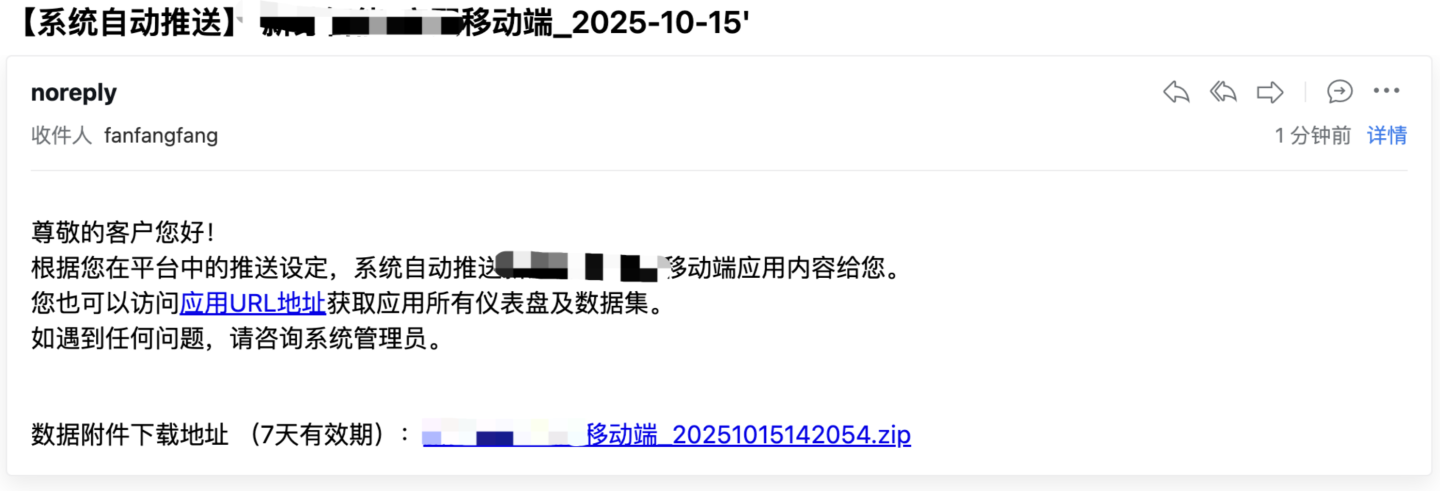
- The size threshold for generating download links for email attachments can be controlled via the environment variable
MESSAGE_PUSH_CONFIG_APP_EMAIL_ATTACHEMENT_MAX_SIZE_MB, with a default value of 25MB. - The generated download links have an expiration period, which can be controlled via the environment variable
MESSAGE_PUSH_CONFIG_APP_EMAIL_ATTACHEMENT_RETENTION_DAYS, with a default value of 7 days. The email body will also include a prompt about this.
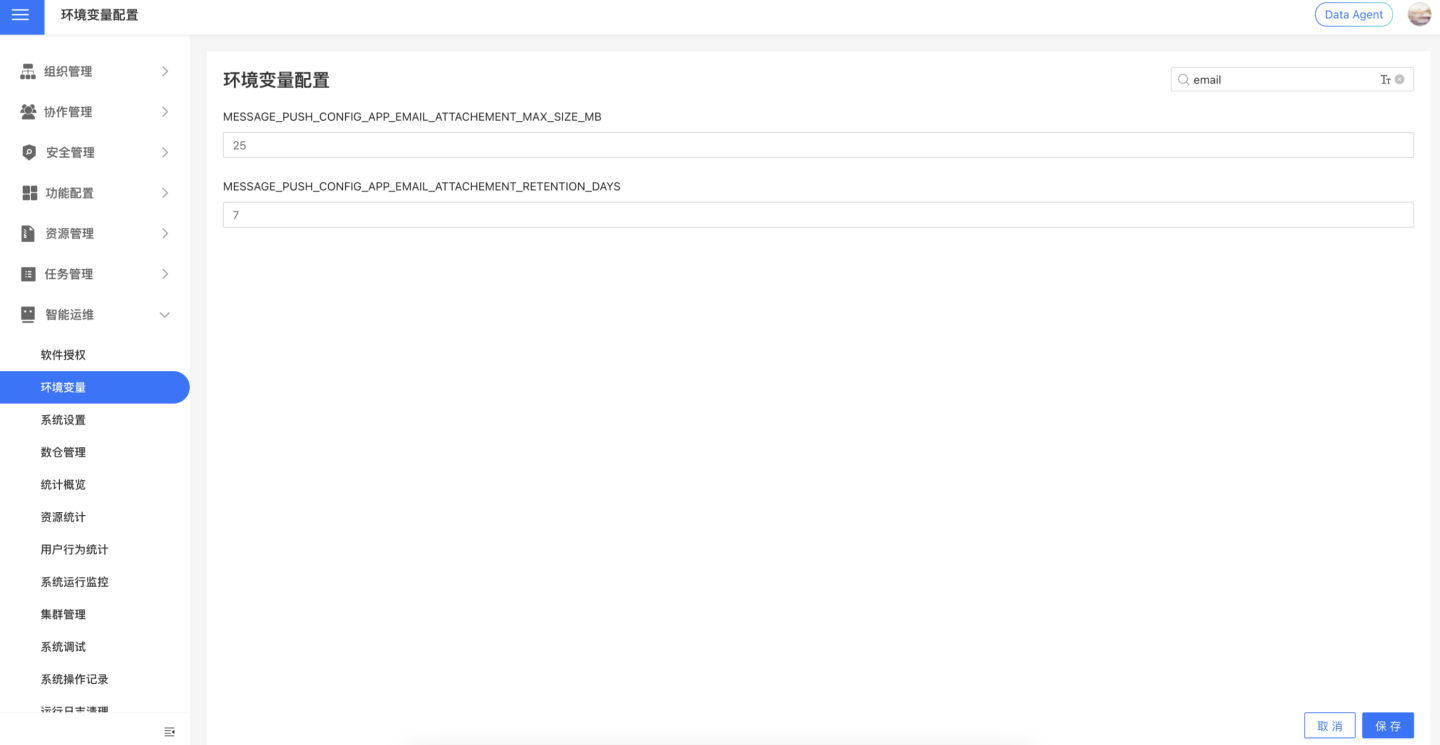
Enterprise WeChat
The Enterprise WeChat method notifies users via Enterprise WeChat messages and supports adding dashboard information to the messages.
Before enabling the Enterprise WeChat method, you need to configure the token information in Authentication Method. Please contact the system administrator for configuration (only needs to be configured once), otherwise, it will affect the functionality.
When subscribing to dashboard messages using the Enterprise WeChat method, the following content needs to be configured, including:
- Message Title: Required, no more than 100 characters, supports using parameter information.
- Select Users: Optional, select users within the system.
- Fill in Other Members: Optional, manually input the user IDs of users within Enterprise WeChat. Multiple users can be entered, separated by commas. For Enterprise WeChat
useridretrieval tutorial: Tutorial Link. - Message Content: The system sends a default fixed message content, but users can customize the message content. Supports plain text customization, system parameters, application parameters, and user attributes.
- Select Dashboard: Choose the dashboard information to be sent in the subscription message.
- Advanced Configuration: You can attach dashboard snapshot images and dashboard links to the message.
At least one of the system users or other members must not be empty.
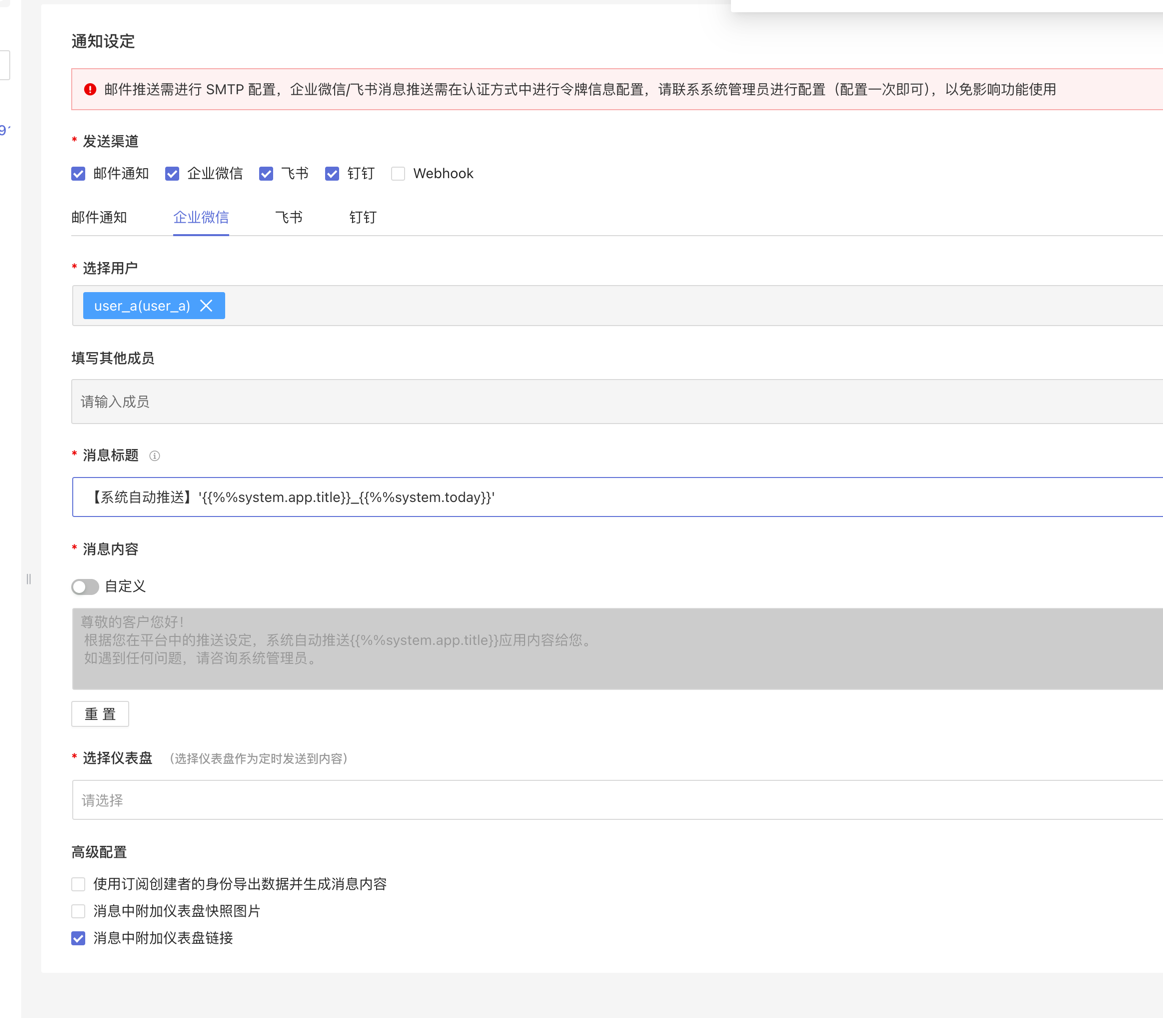
Feishu
The Feishu method notifies users via messages in the Feishu app and supports adding dashboard information to the messages. Before enabling the Feishu method, you need to configure token information in Authorization Method. Please contact the system administrator for configuration (only needs to be configured once), otherwise, it will affect the functionality.
When subscribing to dashboard messages using the Feishu method, the following configurations are required:
- Message Title: Required, no more than 100 characters, supports using parameter information.
- Select Users: Optional, select users within the system.
- Enter Other Members: Optional, manually enter the user IDs of Feishu users, supports multiple user entries separated by commas. Feishu
user_idacquisition tutorial: Tutorial Link. - Message Content: The system sends fixed message content by default, but users can customize the message content. Supports plain text customization, system parameters, app parameters, and user attributes.
- Select Dashboard: Choose the dashboard information to be sent in the subscription message.
- Advanced Configuration: You can attach dashboard snapshot images and dashboard links in the message.
- At least one of the system users or other members must not be empty.
- Feishu user IDs have three types. For manually entered
user_id, the type must beuser_id. If the user ID type is incorrect, it will result in abnormal push results.
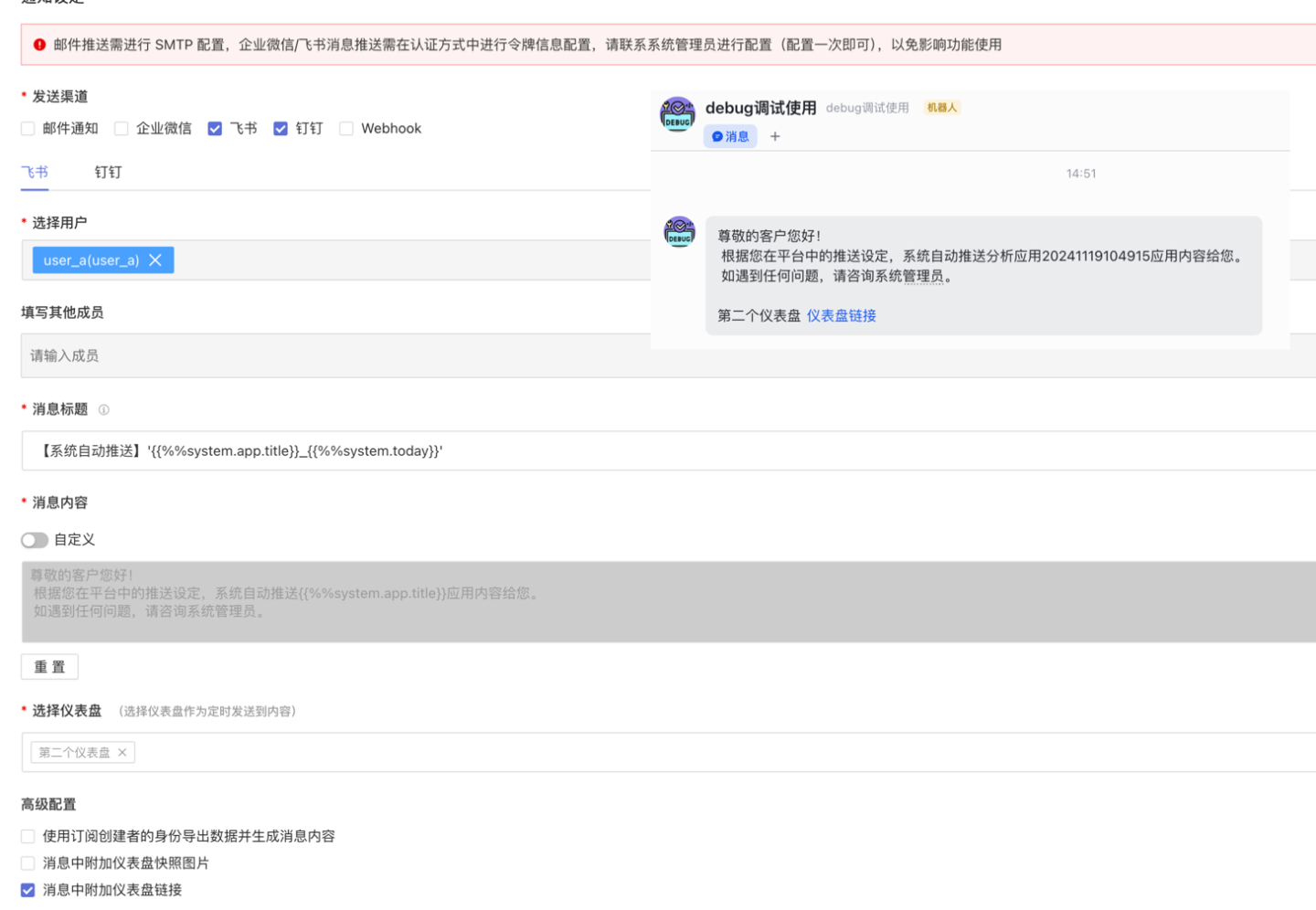
DingTalk
The DingTalk method notifies users via messages in the DingTalk app and supports adding dashboard information to the messages. Before enabling the DingTalk method, you need to configure the token information in Authorization Method. Please contact the system administrator for configuration (only needs to be configured once); otherwise, it will affect the functionality.
For DingTalk push notifications, in addition to the configuration required for authorization, you also need to configure the AgentId.
When subscribing to dashboard messages using the DingTalk method, the following configurations are required:
- Message Title: Mandatory, no more than 100 characters, supports using parameter information.
- Select Users: Optional, select users within the system.
- Enter Other Members: Optional, manually enter the user IDs of DingTalk users. Multiple users can be entered, separated by commas. For instructions on obtaining DingTalk
userid: Tutorial Link. - Message Content: The system sends a default fixed message content, but users can customize the message content. Customization supports plain text, system parameters, application parameters, and user attributes.
- Select Dashboard: Choose the dashboard information to be sent in the subscription message.
- Advanced Configuration: You can attach a snapshot image of the dashboard and a dashboard link in the message.
- At least one of the system users or other members must not be empty.
- Due to DingTalk message limitations, the feature to attach dashboard links in DingTalk messages can include links to a maximum of 6 dashboards. If more than 6 dashboards are selected, a prompt will be included in the push message.
- Due to DingTalk message limitations, the feature to attach dashboard snapshot images in DingTalk messages can include images of only 1 dashboard. If this feature is selected and more than 1 dashboard is chosen, a prompt will be included in the push message.
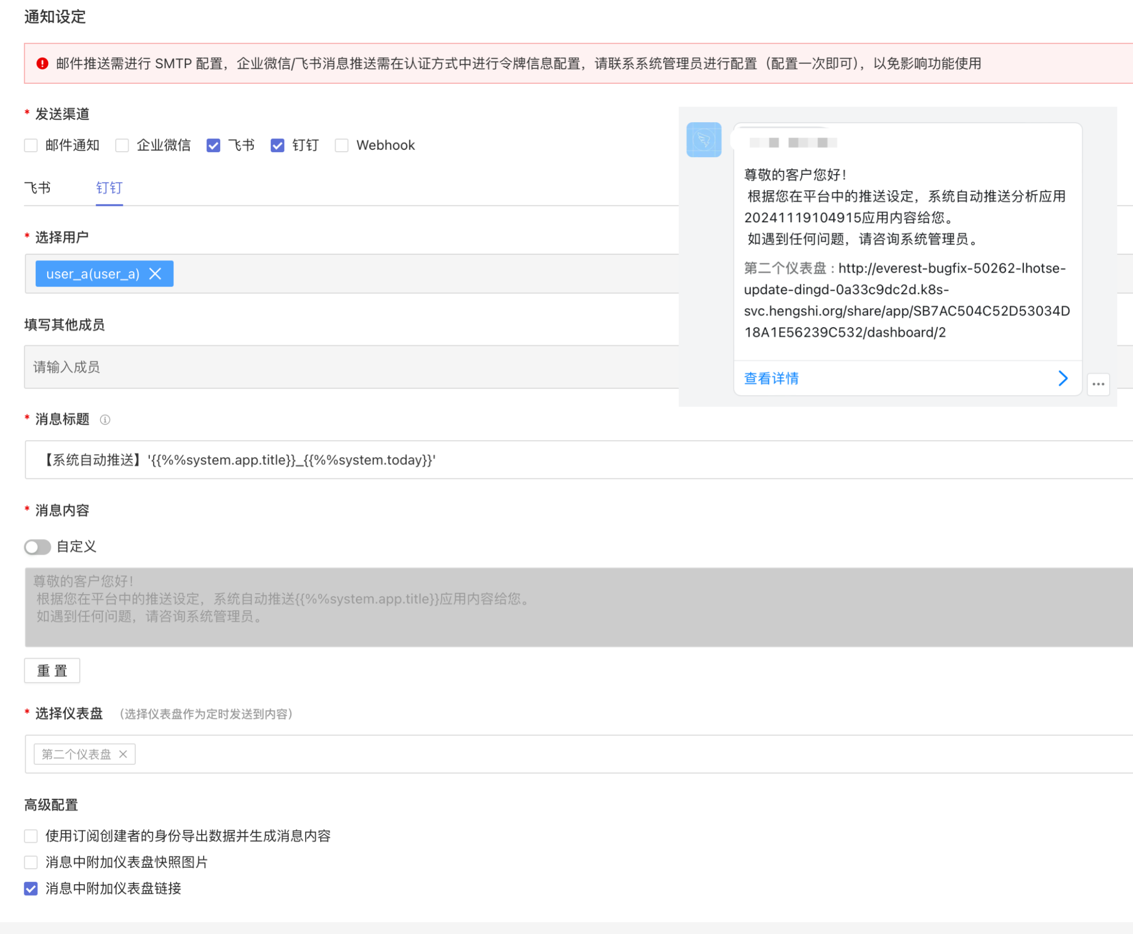
Webhook
When using Webhook, users need to customize the message request method and request content.
- URL: The system sends requests to the corresponding HTTP address, and parameters can be appended to the URL.
- Request Method: Supports four methods: GET, POST, PUT, and DELETE.
- Request Header and Request Body: Fill in the request header and request body based on the alert content. Both the request header and request body can carry alert information. In the example, the POST method is used to send messages, and the alert content is filled in the request body to notify users for handling. Requests using the GET method only include the request header.
- Select Dashboard: Choose a dashboard as the content for scheduled sending.
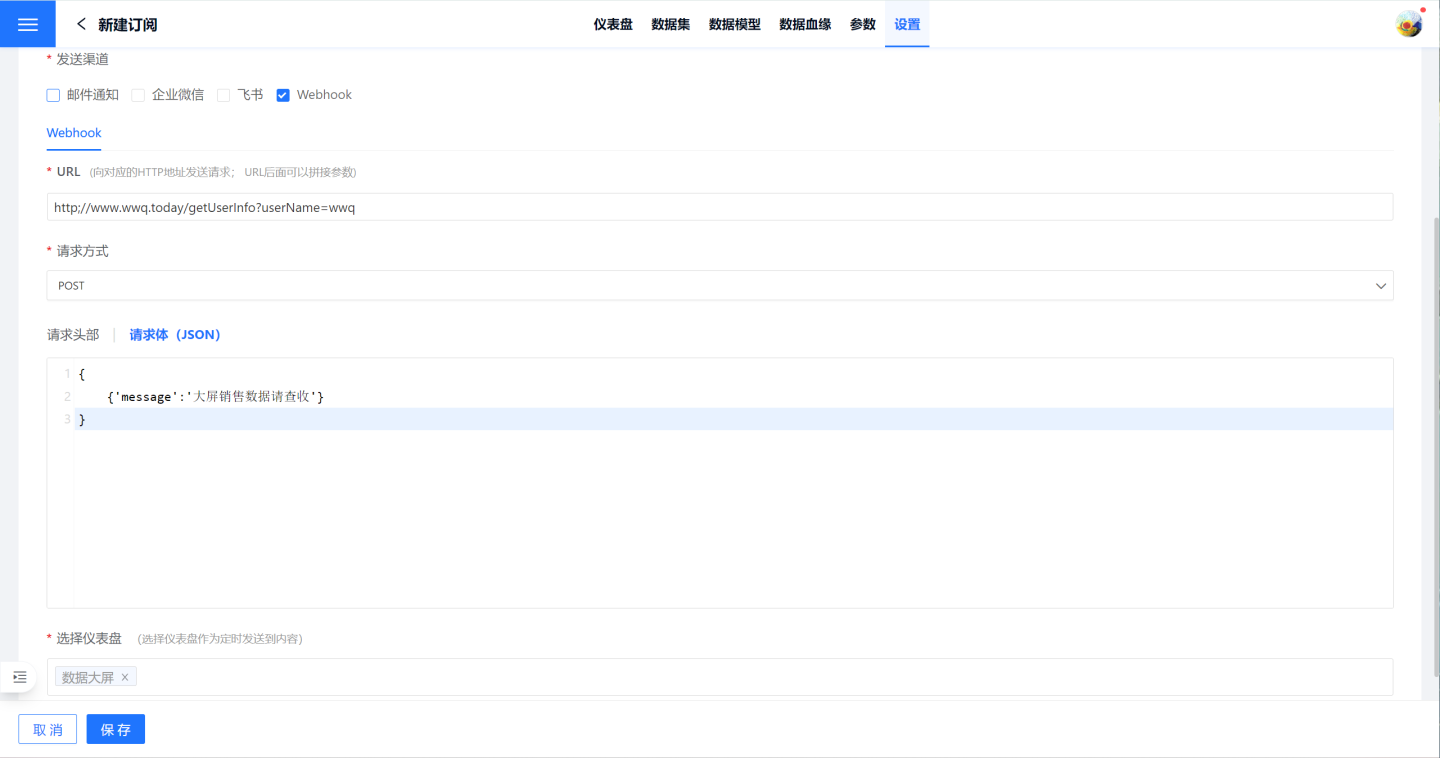
Subscription Push Plan
Email subscription settings are completed, and when clicking "Subscribe" on the subscription list page, the settings details are displayed. On the details page, you can click "Push Now" in the upper right corner to immediately push the app to the target audience. Alternatively, you can choose "Push Plan" to set up scheduled email pushes, ensuring the email is delivered to recipients at the agreed time.
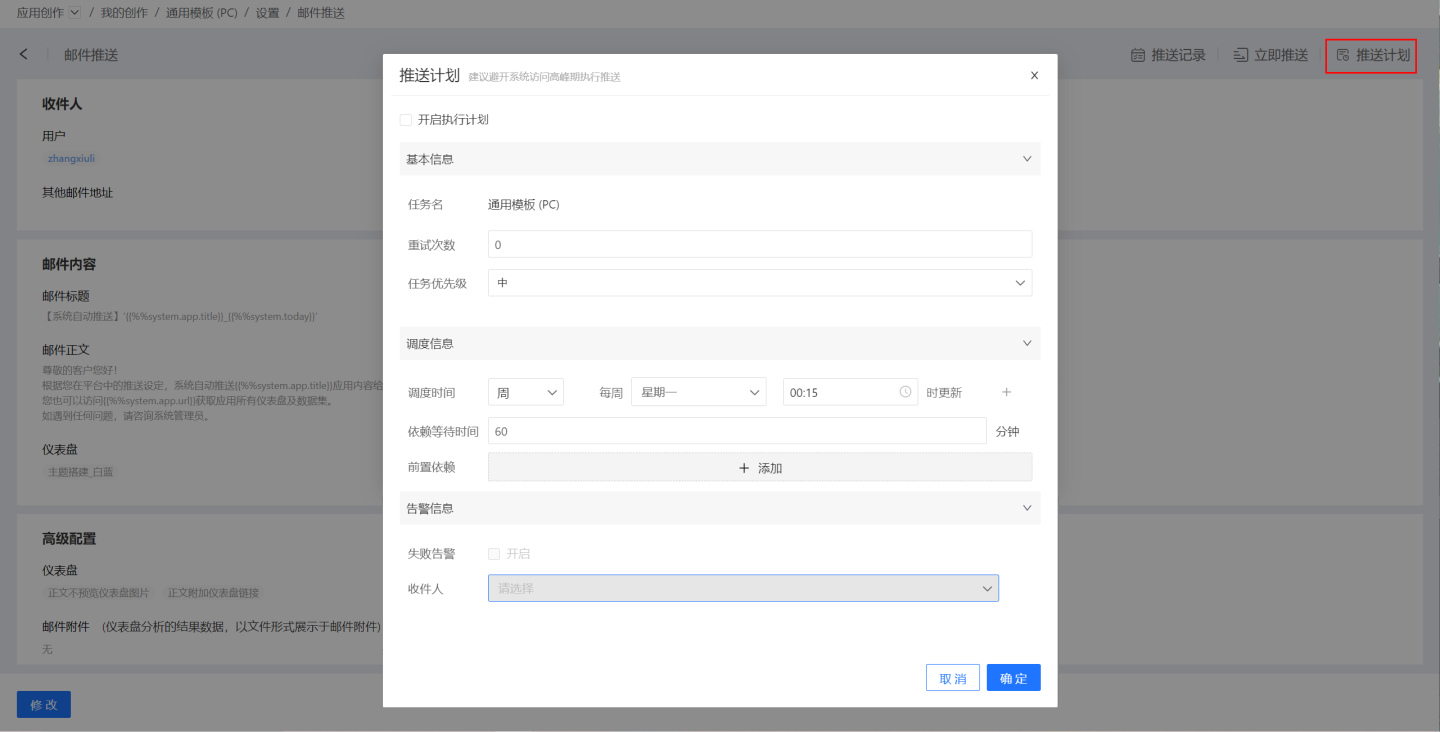
- Basic Information: Set the retry count and task priority during execution. Task priorities are divided into three levels: high, medium, and low. Higher priority tasks are processed first.
- Scheduling Information:
- Set the task scheduling time, with support for multiple scheduling times. Execution plans can be set by hour, day, week, or month.
- Hour: You can set updates at specific minutes of each hour.
- Day: You can set updates at specific times each day.
- Week: You can set updates at specific times on specific days of the week, with multiple selections allowed.
- Month: You can set updates at specific times on specific days of the month, with multiple selections allowed.
- Custom: You can manually set update times.
- Set task dependencies, with support for multiple dependent tasks.
- Set dependency wait time.
- Set the task scheduling time, with support for multiple scheduling times. Execution plans can be set by hour, day, week, or month.
- Alert Information: Enable failure alerts, so that when a task execution fails, an email notification is sent to the recipient.
Subscription Push Records
In the upper right corner of the email push details page mentioned above, select "Push Records" to view all push history and push logs of the application.
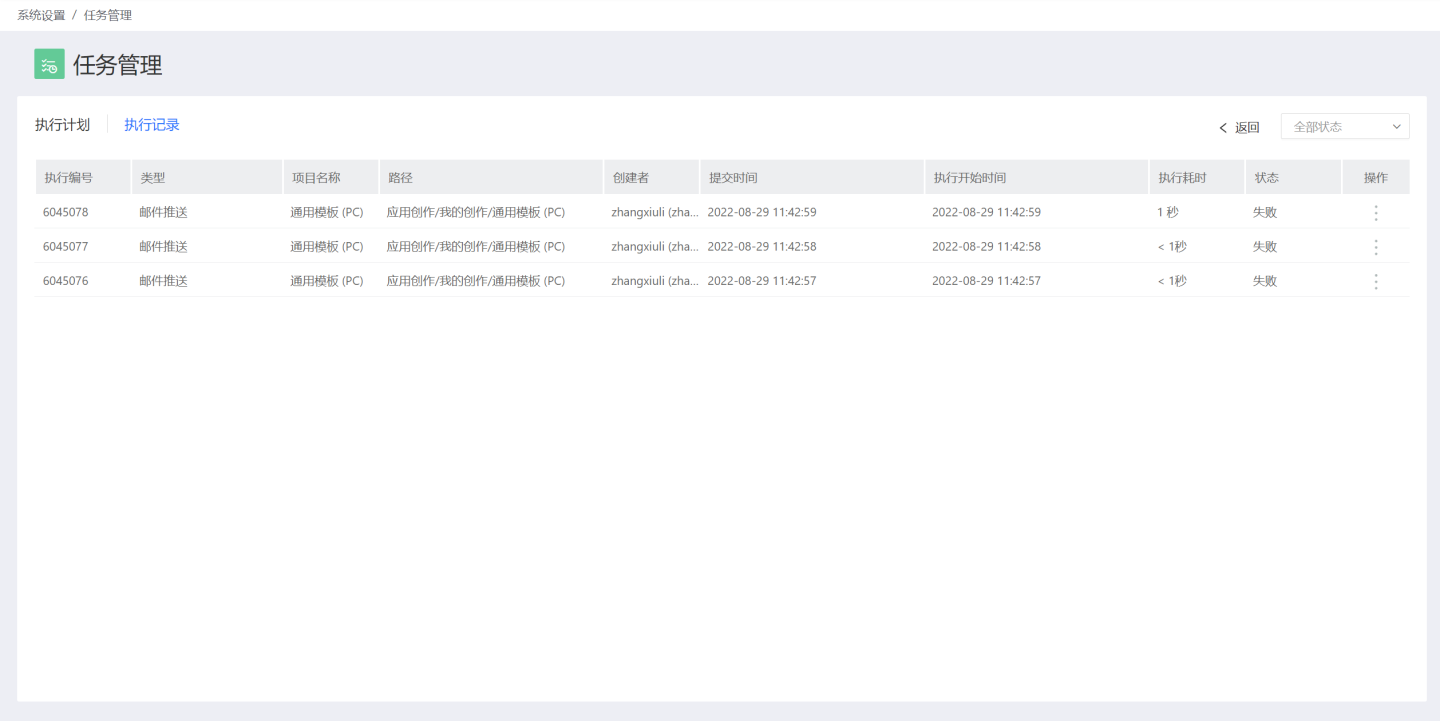
Push Permission Rules
• The content of email pushes received by users within the system follows the data permissions set in App -> Settings -> Data Permissions.
• The content of email pushes received by users outside the system follows the permissions of the app author.