Connecting to InfluxDB
Operation Steps
Please follow the steps below to connect to a InfluxDB data source.
Click "New Data Connection" in the upper right corner of the data connection page.

Select the
InfluxDBdata source from the data source types.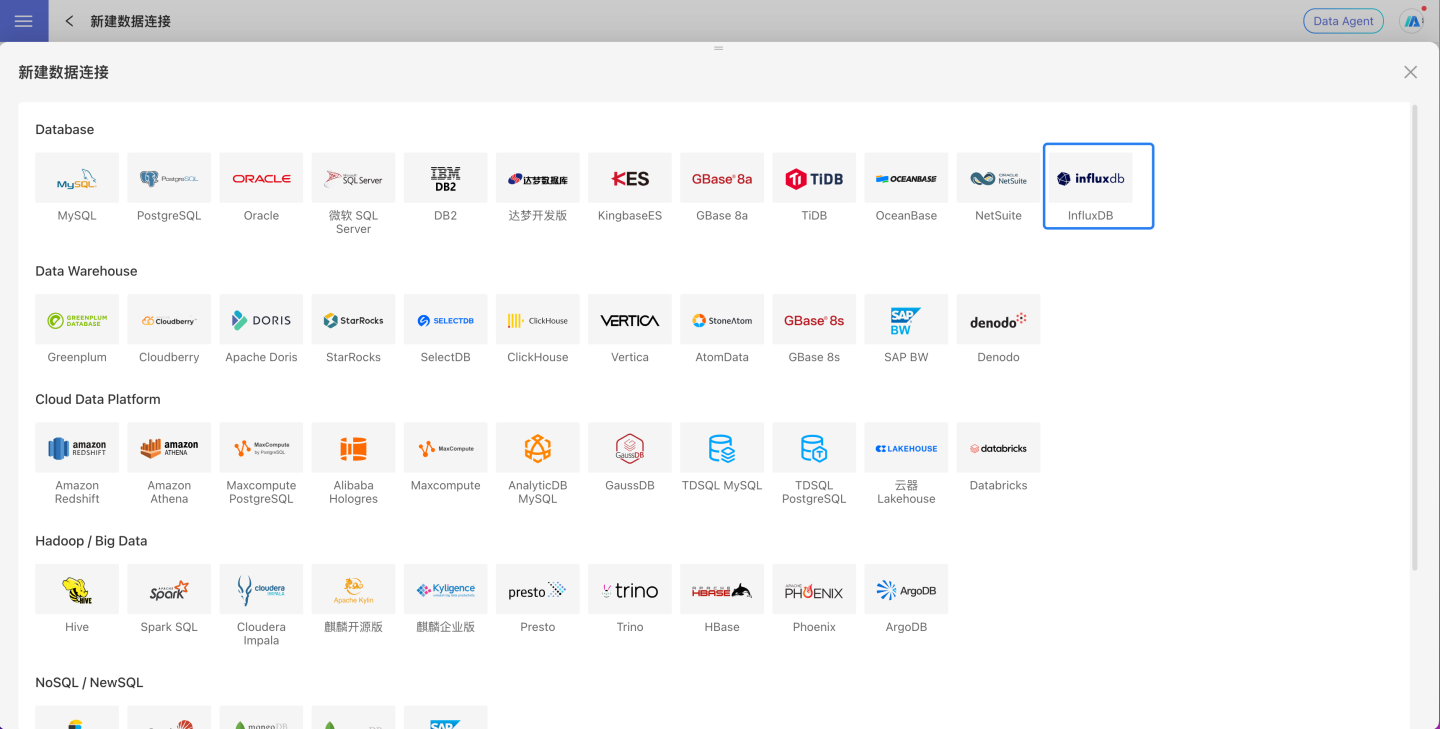
Fill in the required parameters for the data source connection as prompted.
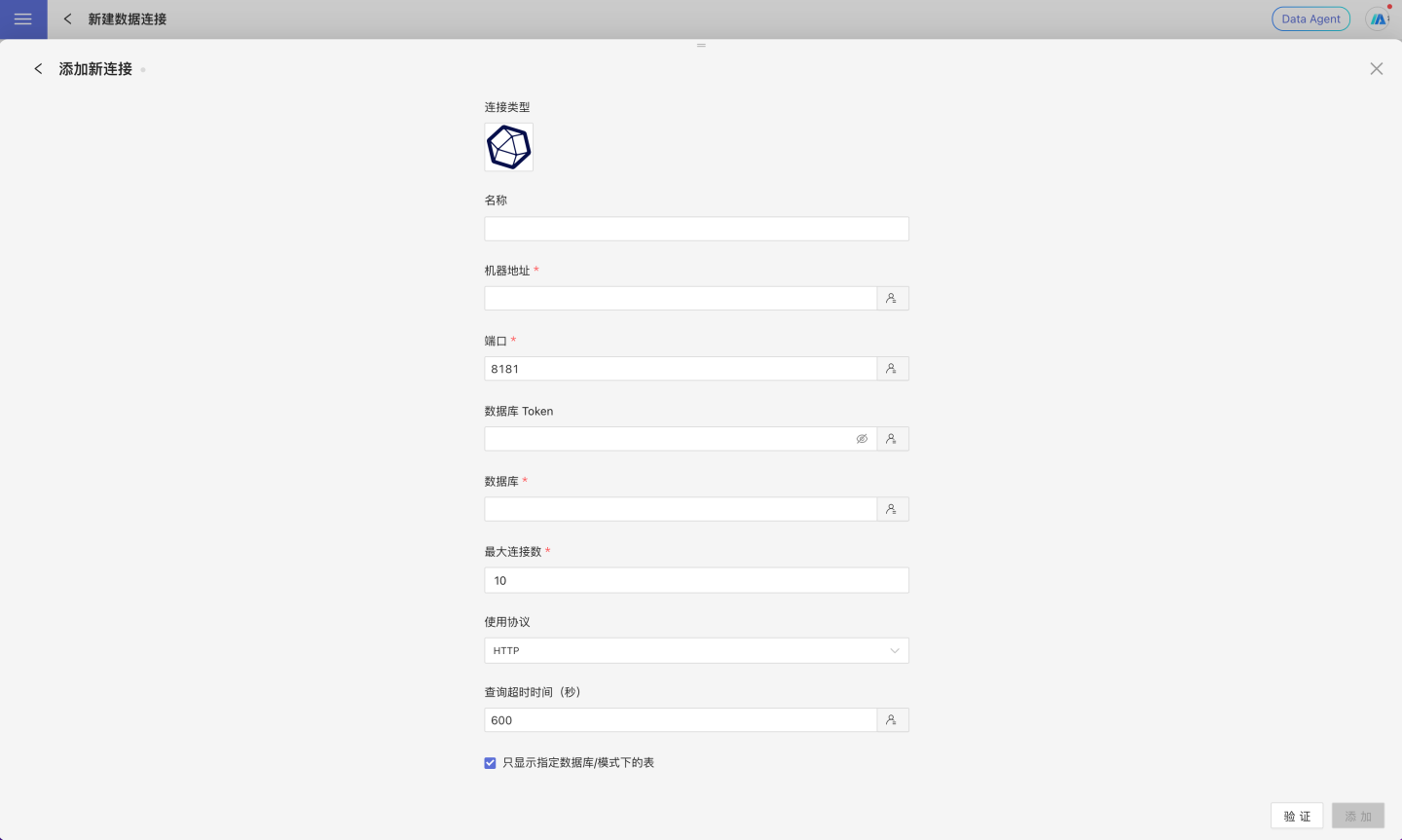
Connection Configuration Information Description
Field Description Name The name of the connection. Required and unique within the user Host The address of the database. If the url field is filled, the url will take precedence Port The port of the database. If the url field is filled, the url will take precedence Database Token The token for the database Database The name of the database Max Connection Maximum number of connections in the connection Protocol Optional HTTP or HTTPS Query timeout (seconds) Default is 600. When the data volume is large, you can appropriately increase the timeout Only display tables under specified database/schema When this option is selected and the database field is not empty, only tables under this db will be displayed After filling in the parameters, click the
Validatebutton to get the validation result (this checks the connectivity between HENGSHI SENSE and the configured data connection; you cannot add the connection if validation fails).Click the "Add" button to add the
InfluxDBconnection.
Please Note
- Parameters marked with * are required; others are optional.
Supported InfluxDB Versions
3.3